Mozilla Firefox is a free and open-source web browser developed by Mozilla Foundation. It is available for different operating systems on desktop and mobile.
Most of the Linux distributions come with Firefox as the default browser. The latest version of Firefox is used when the installation disk of distribution is compiled. You should update it to a newer version if an update is available, as using the older version of the browser involves several security risks.
In this article, we will discuss how to update Firefox in Linux.
How to check the current version of Firefox on your system
To check the version of Firefox browser that is installed on your system open the browser and click on the menu icon (![]() ) given on the upper right side of the browser.
) given on the upper right side of the browser.
Now click on Help and then About Firefox this will display browser information in a new window.
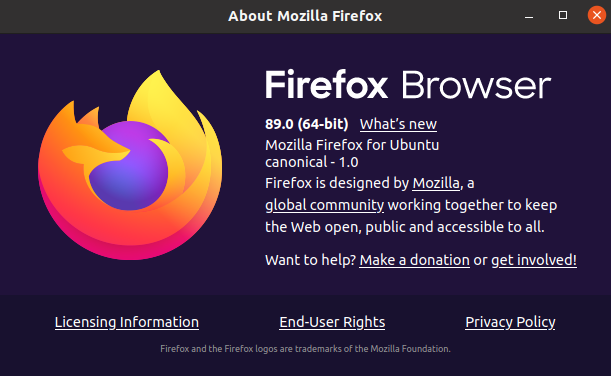
Alternatively, you can use the given command to check the version of Firefox browser which is installed on your system.
firefox -v
The output will look like this –
![]()
Now visit the official site of Mozilla Firefox to check which version is released recently.
If the installed version is not the latest version, you can update it by following the given method.
Updating Firefox in Linux
Firefox on most of the Linux distributions gets automatically updated. For example, it is installed in Ubuntu as a core extension. For easier management, Ubuntu Linux automatically creates and configures necessary repositories for the core extensions.
There are two easy ways to update firefox installed on a Linux system –
- Update firefox individually
- Update whole system
Update Firefox individually
Instead of updating the whole system, you can update the Firefox browser only.
Synchronize and update the configured repositories on your system by using –
sudo apt update
Now use the given command to update the Firefox –
sudo apt install --only-upgrade firefox
This will download and install firefox updates specifically.
Update the whole system
The Firefox browser will automatically get updated if you update and upgrade your system. Updating the entire system has several benefits such as you will have all the latest packages and this also fixes security bugs on your system.
Use the given command to synchronize and update the configured repositories on your system –
sudo apt update
Now use the given command to install updates –
sudo apt upgrade
It can take some time after all the updates done you may restart your system although it is not required in some cases it requires making all the changes effective.
Installing and updating Firefox developer version
Firefox also releases a developer version that contains the latest updates and new features. These features may currently in the testing phase so the software can contain bugs. The developer version is only intended for administrators, programmers, developers, and security testers.
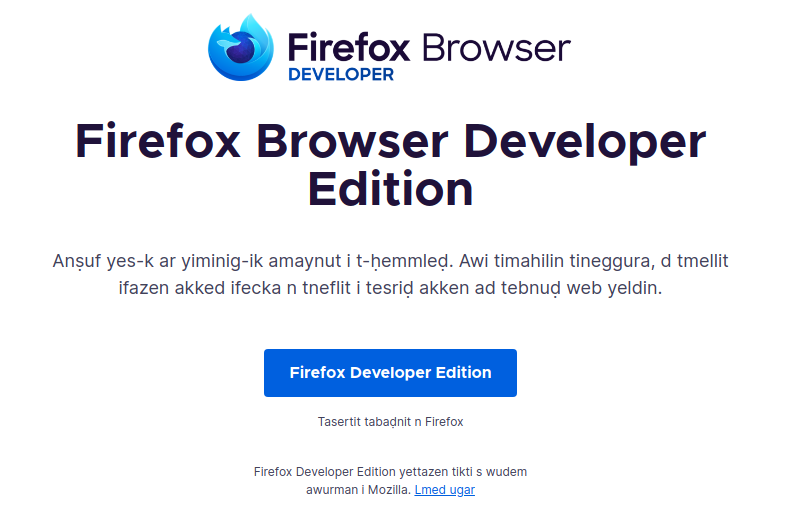
If you are a normal user and want Firefox for browsing purposes then we recommend that you use the current stable version of it.
You need to use PPA to install this version on your system. Use the given command to add PPA to your system.
sudo add-apt-repository ppa:ubuntu-mozilla-security/ppa
Next, run the update on your system –
sudo apt update
Now use the given command to update firefox to developer version –
sudo apt install firefox
Again you can verify the new version by using the given command in your terminal.
firefox -v
Conclusion
I hope you successfully updated the Firefox browser on your system. If you have a query then write us in the comments below.
