Discord is a cross-platform application for audio and video calls, text messaging, media, and file sharing. It was originally developed for the gaming community but nowadays it gained popularity and people from different interests also use Discord.
Discord in general provides a collection of persistent chat rooms and voice chat channels are called servers. These servers are organized in topic-based channels where anyone can collaborate, share, and talk in person or in group chat.
Today in this article I will discuss how to install Discord on Fedora Linux
Features of Discord application
A few significant features of the Discord application are given below.
- You can easily create and manage private and public communities
- Video and screen share options
- Reduced motion settings
- Custom status
- Go live and share the screen
- Spellcheck feature
- Easy keyboard navigation
How to install Discord on Fedora
There are multiple different ways in which you can install Discord on Fedora. You can use one of the following methods to install it on your system.
Method 1: Installing Discord through RPM Fusion repository
You need to add the RPM fusion repository to your system in order to download Discord on your system. Use the following command to add this repository –
sudo dnf install https://download1.rpmfusion.org/nonfree/fedora/rpmfusion-nonfree-release-$(rpm -E %fedora).noarch.rpmNext, run the given command to update the package repository on your system –
sudo dnf update -yFinally, use the given command to install Discord to your Fedora system –
sudo dnf install discord-yIf you want to remove Discord then use-
sudo dnf remove discord -yMethod 2: Installing Discord using Flatpak
Another method of Installing Discord on a Fedora system is by using Flatpak. First, use the given command to enable the Flatpak repository if it is not enabled –
flatpak remote-add --if-not-exists flathub https://flathub.org/repo/flathub.flatpakrepoAnd the use the given command to install Discord –
flatpak install discordUse the given command if you want to remove the Discord flatpak package from your system –
flatpak remove discordMethod 3: Install Discord on Fedora using .tar.gz file
Go to the download page on the official website of Discord and download the Discord .tar.gz file.
Use the given command to extract the downloaded file to /opt directory.
sudo tar -xvzf discord-0.0.19.tar.gz -C /optThe version of the discord application may vary so make sure to use the current version in the above command to avoid any errors.
Now, you should create a symbolic link to the Discord binary file in /usr/bin directory.
sudo ln -sf /opt/Discord/Discord /usr/bin/DiscordNow any user can run the discord command from anywhere in the system.
Next, you need to create a menu entry to launch this application graphically.
Your discord.desktop file is still in the /opt/Discord directory. Now you need to move it to /usr/share/applications directory so that your system can access this desktop entry.
For this use the given command –
sudo cp -r /opt/Discord/discord.desktop /usr/share/applicationsNow you should access this application from your menu or activity dashboard.
You can now launch and use the application on your system.
Launch Discord on Fedora Linux
In Fedora activities dashboard, search Discord and click on its icon when appears as you can see in the image below.
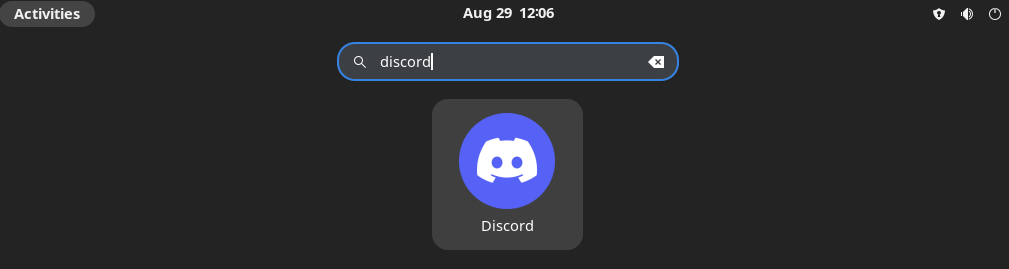
When the application starts login into your Discord account.
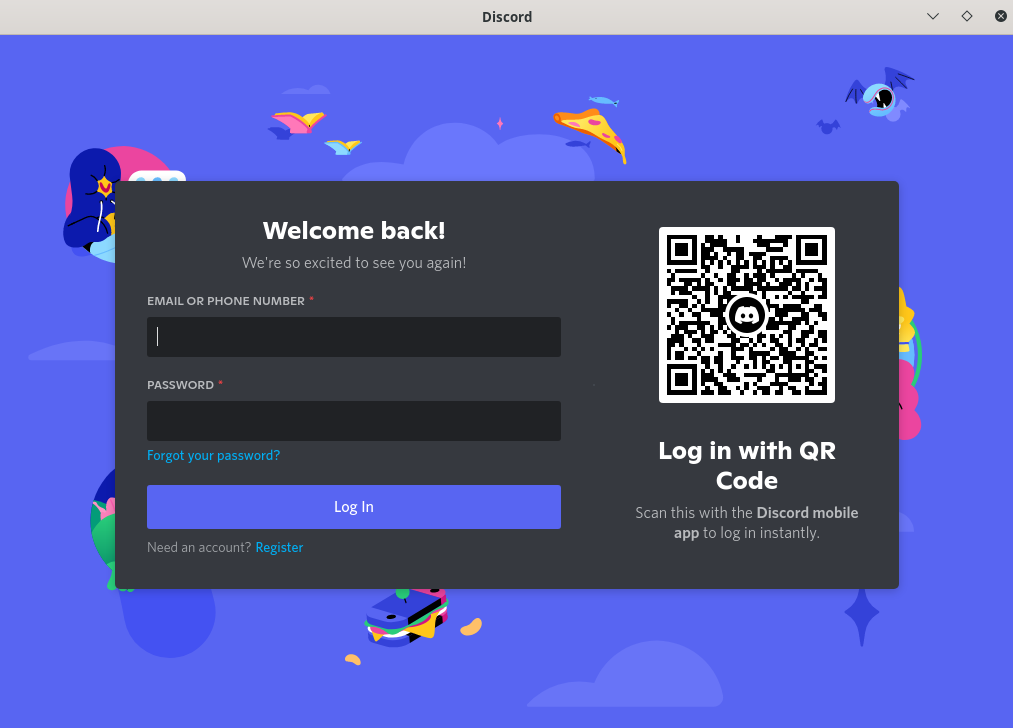
Conclusion
You have successfully installed Discord on Fedora Linux.
Now if you have a query or feedback then write us in the comments below.
