Jupyter Notebook is an open-source web application that allows you to create and share documents that contain live code, equations, visualizations, and narrative text.
In other words, it is a document where you can run code, display output, add explanations, formulas, charts, etc. This makes your work more transparent, understandable, repeatable, and shareable.
It is used for data cleaning and transformation, numerical simulation, statistical modeling, data visualization, machine learning, and much more.
In this article, I will discuss how to install and use Jupyter Notebook in Fedora Linux.
How to install Jupyter Notebook in Fedora
We will install the Jupyter notebook on Fedora by using the pip command. But before that make sure Python pip is installed on your system.
If you don’t have pip installed, you can use the following command to install it –
sudo dnf python3-pip -yOnce pip gets installed, use the given command to install the Jupyter notebook –
pip3 install jupyterUsing Jupyter Notebook on Fedora
Once the Jupyter notebook is installed, use the given command to start it on your system –
jupyter-notebookThis will load the application interface in your default web browser as you can see in the given image –
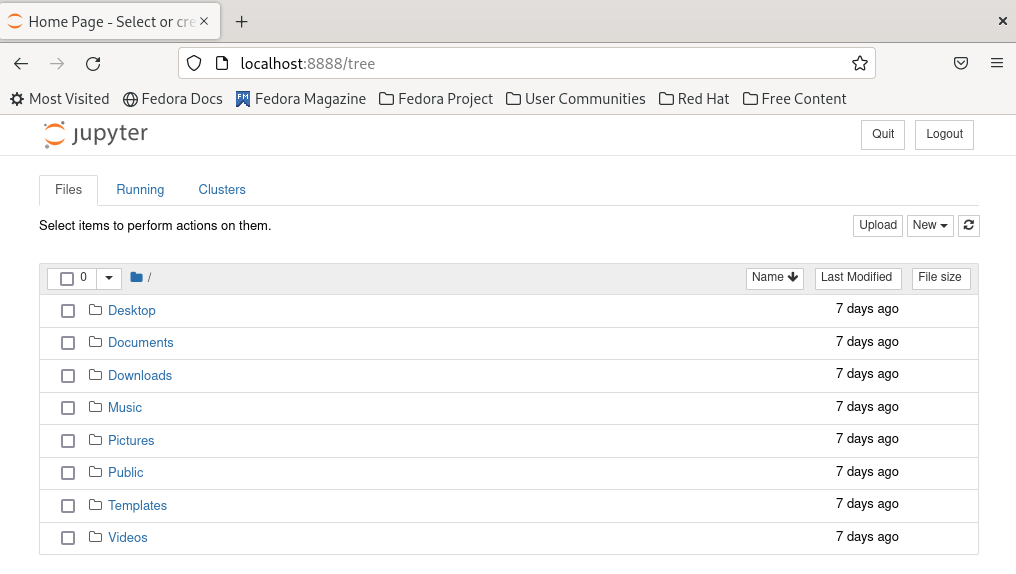
Creating your first notebook
To create a notebook first click on New and then click on Python 3 you can also choose an option between Text File, Folder, Terminal, etc.
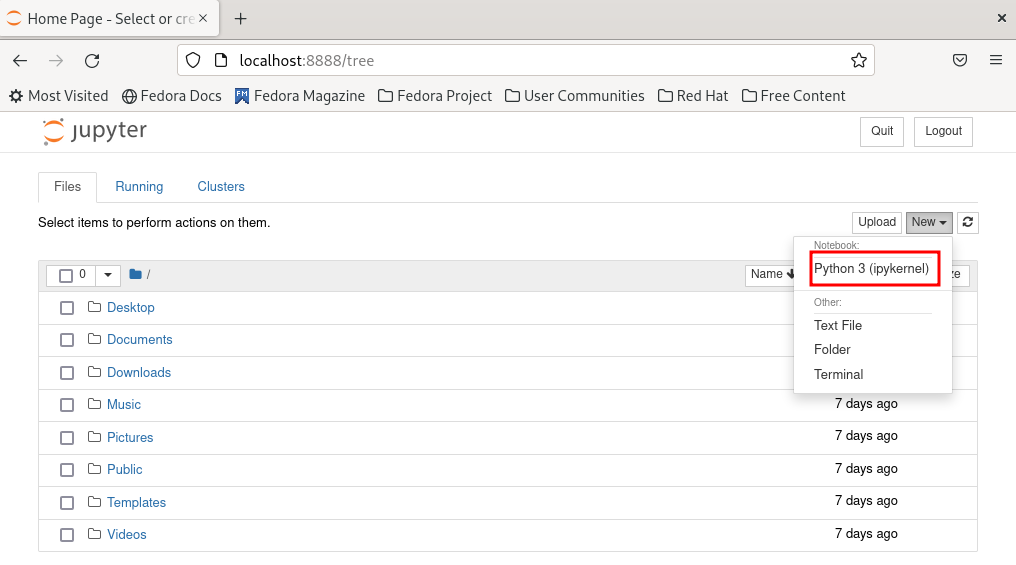
Now an untitled notebook will be open in the next tab. You can see its interface in the given image check out the menus to get feel for it.
The part which is highlighted in green is called a cell.
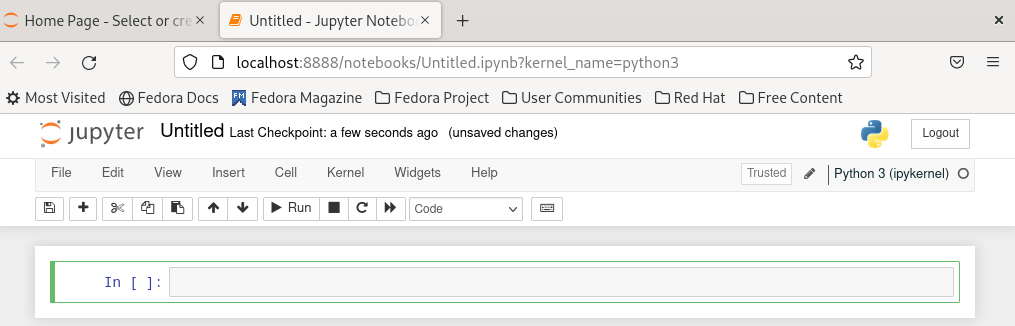
You can run the code by clicking on Run given in the menu or pressing Ctrl+Enter. The result will be displayed immediately after the current cell.
For example to print hello world in Python we will use the given code.
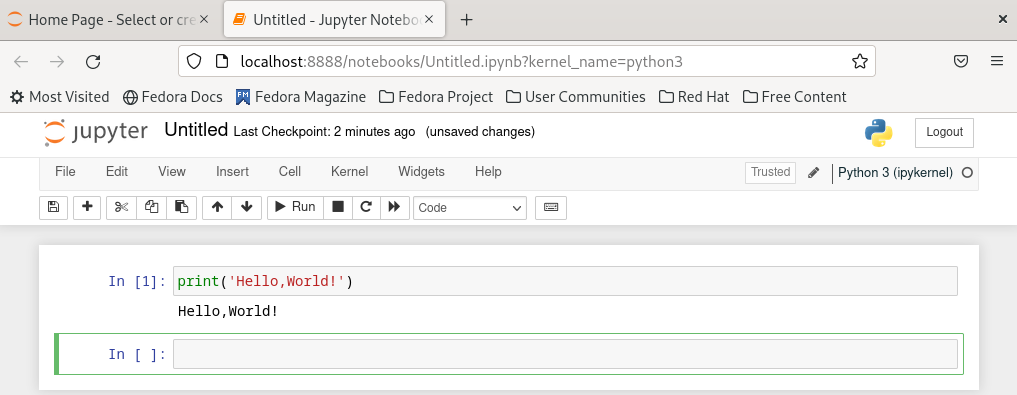
You can save this notebook by giving it a meaningful name. Click on the Untitled and give it a name.
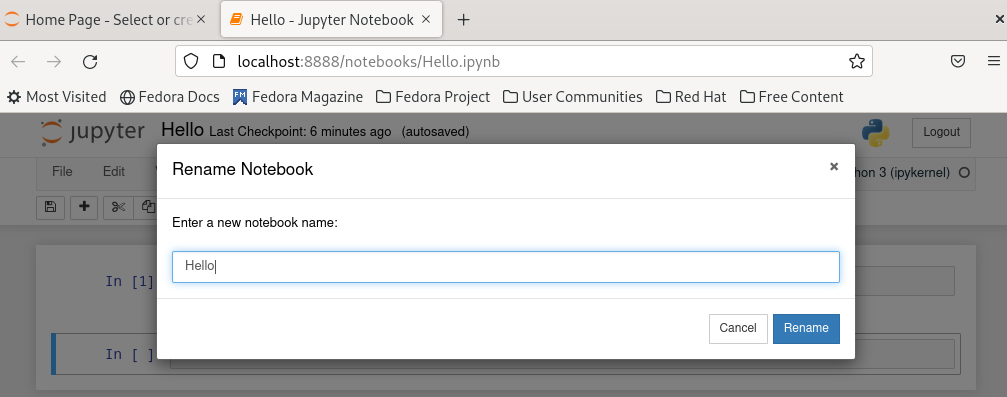
Finally, if you want to close the notebook simply closing the tab will not close it the kernel behind will still run. If you don’t know a kernel is a “computational engine” that executes the code contained in a notebook.
So to close a notebook first you need to shut down by clicking on Kernel >Shutdown.
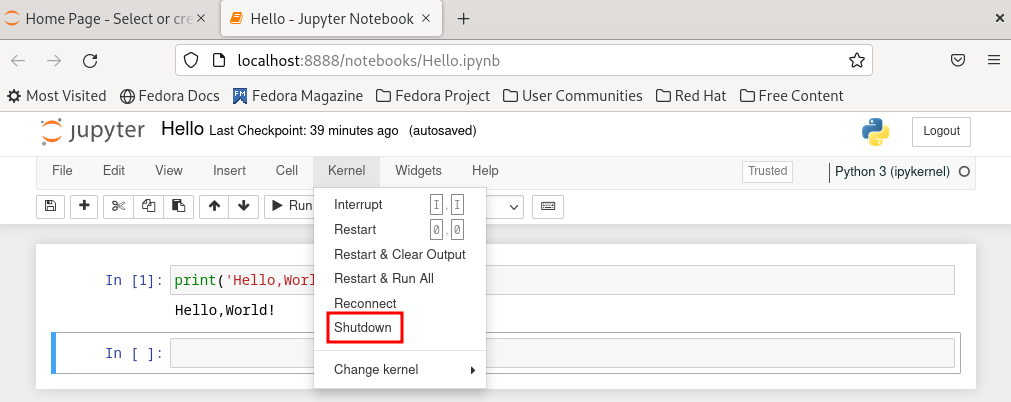
To know more you can view its official documentation.
Conclusion
So you have successfully setup Jupyter Notebook in Fedora Linux.
For any query or feedback you can write us in the comments below.
