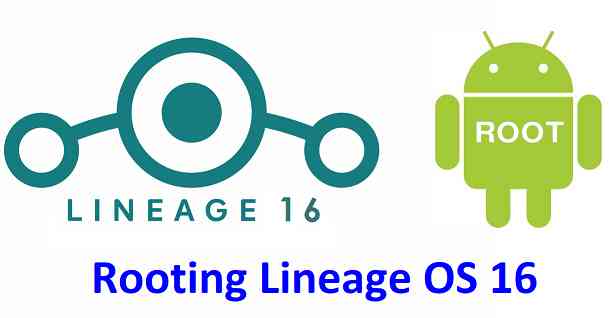If you are looking for one of the following: How to Root LineageOS 16 ? or how to enable ROOT on LineageOS 16? or rooting LineageOS 16 using su binary etc. then here is a post that exactly addresses all your questions.
Is ROOT not enabled by default on my LineageOS 16 Android Pie ROM?
Since LineageOS 15 the LineageOS team has decided not to put the SU binaries into the ROM by default. But the developer can build the ROM with ‘export WITH_SU=true’ command to put the SU binaries back to the ROM built-in.
The user then just need to enable root access from developer option. Well, most of the developers do not include this in their builds and users do need to flash a LineageOS 16 SU addon to enable root access on LineageOS 16 ROM.
Legacy LineageOS SU ROOT Support:
This guide is meant for an Android phone installed with OFFICIAL LineageOS 16 or an UNOFFICIAL LineageOS 16 Android Pie build.
[su_note note_color=”#D8F1C6″ text_color=”#769958″ radius=”3″ class=”” id=””] This guide will also work on any other custom ROMs based on LineageOS 16 such as: Resurrection Remix Pie, crDroid Pie, AOKP Pie etc.[/su_note] [su_note note_color=”#FBF4DD” text_color=”#A38C68″ radius=”3″ class=”” id=””] This guide may work on other Android Pie based custom ROMs too, but not guaranteed in anyway.
If it does not work for you, you can install the SuperSU Root zip.
[/su_note]
If you are looking to install SU addon on LineageOS 15.1, LineageOS 14.1 or LineageOS 13 then you can refer the following link:
How to ROOT LineageOS 16 ROM if there is no SU option for APPS in Developer Options:
Below are the key things that you have to do to enable ROOT on LineageOS 16 Android Pie ROM build:
- Download SU binary file for your phone
- Install the SU zip using TWRP recovery or any other custom recovery
- Go to developer options and enable the ROOT access for Apps or ADB or both, as per need
Download LineageOS 16 SU binary zip file
The SU binary file for LineageOS 16 build is available from LineageOS download and external sources built by developers.
Download the SU binary from LineageOS website. If not available or does not work, you can try with external SU binaries from other developers.
OFFICIAL LineageOS 16 SU binary download:
External LineageOS 16 SU binary download:
- LineageOS 16 ARM32 SU addon download link by Ibuprophen for LineageOS 16 ROM running on ARM32 devices (all legacy phones are ARM 32-bit. I cannot say what legacy phones, you need to verify on your own)
- LineageOS 16 ARM64 SU addon download link by Ibuprophen for LineageOS 16 ROMs for ARM64 Platforms (all newer phones are ARM 64-bit ARCH)
- LineageOS 16 x86 SU addon by Ibuprophen for LineageOS 16 ROMs running on ARM64 devices
Install the LineageOS 16 SU binary zip file using TWRP recovery (or any custom Recovery):
- Download and copy the LineageOS 16 SU Add-on ROOT binary file to your Android phone. (Download from the above download links)
- Boot your phone into TWRP recovery or any other Custom Recovery you have installed.
- Then Select Install from TWRP home screen or similar option in other recovery and then select the LineageOS 16 su addon ROOT SU zip file that you have copied to your phone.
- Install the LineageOS 16 SU addon ROOT zip file by Sliding the Swipe to Confirm Flash on TWRP screen or similar option in other custom recovery if you are using.
- Wait for the LineageOS 16 SU addon to be installed completely. Once the flashing is done just reboot your phone.
Enable ROOT on LineageOS 16 ROM from the Developer Options:- Enable the Developer Options on LineageOS 16 ROM. If you have not enabled or don’t know how to do that, then follow the below to enable:
How to Enable Developer Options on LineageOS 16:
To enable Developer Options on an Android phone or Tablet, do the following:
Go to Settings. Click on About phone and then Tap Seven times on the Build number.
[su_note note_color=”#D7E3F4″ text_color=”#728095″ radius=”3″ class=”” id=””]
The ROOT access settings are actually provided under Developer options in LineageOS 16 ROM. Developer options are the same as comes in stock Android Devices. So, you need to Enable the developer option on your android device first before you can enable ROOT.Here is a link explaining How to Enable Developer Option on any Android phone.
[/su_note]
- Now to enable ROOT, open Developer options and then scroll a little bit down on the Developer Options settings and look for the Root access setting, which must be showing Disabled.
Just click on the Root access and set it to Apps and ADB or Apps only or ADB only, as per your need.
How to Enable Developer Options on LineageOS 16:
To enable Developer Options on an Android phone or Tablet, do the following:
Go to Settings. Click on About phone and then Tap Seven times on the Build number.
Here is a link explaining How to Enable Developer Option on any Android phone.
[/su_note]
Just click on the Root access and set it to Apps and ADB or Apps only or ADB only, as per your need.
Here is a video demonstrating how to enable ROOT access on CyanogenMod 13 but the same should work fine for the LineageOS 16 too:
That’s all. Enjoy the benefits that comes with ROOT on your Android Phone powered by LineageOS 16 Android Pie ROM. Stay tuned for more of such updates and if you like it then just don’t forget to share this.