In this post, we will look at how to remove bloatware from Samsung Galaxy S10/ S10+/ S10e devices. The Samsung Galaxy range of device was launched in the first half of the year and they are super impressive. You get the latest specs, high speed, and performance, new side hole punch design, great camera and almost everything that you would expect from a flagship device. But, as always it is a standard format of OEMs to pre-install some of the applications on these devices before sending out to the market for selling. However, there are some OEMs like OnePlus that, do not pre-install bloatware on the devices. Moreover, this bloatware is 90% of the time, unnecessary applications that the users have no use of.
By uninstalling them, you can gain the extra storage space on your device by removing this bloatware from your device. Besides, this guide will help you with exactly that and moreover, you do not require root on your device. You need to follow this guide because you cannot directly uninstall these applications from your device. As mentioned above, you will not require any rooting process to remove bloatware from your Samsung device so, you do not need to worry about your warranty as it will not be voided.
So without any further ado, let us get straight into the article itself;
How To Remove Bloatware from Samsung Galaxy S10/ S10+/ S10e
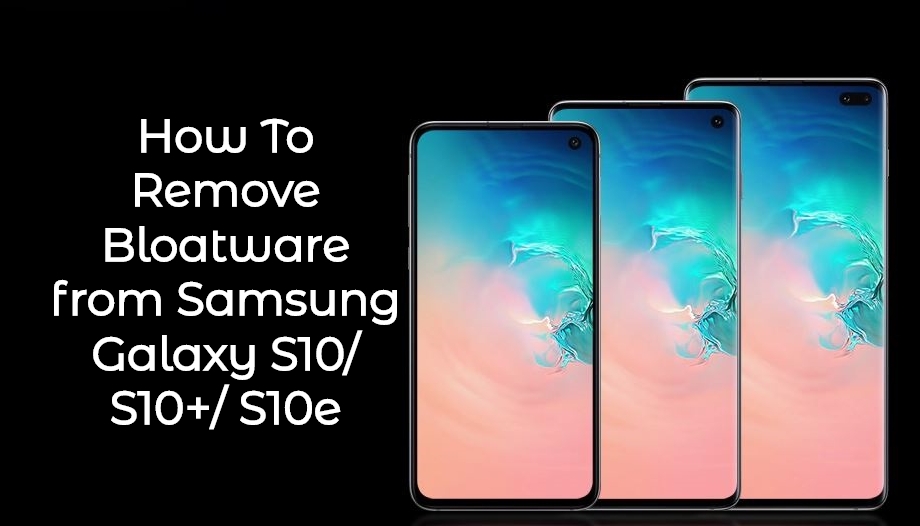
The process of removing bloatware from your Samsung Galaxy S10/ S10+/S10e is pretty simple and involves running some ADB commands. But, before we go ahead and uninstall the bloatware from your Samsung devices, let us first understand what is bloatware and what is the bloatware that you will find pre-installed on your Samsung galaxy S10 series devices.
What is Bloatware?
Bloatware is software that has unnecessary features that use large amounts of memory and RAM. The software comes to be known as bloatware when it becomes so unwieldy that its functionality is drowned out by its useless features. This is also known as software bloat. Bloatware is also a slang term for numerous programs that are pre-installed on new smartphones. Many of these programs are “lite” or limited trial versions designed to entice new users to buy or subscribe to the full-featured versions.
-Tecnhopedia
Now, in simpler terms, Bloatware is some unwanted applications, that are installed on your smartphone by your OEMs. It might include OEM specific apps like Samsung devices comes pre-installed with Samsung Health, Samsung Wearables, Samsung Browser, Facebook, Samsung Members, etc, and collectively this is known as Bloatware. However, not every bloatware is unwanted as they can be useful if you are using those apps or an external device that is compatible with those applications.
Package Names of Bloatware on Samsung Galaxy S10/ S10+/ S10e
Below you can find the recommended package names of the bloatware that you need to uninstall and are found on the Samsung Galaxy S series smartphones.
[styledlist style=”yes”] [su_note note_color=”#D7E3F4″ text_color=”#728095″ radius=”3″ class=”” id=””]- com.sec.android.widgetapp.samsungapps
- com.samsung.android.easysetup
- com.samsung.android.app.sbrowseredge
- com.sec.android.easyMover.Agent
- com.samsung.android.email.provider
- com.sec.android.app.billing com.samsung.android.game.gamehome
- com.sec.android.app.soundalive
- com.samsung.android.aircommandmanager
- com.samsung.android.messaging
- com.samsung.android.hmt.vrsvc
- com.samsung.android.coldwalletservice
- com.samsung.android.app.ledbackcover
- flipboard.boxer.app
- com.samsung.android.authfw
- com.sec.android.app.sbrowser
- com.facebook.katana
- com.samsung.android.beaconmanager
- com.facebook.system
- com.samsung.android.samsungpass
- com.sec.android.emergencylauncher
- com.samsung.android.app.watchmanagerstub
- com.samsung.android.svoiceime
- com.samsung.android.samsungpassautofill
- com.facebook.appmanager
Steps To Uninstall Bloatware from Samsung S10/ S10+/ S10e
[su_note note_color=”#FBF4DD” text_color=”#A38C68″ radius=”3″ class=”” id=””]Before you head to the instructions to remove the bloatware from your device, we would recommend you to please check the applications that you might require on your smartphone and uninstall only those application that are unneccssary for you. However, most of the applications can be reinstalled again from the Google Play Store if you accidently delete them.[/su_note]Follow the below steps to uninstall bloatware from your device;
- First, you need to download an application called App Inspector from Google Play Store. This will help you to find out the package name of the app you want to uninstall. You can download the application by clicking the button: App inspector
- Now, you will need to list down all the package names that you find unnecessary and want to uninstall.
- Then, head to your PC, and install and configure ADB.
- Once the ADB is configured, you need to go to your device, open up developer options and enable USB debugging. You can do that by going to Settings>>About Phone>> Press the build number 7 times until a Pop-up appears stating “You are now a developer”. Then, go again to Settings>>Developer Options>>Enable USB Debugging.
- Now, if the above process is done, connect your phone to your PC, and make sure the device is unlocked and you need to grant it Transfer Files access.
- Then, you need to open up ADB in command prompt and type in the following command: [highlight color=”#000000″]adb devices[/highlight]
- Once you issue the command, your phone will ask to grant access, tap on Allow.
- Issue this command in the command prompt: [highlight color=”#000000″]adb shell[/highlight]
- Now that you have done that, one by one, you need to issue this command and replace package name with the names you have listed previously with the help of App Inspector application: [highlight color=”#000000″]pm uninstall –k —user 0 <packagename>[/highlight]
- Voila! That’s it. You have successfully removed the bloatware from your device.
Quick Specs Review
Samsung Galaxy S10e

CPU Speed: 2.7GHz, 2.3GHz, 1.9GHz
CPU Type: Octa-Core
Display Size: 5.8-inch
Resolution: 2280 x 1080 (FHD+)
Technology: Dynamic AMOLED
Front Camera – Resolution: 10.0 MP, F/1.9 aperture
Rear Camera: Dual 12MP + 16MP
Video Recording Resolution: UHD 4K (3840 x 2160)@60fps
Slow Motion: 960fps @HD, 240fps @FHD
Memory: 6GB
Storage Capacity: 128GB expanded via MicroSD (Up to 512GB)
Battery Capacity: 3100 mAh
Samsung Galaxy S10

CPU Speed: 2.7GHz, 2.3GHz, 1.9GHz Snapdragon 855
CPU Type: Octa-Core
Display Size: 6.1-inch
Resolution:3040 x 1440 (Quad HD+)
Technology: Dynamic AMOLED
Front Camera – Resolution: 10.0 MP, F/1.9 aperture
Rear Camera: Triple 12MP + 16MP + 12Mp
Video Recording Resolution: UHD 4K (3840 x 2160)@60fps
Slow Motion: 960fps @HD, 240fps @FHD
Memory: 8GB
Storage Capacity: 128GB expanded via MicroSD (Up to 512GB)
Battery Capacity: 3400 mAh
Samsung Galaxy S10+

CPU Speed: 2.7GHz, 2.3GHz, 1.9GHz Snapdragon 855
CPU Type: Octa-Core
Display Size: 6.1-inch
Resolution:3040 x 1440 (Quad HD+)
Technology: Dynamic AMOLED
Front Camera: Dual camera 10.0 MP + 8 MP, F/1.9, and F/2.2 aperture
Rear Camera: Triple 12MP + 16MP + 12Mp
Video Recording Resolution: UHD 4K (3840 x 2160)@60fps
Slow Motion: 960fps @HD, 240fps @FHD
Memory: 8GB
Storage Capacity: 128GB expanded via MicroSD (Up to 512GB)
Battery Capacity: 4100 mAh
Conclusion
So, there you have it from my side in this post. Hope you guys liked this post and were successful in removing the unwanted Bloatware from the Samsung Galaxy devices. Please let us know in the comments if you have faced any issues or difficulties while following any of the above-mentioned steps and also do let us know if you find any other alternate and easy way to remove bloatware from your device. This method mentioned above does not require your device to have root and moreover, the method is very simple if you follow all the steps carefully.
