Counter-Strike: Global Offensive is a multiplayer first-person shooter video game developed and published by Valve Corporation and Hidden Path Entertainment. It was released initially in 2012 since then it is getting major updates every year from Valve.
In this article, I will discuss how to install and play Counter-Strike Global Offensive in Ubuntu Linux.
Prerequisites
To follow this guide you should have the following –
- A system running Ubuntu or a distribution based on Ubuntu
- Access to a user account that has superuser permissions
How to install Counter-Strike: Global Offensive on Ubuntu
Counter-Strike: Global Offensive in Linux can be installed and played by using Steam or wine. We recommend using Steam as there can be some compatibility issues while running this game using Wine.
So first you need to install Steam on Ubuntu and then play Counter-Strike: Global Offensive on it.
Installing Steam on Ubuntu
To install Steam on your system you need to enable the multiverse repository, use the following command to enable it, if it is not enabled already–
sudo add-apt-repository multiverseNow refresh the apt package index by using –
sudo apt updateFinally, use the given command to install it on your system –
sudo apt install steamPress y and then enter when it asks you for your confirmation. This will download and install the steam on your system.
Installing Counter-Strike: Global Offensive on Ubuntu using Steam
Once the installation of Steam is completed launch it from the Ubuntu application launcher. Search steam and click on its icon when appears.

When open first it will download the Steam updates and then it will ask for your login credentials.
Now if you have a Steam account then click on LOGIN TO AN EXISTING ACCOUNT else click on CREATE NEW ACCOUNT.
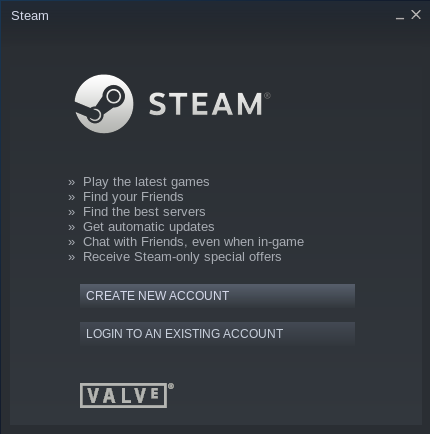
Once you are logged in, search the Counter-Strike: Global Offensive in the Steam library scroll down and click on Play Game, and once again click on Play Now this will show you Counter-Strike: Global Offensive installation window where you can mark the option to create a shortcut on the desktop and add it to the Ubuntu application list.
Installation is self-guiding you can read and click on next to proceed with the installation process.
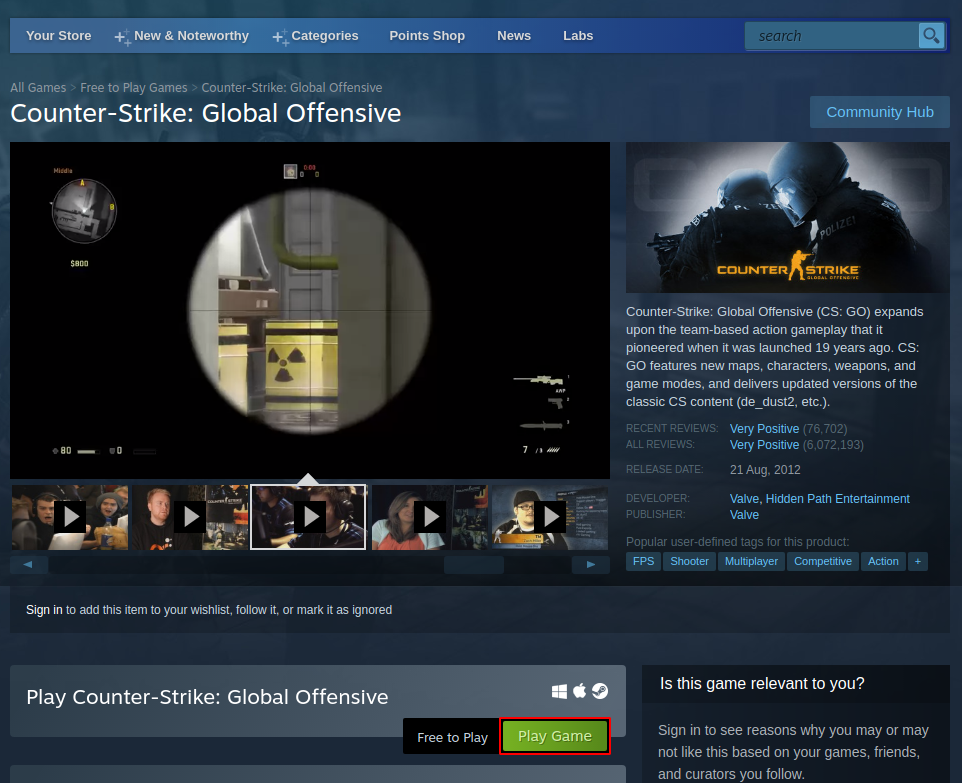
This can take some time once gets installed it will start automatically. On the next system reboot, you can start it from the desktop icon or from the application launcher.
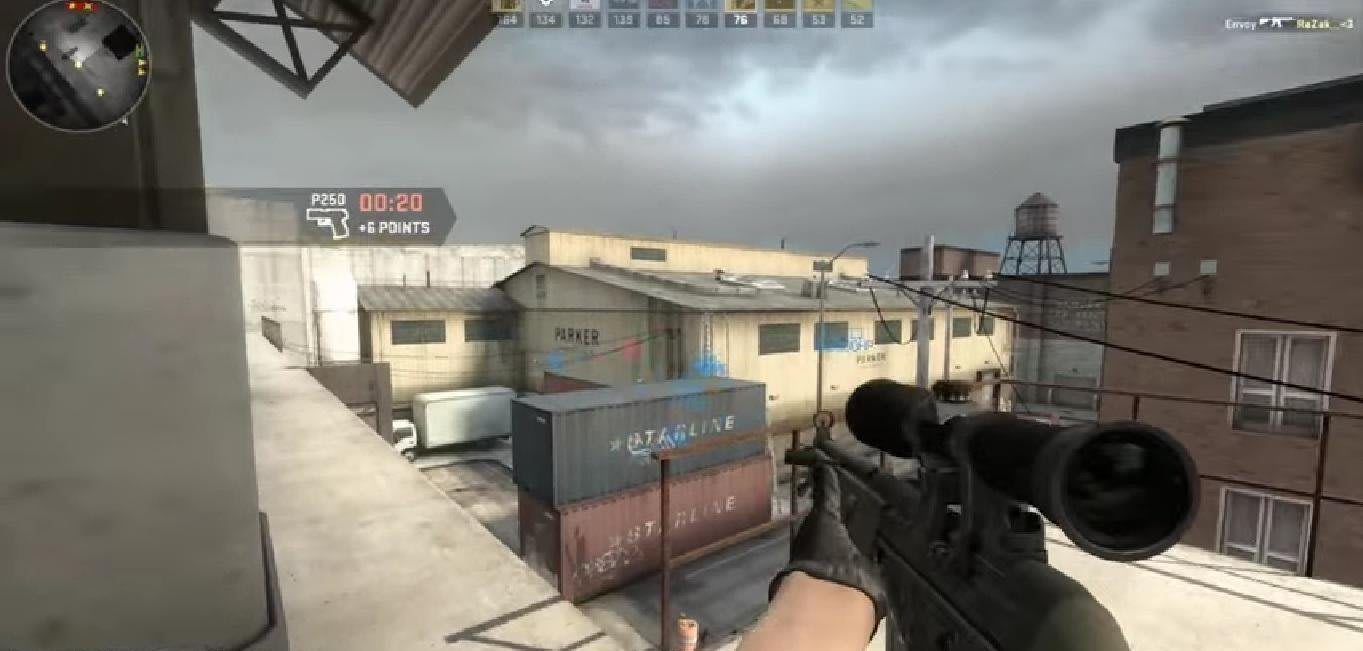
Conclusion
So you have successfully installed Counter-Strike: Global Offensive on your Ubuntu system. Now if you have a query or feedback then drop it in the comments below.

