We are often required to boot some software or an operating system from a USB drive. Most of the time a USB is made bootable when we want to install an operating system.
There are various ways to make a USB drive bootable in a Windows system. For example, you can create a bootable drive GUI applications like Rufus, Unetbootin, Windows USB/DVD tool, etc.
Windows command prompt is a very useful and efficient tool we can use it for making a USB drive bootable
In this article, I will discuss how to make a USB drive bootable by using cmd in a Windows system.
Requirements
For making a USB bootable you need to have the following –
- A USB drive ( 8GB recommended ), If you want to use this USB to install an operating system
- A computer running Microsoft Windows operating system
Steps to make USB drive bootable using cmd
Follow the given steps if you want to make a USB drive bootable using cmd in Windows –
1. Insert the USB into a USB port on your system
2. Search cmd in the start menu and run it as administrator
3. Type diskpart and press enter, this will open the diskpart command prompt
4. Next type list disk command to display all the disks on your computer
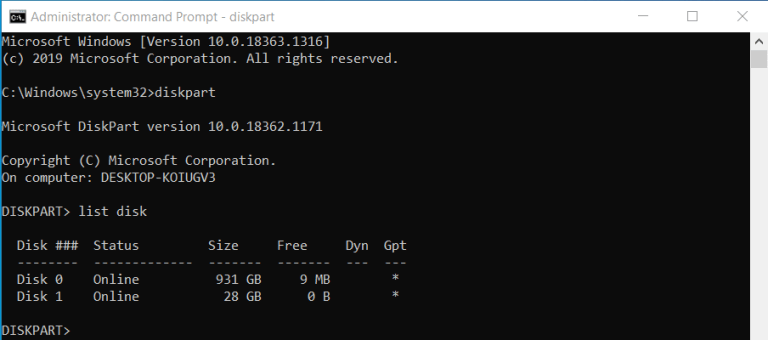
5. Identify and note the USB drive number, as you can see in the above image Disk 1 is our USB drive
6. Now use select disk 1 and press enter, here don’t forget to remove 1 with your own disk number or letter

7. Next type clean and press enter, this will delete all the data and clean the USB drive
8. Now create the primary partition of the disk space by using the command create partition primary in cmd

9. Now format the create partition by using the command format fs=ntfs quick or use format fs=fat32 quick ( if you want to format in fat32 format)

10. Next type active and press enter to make the partition active
11. Type exit to close the diskpart window or prompt
Copy operating system image files on USB
Once you are done with the process of making a Pendrive bootable copy all the files of an operating system and paste them into the root of your USB drive.
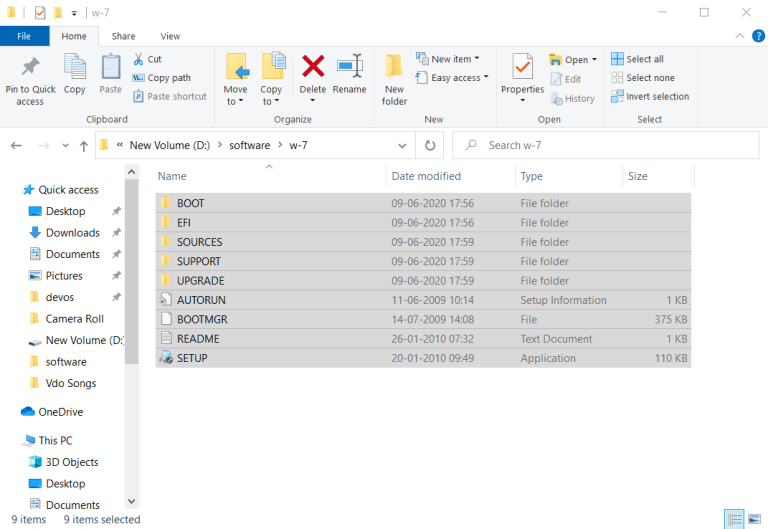
Your USB drive is now ready for use! You can use this USB to install an operating system on a system.
Conclusion
I hope the content given here is useful to you and you are able to make a USB drive bootable using cmd.
Now if you have a query or feedback then write us in the comments below.
