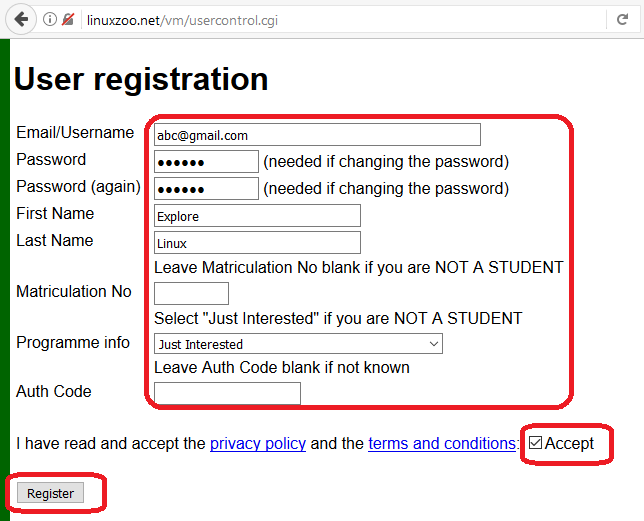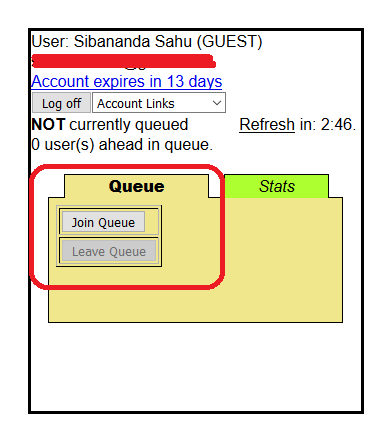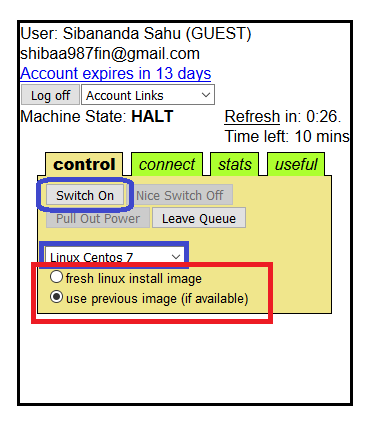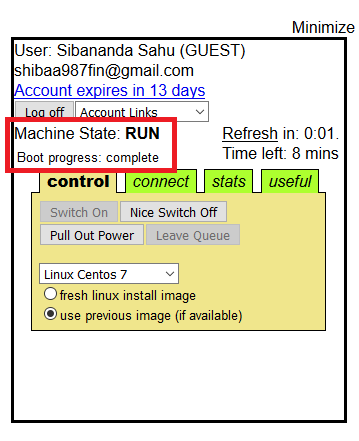Wondering how to learn Linux without having a Linux PC with you?? Is it really possible or you’re just kidding me?? Trust me it’s all possible and you just need to have a good internet connection to work with Linux. No hardware, no Linux distro (like Ubuntu, Fedora etc) installation and no virtual machine installation on your existing PC is required. Above all it’s completely free.
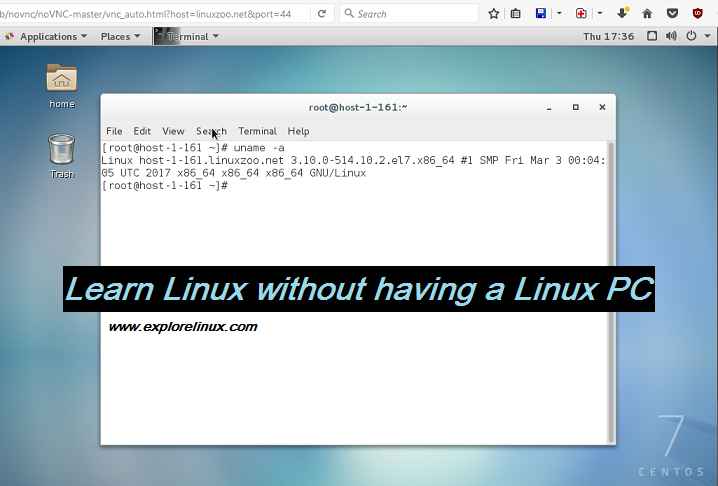
So, How can I Learn Linux without having a Linux PC??
Basically, the idea behind is simple: I am going to use an online Linux machine which is created only for you and possibly nobody else is using that. The online website is http://linuxzoo.net/.
So, basically what you need to have is the following:
– A PC with good internet connection (internet connection with good speed is desirable)
– Enough time and patience to go through all this (it won’t take more than 10 minutes if you have a good internet connection to start with the online Linux Virtual Machine)
Go to the above website and register a new account for you. If you are a beginner and just don’t know much about it then don’t worry I am going to guide you everything step-by-step on how to create a Linux machine for you on linuxzoo with screenshots.
Create an account on linuxzoo.net for a FREE Linux machine
- Open the registration link: http://linuxzoo.net/vm/usercontrol.cgi on a browser.
- Fill the details as shown in the below image. Then click the Accept checkbox on below right and then register. [See the below image]
- Fill the Programme info as Just interested and leave the Matriculation No and Auth Code box empty. [See the below image].

Fill login details at linuxzoo
Create and start the Linux machine:
- Login using the credentials you set while creating the account above.
- After login you will see a Join Queue under the Queue section. Click on Join Queue

Join the queue to use or create Linux Machine - Then click on the Switch on under Control section as shown in the below picture. You can keep the other options unchanged

Switch on the Linux machine - Check the status of the Linux virtual machine created just now. The machine state must be in RUN and the Boot porcess must be Complete [see the below image for a screenshot]

See the status of the Linux machine
Connect to the Linux machine created online:
There are various ways where you can connect to the Linux virtual machine created few moments ago. Here are the following provisions given by linuxzoo:
– ssh or telnet login to the VM
– JScript telnet login option using the browser
– Java VNC or JScript VNC access to the Linux virtual machine
Following is the login credential to access the Linux machine:
– The username is: root
– The password is: secure
From the above methods, I will suggest you to use the JScript VNC or Java VNC (requires Java to be installed on browser) option to access the machine if you are a beginner or if you want a UI based Linux access. If you are confident about accessing via ssh and telnet then it wold be good for you from Linux learning perspective.
When you run the Linux for the first time you may have to set Language and few other things and then you are ready to use the Cent OS 7 Linux for FREE.
Following is a screenshot of a live Cent OS 7 running on linuxzoo and accessed via JScript VNC using a browser: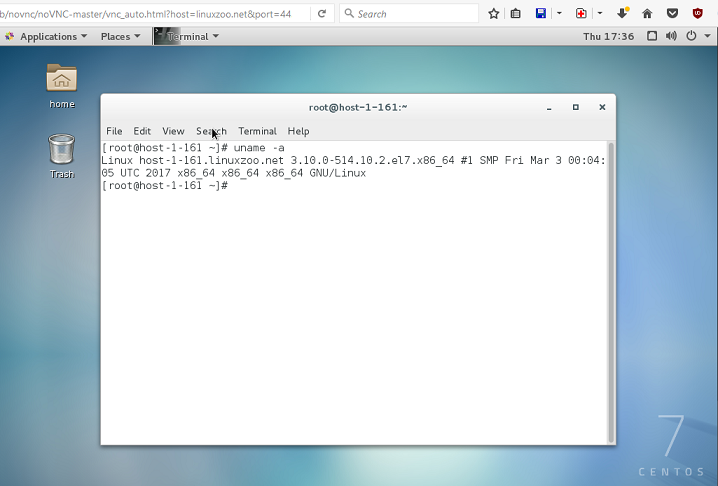
That’s all my friend. Now, you have a full fledged Linux with ROOT access to play with without fearing for what damage are you going to do if you play here and there. Happy Linux learning.
The only disadvantage of this is you need an internet connection all the time. So, if you want to use Linux on your existing Windows machine all the time, whenever and wherever you want, then here is I have compiled how to install FreeBSD on a Virtual BOX virtual machine. The guide is for FreeBSD but instead of a FreeBSD you can use the desired Linux distro of your choice.
If you have anything to say on this topic or have some concerns then login and place a comment below.
Cheers !!