The hardware devices on a computer system require drivers to interact with the operating system. In other words, a driver is a computer program that provides an interface between the hardware and the operating system.
The Linux operating system installed on a laptop requires a touchpad driver, in the newer versions of Linux Mint the default touchpad driver is "libinput" which is part of xserver-xorg-input-libinput package.
In case you don’t have a touchpad driver or you are experiencing problems with the default driver then you can install or switch to another driver called "synaptics" on your systems.
In this article, I will discuss how to install a Synaptics touchpad driver in a system that uses Linux Mint.
How to know the driver which is used by input devices on Linux
Before you install a driver on your system first check if your input device is already using a driver –
grep -i "Using input driver" /var/log/Xorg.0.log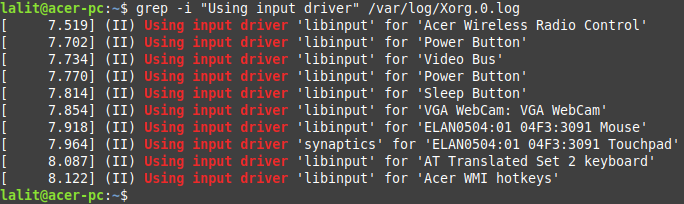
The given command will display the drivers used by all the input devices on your system.
Installing Synaptics touchpad driver on Linux Mint
Now before installing a package on your system make sure the apt package repository is updated.
Use the given command to update the apt package repository –
sudo apt updateNow run the given command to install the Synaptics touchpad driver on your Linux Mint system. You can also use this command on other debian based Linux distributions such as Ubuntu, Kali Linux, etc-
sudo apt install xserver-xorg-input-synapticsPress y and then enter if it asks for your confirmation.
Once it gets installed reboot your system or log out from the current session and log in again.
If you have multiple drivers for the touchpad then Synaptics will take priority.
How to remove Synaptics touchpad driver from Linux Mint
Now if you want to get back to your default driver or want to remove the Synaptics driver from your system then use the given command in your terminal –
sudo apt remove xserver-xorg-input-synapticsPress y and then enter if it asks for your confirmation.
Run the given command to remove any unused dependencies from your system –
sudo apt autoremoveConclusion
So now we hope you have successfully set up the touchpad driver on your Linux Mint system. If you have a query or feedback then write us in the comments below.

It is showing”you might want to run ‘apt –broken install’ to correct these.
I am beyond thankful for your clear and simple solution after I searched for days trying to find a way to make an Alps PS/2 touchpad work properly. It was WAY too sensitive. From my research I see this is a fairly common complaint and there are a lot of bad solutions to wade through. I was about one day away from giving up on Linux altogether. I am a noob trying to install it on a couple of old Dell e6340s. The journey continues…. Thank you!