The Shutter is a feature-rich, free and open-source software for taking screenshots in a Linux system. Using this tool you can take screenshots of nearly anything on your screen also you can edit a screenshot quickly using a built-in editor.
In this article I will discuss how to install Shutter in Ubuntu.
Features of Shutter screenshot tool
The key features of the Shutter application are –
- Free and opensource
- Can be used through the command line
- It can automatically resize a window
- You can record a window using its name pattern
- Provides built-in editor
How to install Shutter in Ubuntu
The installation of Shutter in Ubuntu is available through its official PPA repository. So first use the given command to add shutter’s PPA repository on your system.
sudo add-apt-repository ppa:shutter/ppaRefresh the apt pacakge repository –
sudo apt updateFinally use the given command to install Shutter on your system –
sudo apt install shutterPress y and then enter when it ask for your confirmation.
Using Shutter screenshot tool in Ubuntu
Once the installation is completed you can launch Shutter by searching it in system application menu.
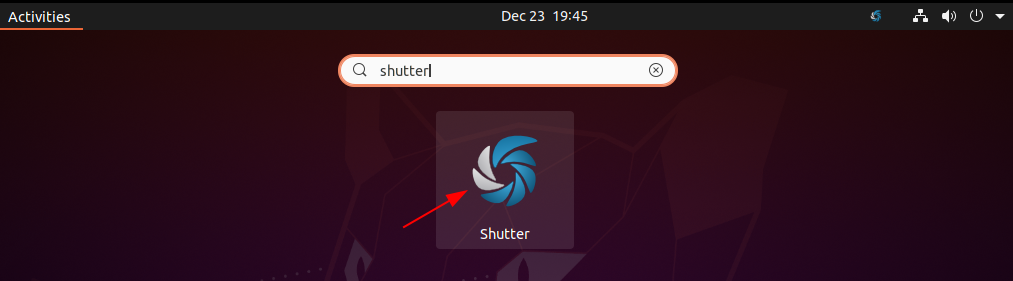
You will see the user interface of this application as given in the image below.
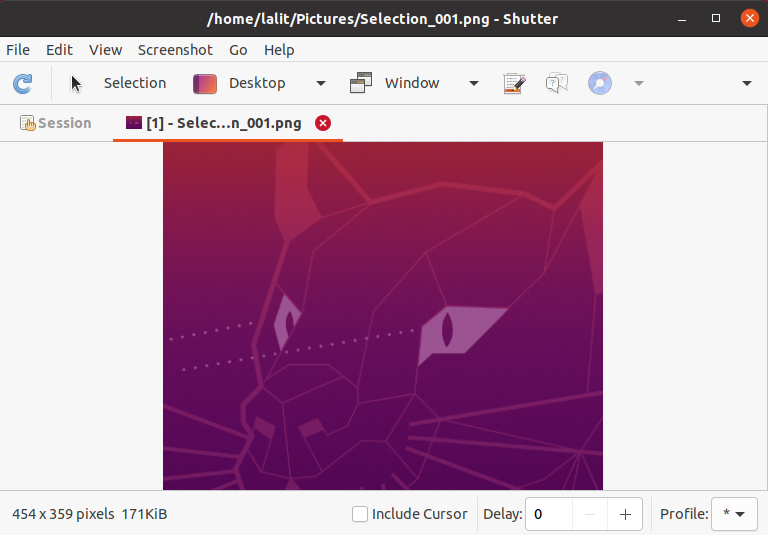
Now you can take screenshots by clicking on Selection, Desktop, or Window options given on the UI. Also you can export the captured image in pdf or postscript formats.
Similarly you can explore other options given on the user interface of Shutter application.
The syntax of using shutter application in your terminal is given below-
shutter [options]For example –
You can use the following shutter command to capture the whole screen –
shutter -fFor more information you can check man page of shutter command by using –
man shutter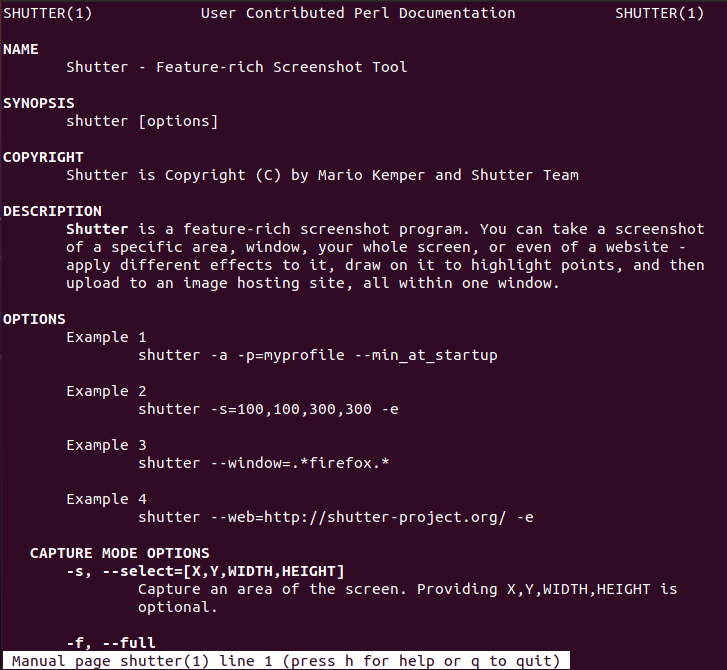
Uninstall Shutter application in Ubuntu
For any reason if you want remove the shutter application from your system then you can do this by executing the given command –
sudo apt remove shutterConclusion
So I hope you have successfully installed Shutter on your Ubuntu system. Now if you have a query then write us in the comments below.