rpCalc is a free and open-source feature-rich desktop calculator for Linux and Windows. It has a simple and intuitive user interface that enables users to perform calculations efficiently.
It offers various features and functionalities and has the capability to adapt reverse polish notation. You can also access the history of calculations that are performed on the calculator.
In this article, I will discuss how to install and use rpCalc in Ubuntu.
Features of rpCalc
The key features of rpCalc are –
- Uses ordinary and reverse polish notation
- It uses four RPN registers which can be displayed on the main display whenever required
- You can view the history of calculations
- Allows conversion from other bases i.e. binary, octal, hexadecimal, etc
- You can copy and paste values
- Options can be set to control the display of numbers and the initial window configuration.
How to install rpCalc on Ubuntu
The rpCalc requires Python and PyQt5 to be installed on the system where you want to install it. So first use the following command to install Python if it is not installed –
sudo apt install python3 -yUse the given command to install the PyQt5 package –
sudo apt install python3-pyqt5Now go to the official download page of rpCalc download the rpCalc .tar.gz package.
You can also download it by using the given command in your terminal –
wget https://sourceforge.net/projects/rpcalc/files/0.8.2/rpcalc-0.8.2.tar.gzOnce the package is downloaded, use the following command and extract it –
tar -xvf rpcalc-0.8.2.tar.gzNow move to the extracted directory-
cd rpCalc/Next, use the given command to install it on your system –
sudo ./install.py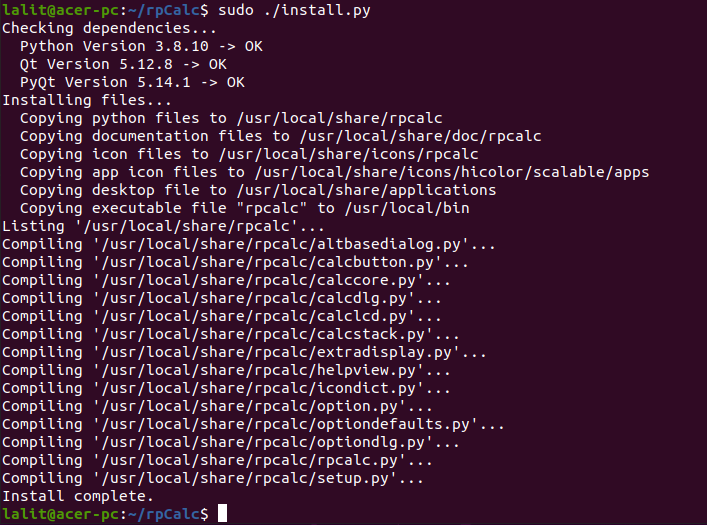
Using rpCalc on Ubuntu
Once the installation is successful you can launch the rpCalc from the Ubuntu activities dashboard. Search rpCalc and click on its icon when appears as you can see in the image below.
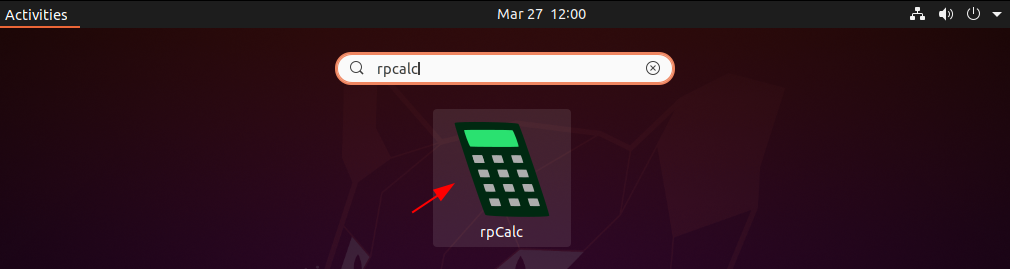
The following image shows the user interface of rpCalc –
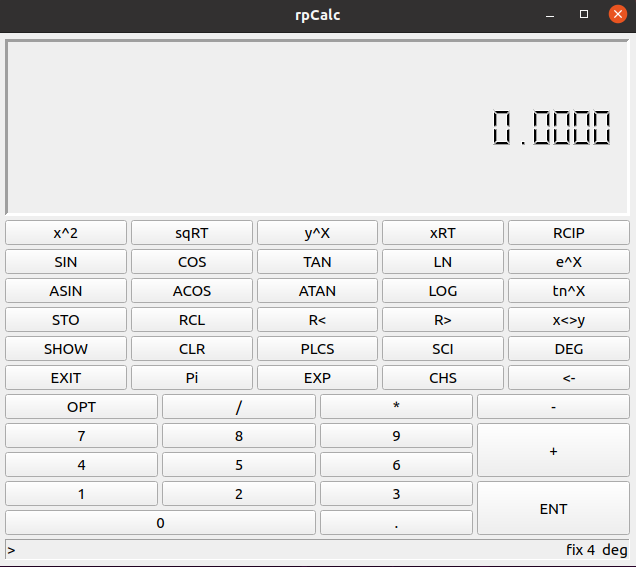
The interface of rpCalc is easy to use and self-describing now you can start using it for mathematical calculations.
Conclusion
So you have successfully set up rpCalc on your Ubuntu system. Now for any query or feedback, you can write us in the comments below.