RawTherapee is a free and open-source application for processing images in raw file format as produced by digital cameras or different image scanners. This application is used mostly by professionals and it has a set of advanced tools.
It has a user-friendly interface with lots of tools used in image editing. RawTherapee is cross-platform and can be installed on different operating systems including Windows, Linux, macOS, etc.
In this article, I will discuss how to install and use RawTherapee in Ubuntu.
Features of RawTherapee
The key features of RawTherapee are –
- It supports most of the Raw formats
- Easy to use interface
- It uses SSE optimizations for better performance
- Supports DCP and ICC color profiles.
- Support film negatives and monochrome cameras
- Lossless image editing
- Multiple language support
How to install RawTherapee in Ubuntu
Follow one of the given methods to install RawTherapee on your system.
Installing RawTherapee from Ubuntu repository
First, run the given to update apt package repository –
sudo apt updateAnd then use the following command to install RawTherapee on your system-
sudo apt install rawtherapee-dataPress y and then enter if it asks for your confirmation.
Installing RawTherapee using AppImage
The AppImage is a universal software package format that runs on most Linux systems without installation.
To download the RawTherapee AppImage package first go to the download page on its official website and then click on AppImage Linux.
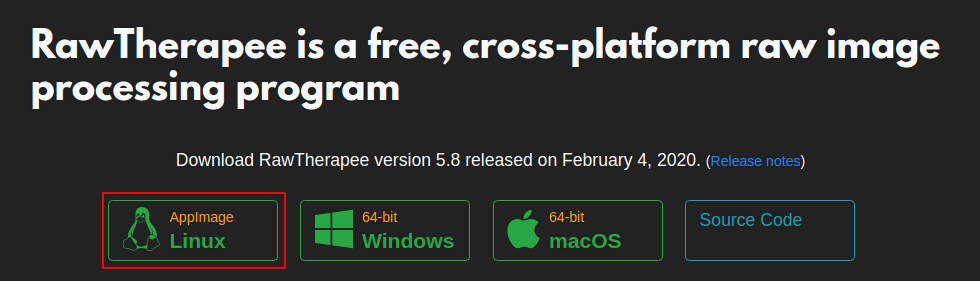
Alternatively, you can use the following command to download it using the wget command –
wget https://rawtherapee.com/shared/builds/linux/RawTherapee_5.8.AppImageOnce the AppImage package is downloaded make it executable using the given command –
sudo chmod +x RawTherapee_5.8.AppImageRun the application from your terminal by using –
./RawTherapee_5.8.AppImageLaunch RawTherapee on Ubuntu
Once the installation is completed, you can launch it by searching RawTherapee in the Ubuntu activities dashboard as you can see in the image below.
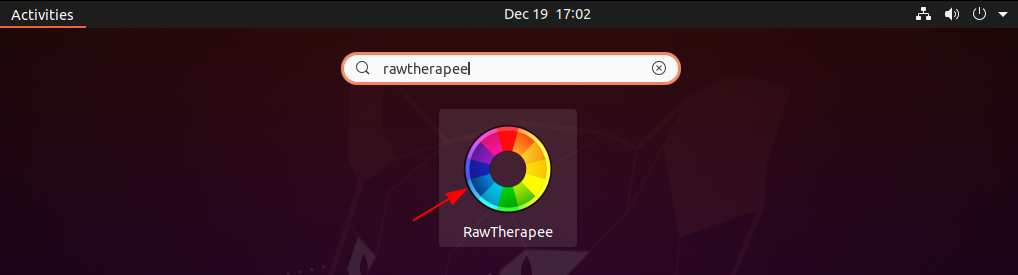
You can see the user interface of the application in the given image. Here you can import your files and start editing them.
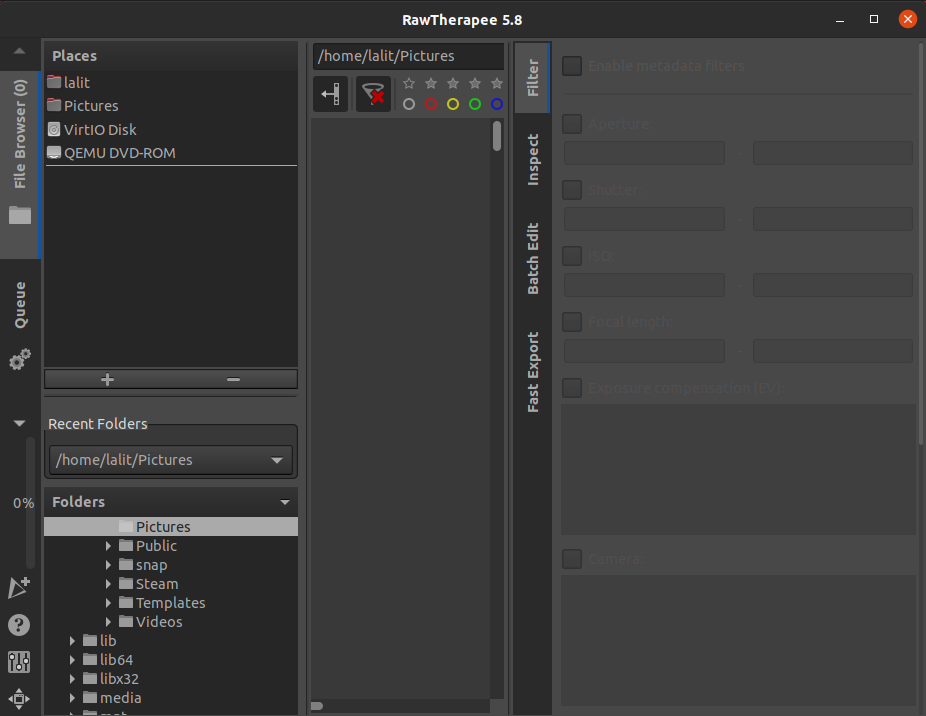
To get more information you can visit its official website.
Conclusion
So you have successfully installed the RawTherapee on your Ubuntu system. Now if you have a query or feedback then write us in the comments below.
