PlayOnLinux is a graphical frontend to Wine which is a free and open-source compatibility layer that allows a Windows application to run in Linux. It translates Windows system calls to POSIX compliant system calls.
Wine doesn’t have a user interface so it is complex to use and configure, PlayOnLinux overcomes this issue by providing an easy-to-use graphical interface.
In this article, I will discuss how to install and use PlayOnLinux in Ubuntu.
Prerequisites
To follow this guide you should have the following –
- A system with Ubuntu installed on it
- Access to a user account with root privileges
How to install PlayOnLinux in Ubuntu
There are multiple ways in which you can install PlayOnLinux in a Ubuntu system. The easiest method is to install it from Ubuntu Software or by using the apt package manager.
Installing PlayOnLinux using Ubuntu Software
Open the Ubuntu software by searching it in the Ubuntu activities dashboard.
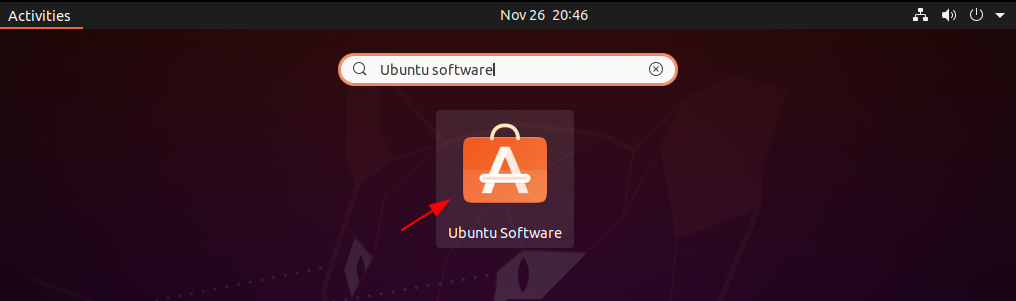
Search PlayOnLinux and click on Install to install it on your system.
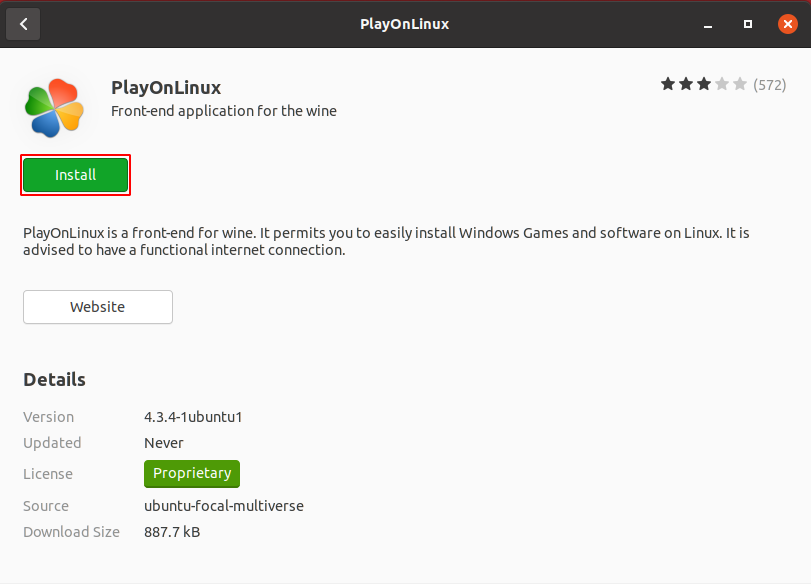
Next, it will ask you for authentication enter the user password, and click on Authenticate.
Installing PlayOnLinux in Ubuntu using apt
You can install PlayOnLinux using commands in your terminal. Now before you use the command to install PlayOnLinux on your system make sure to update the apt package index by running –
sudo apt updateUse the following command to install PlayOnLinux in Ubuntu –
sudo apt install playonlinuxType y and then press enter to continue.
Launch PlayOnLinux and install an application
Search PlayOnLinux in the Ubuntu activities dashboard and click on the icon when it appears as you can see in the image below.
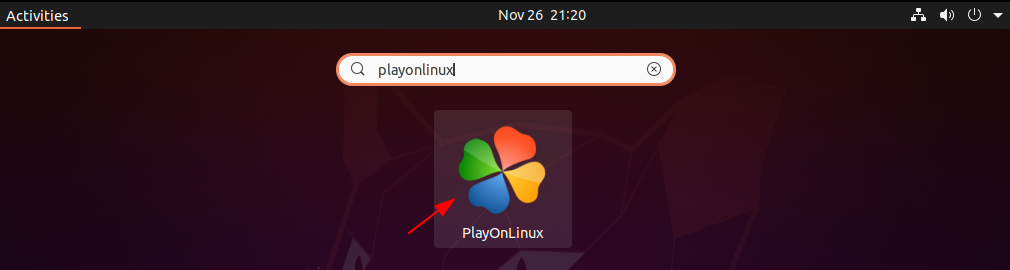
Now to install an application click on Install.
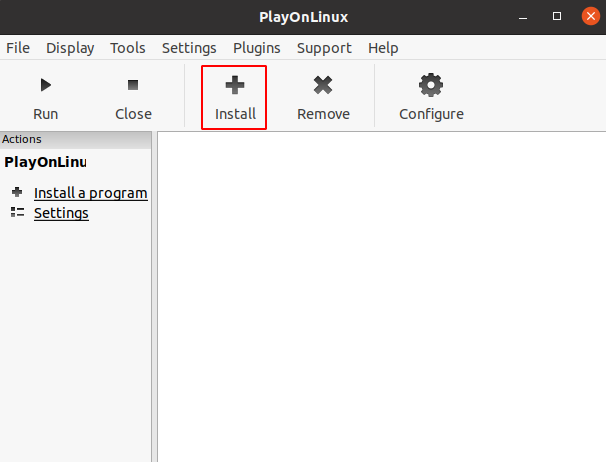
For example to install the safari web browser on PlayOnLinux search safari and click on Install. You can also select a package from the given category to install it on your system.
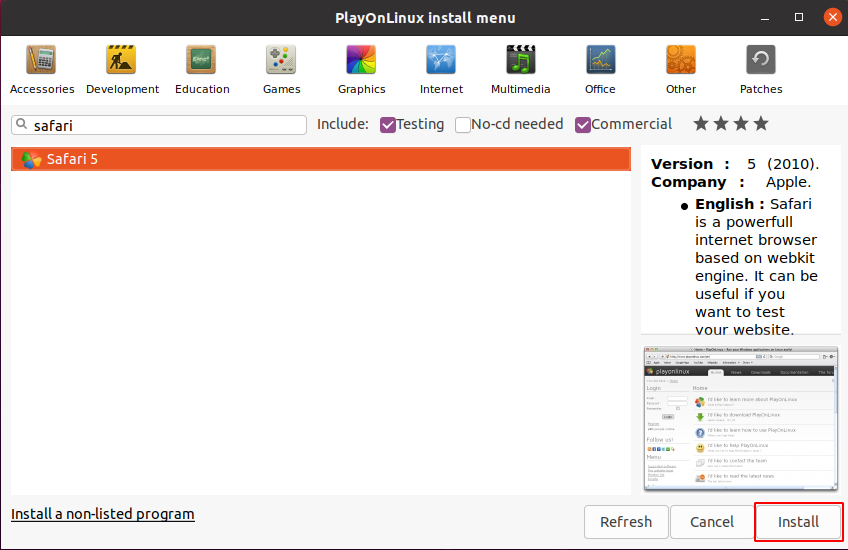
Follow the installation setup and click on Install this will start the downloading process.

Once the installation is completed you can launch it from Ubuntu’s activities dashboard.
Conclusion
You have successfully installed PlayOnLinux on Ubuntu. Now if you have a query then write us in the comments below.
