Openshot is a cross-platform, open-source, free video editing software available for Linux. It has a simple and easy-to-use user interface. This software is written in Python & C++ and supports various video and audio formats.
In this article, I will discuss how to install the OpenShot video editor in Ubuntu.
Features of OpenShot video editor
The key features of Openshot video editor are –
- Support large variety of video and audio formats
- Drag and drop feature
- Unlimited tracks or layers
- SVG friendly for creating and including vector titles and credits
- 3D animated titles
- Different video effects and transitions
How to install OpenShot in Ubuntu
There are various ways to install OpenShot in a Ubuntu system. You can use one of the following methods to install OpenShot on your system.
Method 1: Installing OpenShot from Ubuntu Software
To download the OpenShot from Ubuntu Software first open the Ubuntu Software application from the activities dashboard as given in the image below.
Click on the icon when it appeared.
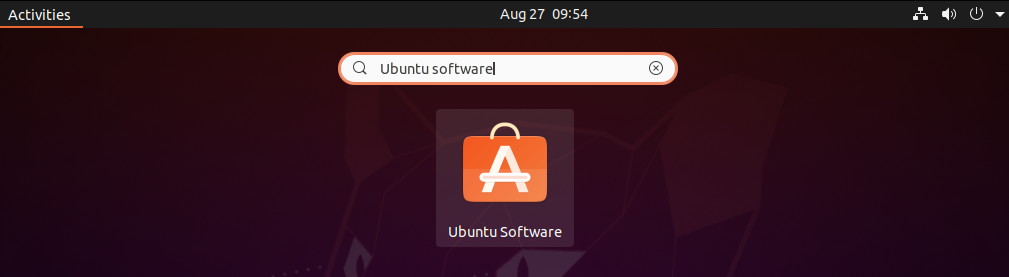
In Ubuntu Software search for OpensShot and click on the OpenShot application from the list. As you can it is highlighted in the below image.
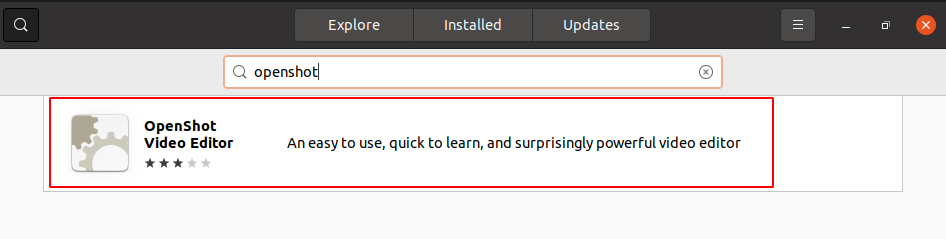
Next click on Install.
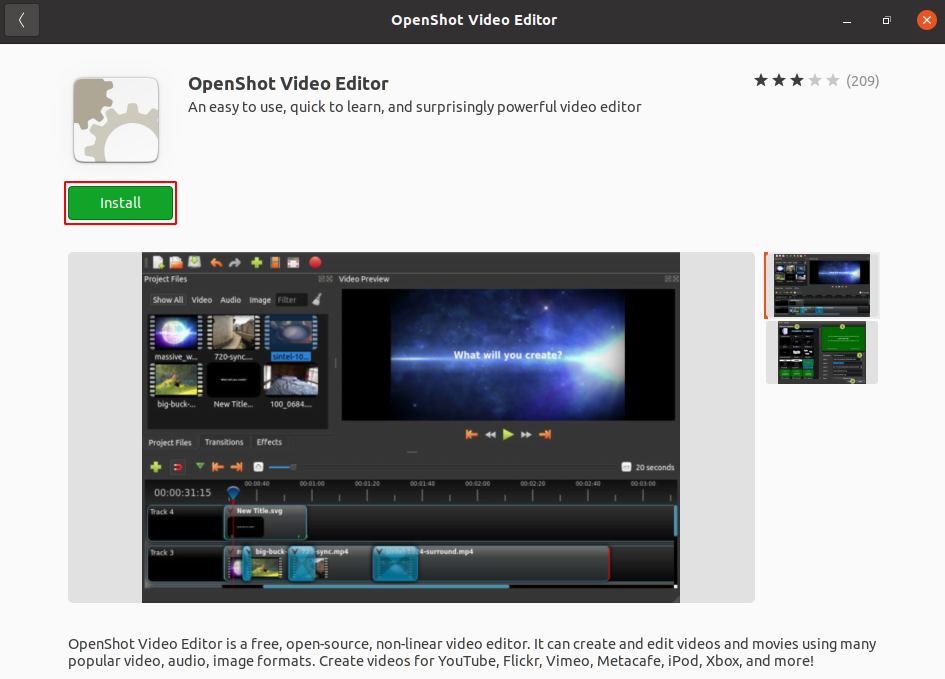
This may ask you to enter your password, enter it and click on Authenticate.
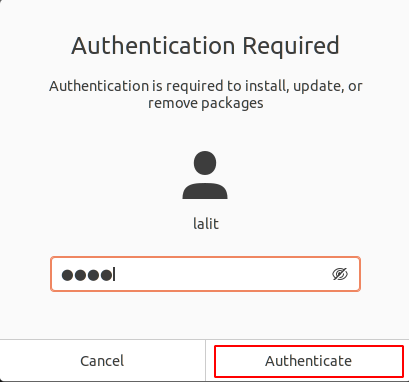
Depending on your internet speed it can take some time in downloading and installation process.
Method 2: Installing OpenShot from PPA repository
You can download and install OpenShot by adding its official PPA repository to your system. Use the given command in your terminal to add the PPA to your system –
sudo add-apt-repository ppa:openshot.developers/ppaNow run the update command to refresh the package repository on your system –
sudo apt update && sudo apt upgradeFinally use the following command to install the OpenShot video editor on your system –
sudo apt-get install openshot-qtIf it asks for your confirmation press y and then enter.
Method 3: Installing OpenShot using AppImage
The AppImage is a universal software package format that runs on most Linux systems without installation. To download the OpenShot AppImage package first go to the download page OpenShot and click on AppImage as you can see in the below image.

Once the AppImage package of OpenShot is downloaded make it executable using the following command –
chmod +x Downloads/OpenShot-v2.6.0-x86_64.AppImageRun the application from your terminal by using –
./Downloads/OpenShot-v2.6.0-x86_64.AppImageThis will launch the OpenShot on your system.
Note- At the time of writing this article OpenShot-v2.6.0 is the latest version
Start OpenShot video editor in Ubuntu
After the installation of OpenShot on your system you can launch it from the activity dashboard. Search openshot and when an icon appears like given in the image below click on it to launch the application.
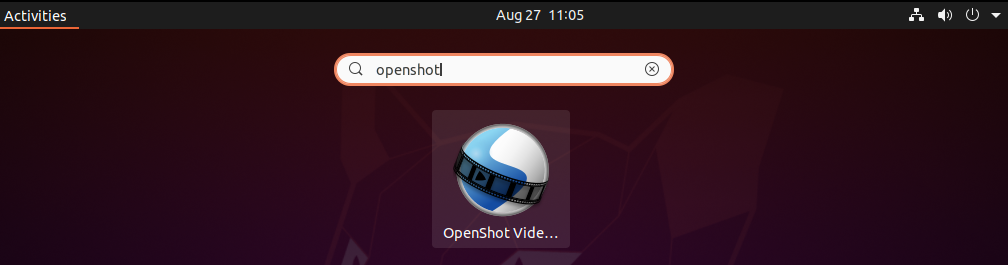
You can see the interface of the OpenShot video editor in the given image.

Conclusion
You have successfully installed the OpenShot video editor in your system now you can start editing videos using it.
Now if you have a query then write us in the comments below.