OpenOffice.org which is now Apache OpenOffice is an open-source office suite. It can be used for document writing presentations, drawing, creating spreadsheets, and managing databases. Apart from the ODF file format, it supports various other formats.
In this article, I will discuss how to install OpenOffice in Fedora Workstation.
Prerequisites
To follow this guide you should have the following –
- A Fedora system with access to a user account has superuser privileges.
- Good internet connection to download the OpenOffice package.
Installing OpenOffice in Fedora
You can follow the steps that are given below to install OpenOffice in Fedora Linux.
Install Java
Installing OpenOffice in Fedora requires Java runtime, if it is not already on your system you can use the following command to install it –
sudo dnf install java-latest-openjdk.x86_64Once the installation is successful you can verify its installation by using the given command –
java -version This will display the version of java installed on your system.

For more, you can read how to install Java in Fedora.
Download OpenOffice RPM package
Visit the OpenOffice download page and download the OpenOffice Debian package as given in the image below.
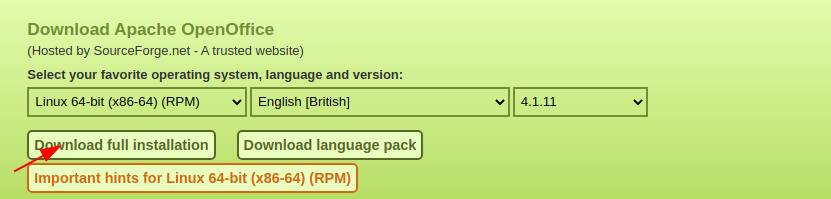
Alternatively, you can use the given command to download it on your system –
wget https://udomain.dl.sourceforge.net/project/openofficeorg.mirror/4.1.11/binaries/en-US/Apache_OpenOffice_4.1.11_Linux_x86-64_install-rpm_en-US.tar.gzThe file will be downloaded in compressed .tar.gz format, extract it using the given command.
tar -xzf Apache_OpenOffice_4.1.11_Linux_x86-64_install-rpm_en-US.tar.gzMove to the extracted directory and navigate to RPMS directory –
cd en-US/RPMS/ Now use the following command to install OpenOffice on your system –
sudo rpm -Uvh *.rpm Once the installation is completed move to the desktop-integration directory, and install the menu packages –
cd desktop-integration/Use the following command to install desktop menu files –
sudo rpm -Uvh openoffice4.1.11-freedesktop-menus-*.noarch.rpmLaunch OpenOffice on Fedora
After the successful installation of Openoffice on your system you can launch it by executing the given command in your terminal-
openoffice4You can also launch it by searching in the Fedora activities dashboard.
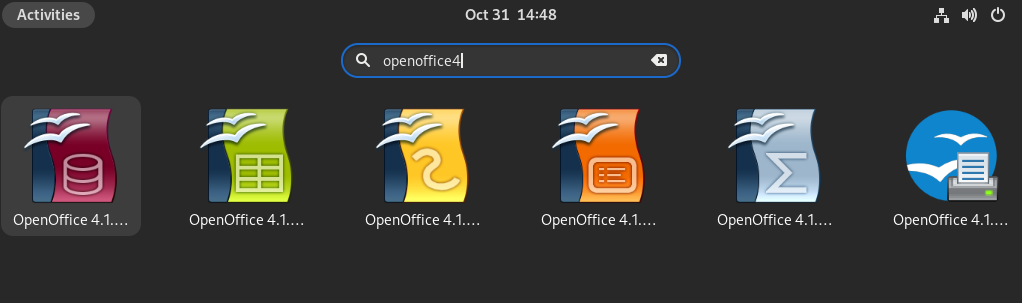
When it open you will see the OpenOffice welcome screen and you will be asked to enter your name. Finally, you will see the given window.
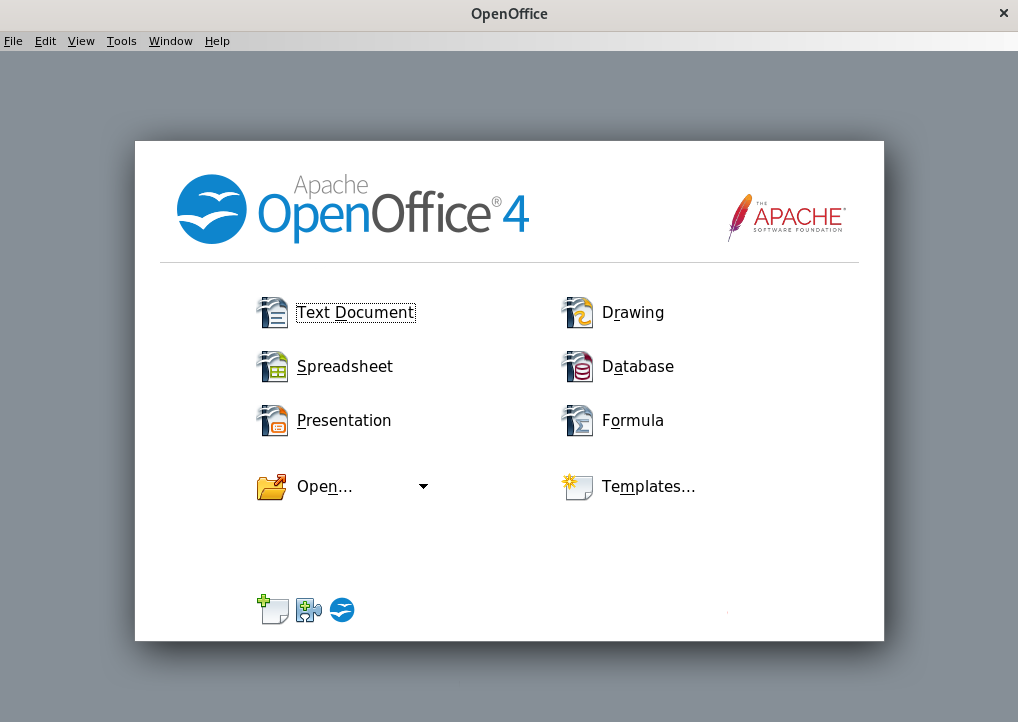
Conclusion
You have successfully set up OpenOffice on your Fedora system. Now you can start using it as your default office suite.
For any query or feedback write us in the comments below.
thanks for this amazing help.
i am a beginner to fedora and i couldn’t find any proper help for installing openoffice for fedora; your blog helped me a lot; thank you.
suggestion for comment readers:
instead of : sudo rpm -Uvh openoffice4.1.11-freedesktop-menus-*.noarch.rpm
type: sudo rpm -Uvh openoffice4.1.11-openoffice4.1.11-freedesktop-menus 4.1.11-9808.noarch.rpm