NitroShare is a free and open-source cross-platform network file transfer application. It allows sharing of files between devices connected to the same local network.
You can share files between different operating systems and it is available for Linux, Windows, and macOS.
In this article, I will discuss how to install and use NitroShare in Ubuntu Linux.
Features of NitroShare
The key features of NitroShare are –
- Free and opensource
- Simple and intuitive user interface
- Automatically discovers devices
- Incredibly fast transfer speeds
- Transfer entire directories
- Optional TLS encryption
- Local HTTP API
- Runs on Linux, Windows, and macOS
How to install NitroShare in Ubuntu
There are several ways in which you can install NitroShare on your system. It is available in the official repository of Ubuntu so you can directly install it by using the apt command, you can also install it through its PPA repository.
For Ubuntu 18.04 LTS
Installing NitroShare from the Ubuntu repository
Before you run a command to install NitroShare make sure the apt package repository is updated –
sudo apt updateNext, run the given command to install the NitroShare on your system –
sudo apt install nitrosharePress y and then enter when it asks for your confirmation.
Installing NitroShare from its official PPA repository
To install NitroShare from its PPA repository first you need to add it to your system. Using this method to install NitroShare ensures you get the latest updated package.
You can add the PPA repository to your system by using the given command in your terminal –
sudo apt-add-repository ppa:george-edison55/nitroshareRefresh the apt package repository by using –
sudo apt updateFinally, use the given command to install NitroShare on your system –
sudo apt install nitrosharePress y and then enter if it asks for your confirmation.
For Ubuntu 20.04 LTS
For installing NitroShare on Ubuntu 20.04 LTS we need to download the NitroShare deb package from the Ubuntu 18.04 repository.
First, use the given command to update the apt package repository –
sudo apt updateNext, use the following command to download the NitroShare on your system –
wget http://archive.ubuntu.com/ubuntu/pool/universe/n/nitroshare/nitroshare_0.3.3-1_amd64.debFinally, use the given command to install NitroShare on your system –
sudo apt install ./nitroshare/nitroshare_0.3.3-1_amd64.debHow to use NitroShare on Ubuntu
Once the installation is complete you can open it from the Ubuntu activities dashboard. Search NitroShare and click on its icon when appears.
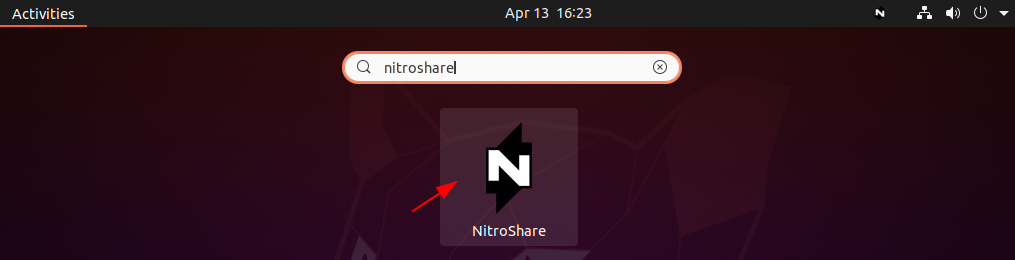
To send a file or directory click on the NitroShare icon given on the right-hand upper side of the desktop. Click on Send Files, this will open the system gallery.
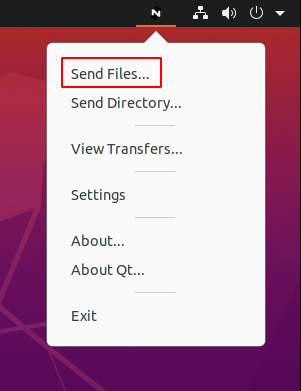
Select a file and click on Open, on the next window select the receiver device and click on OK.
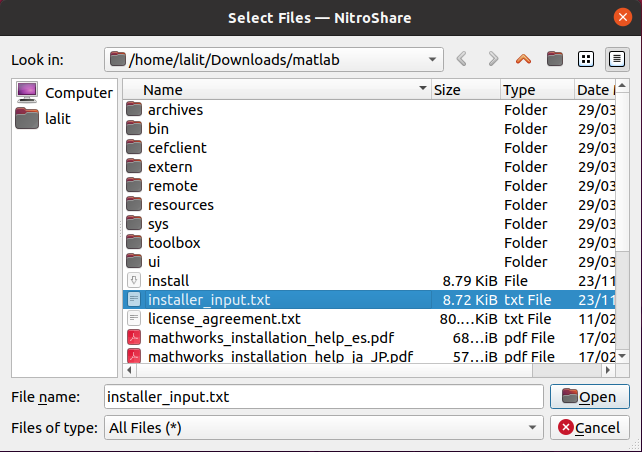
This will start transferring files. Similarly, by choosing the option Send Directory you can transfer a directory.
If you want to know more about Nitroshare you can visit its official website.
How to remove NitroShare from Ubuntu
For any reason, if you want to remove NitroShare from your Ubuntu system then simply use –
sudo apt remove nitroshareRemove any unused dependencies by using –
sudo apt autoremoveConclusion
We hope you have installed NitroShare successfully on your system. Now if you have a query or feedback then write us in the comments below.