MX Linux is a Debian-based Linux distribution that uses core antiX components. Its aim is to provide an elegant and efficient desktop with high stability and solid performance. MX Linux is developed as a cooperative venture between antiX and MEPIS communities.
In this article, we will discuss how to install MX Linux 19.4 in a system.
Officially it provides the Xfce, KDE plasma, and Fluxbox desktop environments. Now choose one of them and follow the given instructions.
System requirements
The minimum hardware requirements for the installation of MX Linux are –
- 512 MB of RAM
- 5 GB of hard drive
- For using it live you should have at least 4 GB of free memory on USB.
Download MX Linux operating system
To download the distro first go to the official download page of MX Linux. Download the latest release of MX Linux at the time of writing this article the most recent version of MX Linux is 19.4 “patio fio”. So let’s download it.
The download page provides three ways to download you could download it from a direct repository, mirrors, or using the torrent file as you can see in the image below.
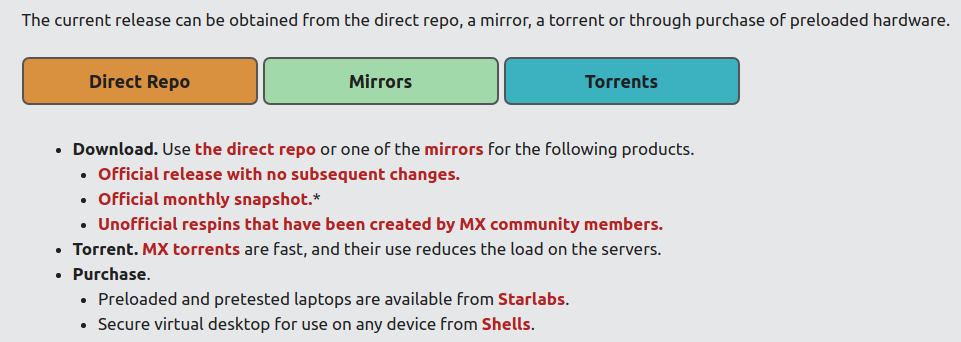
Once you choose a method you will see different iso file download options. By default, it provides Xfce/Fluxbox(on the same iso) in 32 and 64 bits versions. You can also choose the MX Linux KDE 64 bit version if you want KDE Plasma as your desktop environment.
Make USB bootable
Now you have the MX Linux 19.4 iso file. To create MX Linux bootable USB you could use one of the given methods on your system –
On Windows machine
On a Windows system download and use Rufus to make USB bootable. The tool has a user-friendly GUI you can easily select your iso file and USB to make it bootable.
On a Linux system
If you are using a Linux system then you could use the dd command. To make USB bootable using the dd command first open your terminal by pressing ctrl+alt+t and then use one of the given commands –
For 32-bit kernel use –
dd bs=4M if=MX-19_386.iso of=/dev/sde && sync
For 64-bit kernel use –
dd bs=4M if=MX-19_x64.iso of=/dev/sde && sync
Where MX-19_64.iso or MX-19_386.iso is the input file and /dev/sde is the name of USB don’t forget to replace it with yours.
How to Install MX Linux
You have a bootable USB drive now insert it in your system and restart it press and hold F12. In most of the systems, it will display an option to boot from USB. Or you can change the boot priority of the USB from the BIOS.
Please note if you are installing MX Linux in dual boot make sure you have taken the backup of your system. Now once your system boots into USB you will see the given screen –
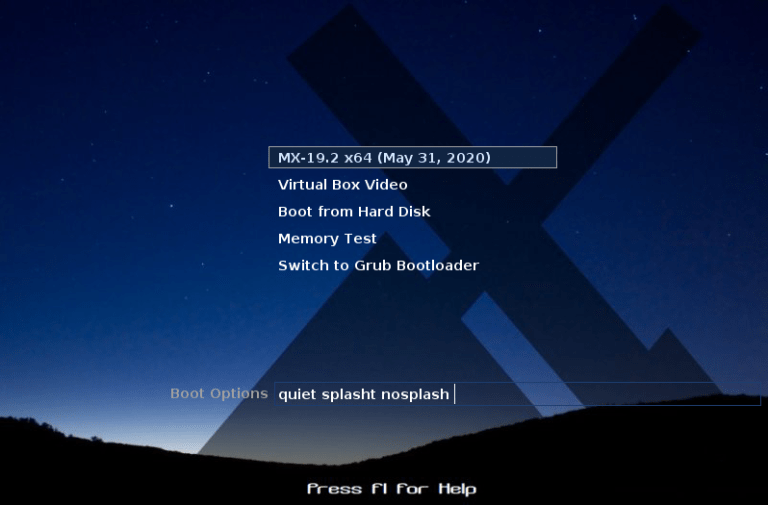
Press enter, your system will open in live mode. Click on the Installer icon as highlighted in the below image to start installation on your system.
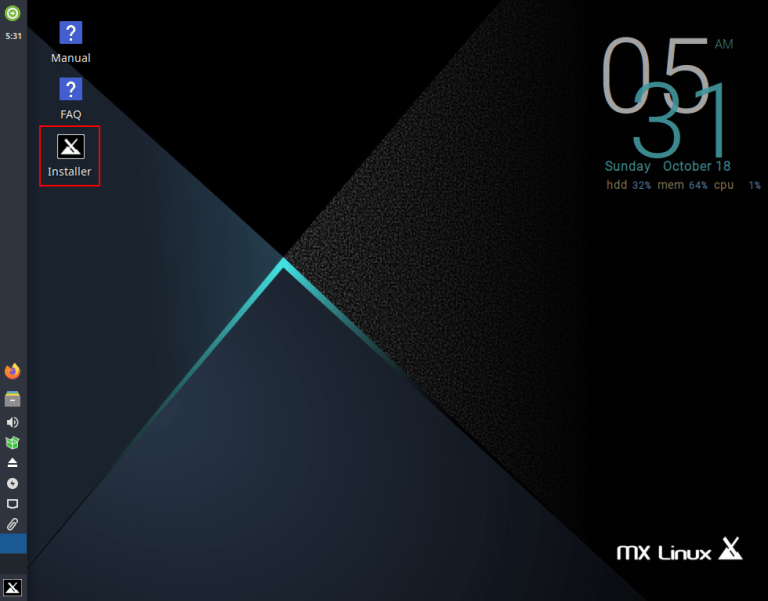
This will launch the MX Linux installer window now you will be asked the choose a partitioning method choose auto if you are not aware of partitioning disk in Linux.
Now click on the Next, a confirmation dialog will appear, click on Yes to create required partitions, and install the OS on the disk.
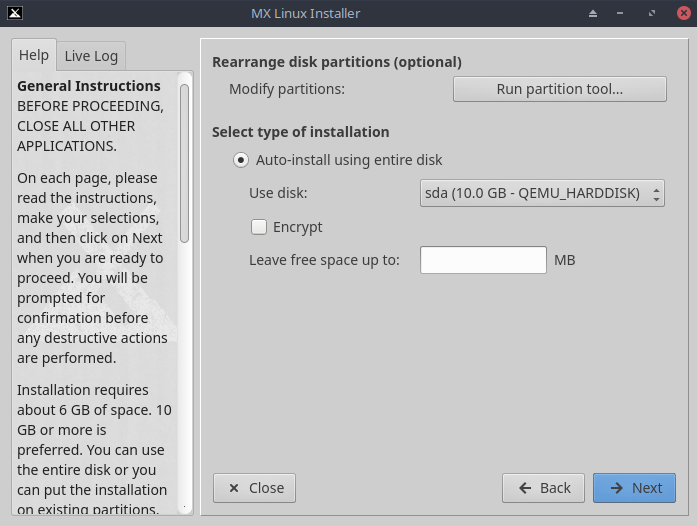
Next, you will be asked to select the boot method we will recommend to choose MBR, now click on the Next.
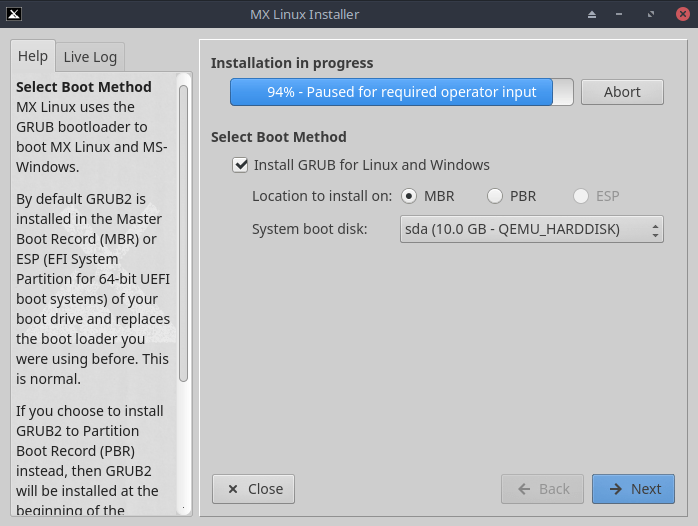
On the next screen, you need to enter your computer name, domain and workgroup enter it and then click on Next to proceed.
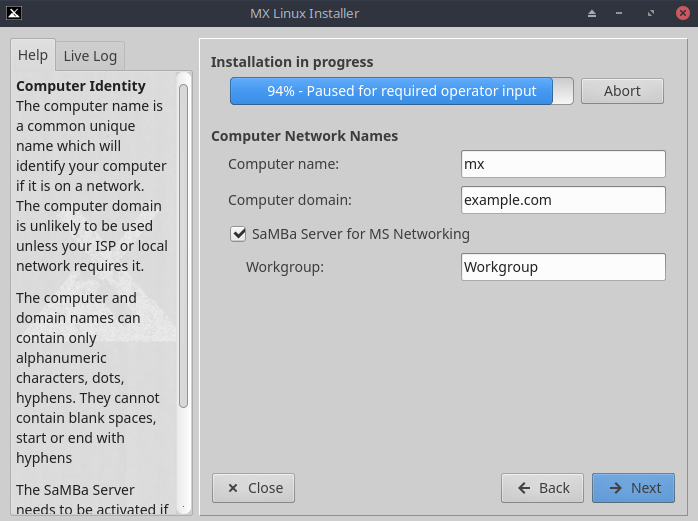
Similarly, choose your timezone on the next screen, and then user login details next to that as given in the image below.
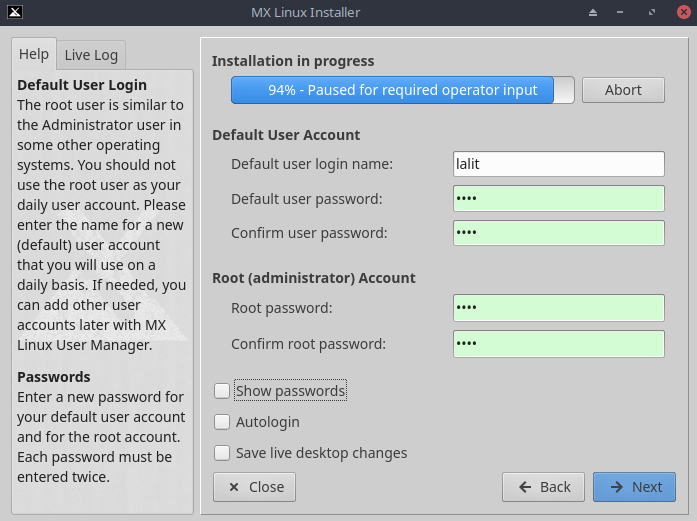
Once done click on Next and then Finish. Now reboot your system remove the USB when it prompts you.
Wow! you have successfully installed MX Linux on your system.
Want to purchase preloaded MX Linux laptops?
If you are intended to purchase the preloaded and pretested MX Linux laptops then you could visit StarLabs. They are providing MX Linux loaded laptops with various hardware configurations.
Conclusion
You could use the same procedure to install the MX Linux other than the version MX Linux 19.4 on your system.
Now you can write to us in the comments below if you are facing any problems while installing MX Linux.