Museeks is a simple, easy-to-use, cross-platform music player which can be installed on Windows, Linux, or macOS. This is a resource-friendly music player best for those who do not want a player which is loaded with tons of features and occupies more space.
In this article, we will discuss how to install and use Museeks in Ubuntu.
Features of Museeks music player
The key features of Museeks are –
- Clean and simple UI
- Cross-platform
- Supports various audio formats
- Allow creating custom playlists
- .m3u import/export
How to install Museek music player in Ubuntu
There are multiple ways in which you can install Museeks music player in Ubuntu. Now you can use one of the given methods to install Museeks on your system.
Installing Museeks using the deb pacakge
You can download Museeks deb package from its official download page. OR use the given command to download it from your terminal –
wget https://github.com/martpie/museeks/releases/download/0.12.0/museeks-amd64.deb Once the package is downloaded, use the following command to install it on your system –
sudo dpkg -i museeks-amd64.debInstalling Museeks using AppImage
The AppImage is a universal software package format that runs on most Linux systems without installation. Museeks officially provides an AppImage package, to download it go to the releases page of Museeks.
You can also download it by using –
wget https://github.com/martpie/museeks/releases/download/0.12.0/museeks-x86_64.AppImageOnce the AppImage package is downloaded make it executable by using the given command –
sudo chmod +x Downloads/museeks-x86_64.AppImageRun the application from your terminal by using –
./museeks-x86_64.AppImageThis will launch the Museeks player on your system.
Launch Museeks on Ubuntu
Once the installation is completed you can search and launch it from Ubuntu’s activities dashboard, as you can see in the image below.
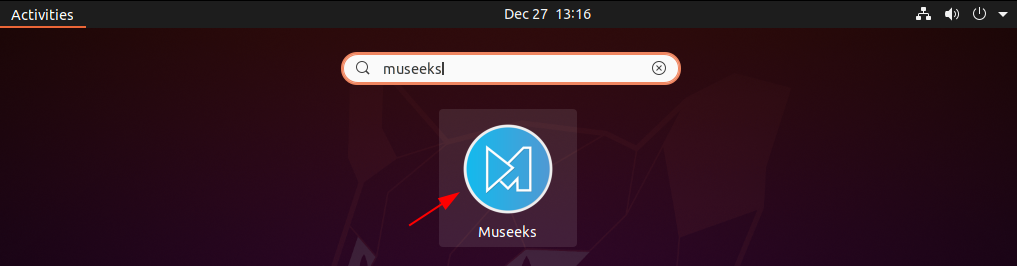
The following image shows the player’s user interface.
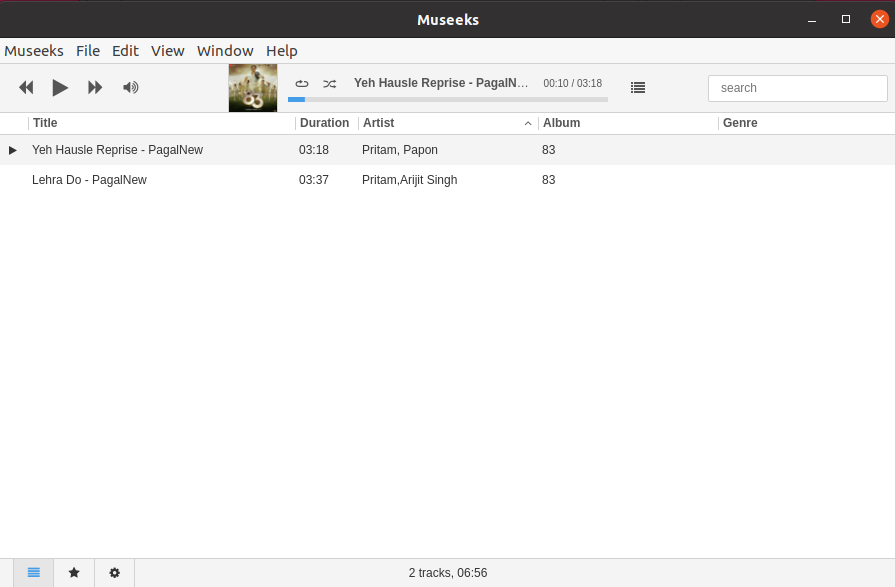
Now here you can add the audio files to your library and play them.
Conclusion
I hope you have installed Museeks successfully on your Ubuntu system. Now if you have a query then write us in the image below.
