The fwbackups is a feature-rich, free and open-source program for backing up your system and restoring it in case of system failure or data loss. It has a simple powerful graphical interface that supports scheduled backups and can back up local or remote systems.
In this article, I will discuss how to install and use fwbackups on a Ubuntu system.
Features of fwbackups
The key features of fwbackups are given below –
- Simple and easy to use interface
- Flexible backup configuration means you can back up a system in multiple formats i.e. incremental backup, archive format only, exclude files and folders
- You can store your backup files to a remote host with SFTP or SSH
- Clean older backup, organize backups automatically
- Easy restoration from existing backup sets
How to install fwbackups in Ubuntu
By default, it does not come in the official repository of Ubuntu so you need to manually download and install it on your system. Now follow the steps given below to install fwbackups on a Ubuntu system.
Before executing any command, run the given command and update apt package index –
sudo apt updateUse the given command to install the required dependencies on your system –
sudo apt install gettext autotools-dev intltool python-crypto python-paramiko python-gtk2 python-glade2 python-notify cronTo install the fwbackups first go to its download page and click on the given link to download it or copy the link and use the wget command to download it from your terminal –
wget http://downloads.diffingo.com/fwbackups/fwbackups-1.43.7.tar.bz2Next, extract the downloaded file by using the given command –
tar xfj fwbackups-1.43.7.tar.bz2Move to the extracted directory –
cd fwbackups-1.43.7/Compile and install the package by using –
./configure --prefix=/usrmake && sudo make installLaunch fwbackups in Ubuntu
After the fwbackups installation is successful on your system you can launch it from the Ubuntu application launcher panel or by running fwbacups command in your terminal.

OR use the following command in your terminal –
fwbackupsYou will see fwbackups user interface as given in the image below.
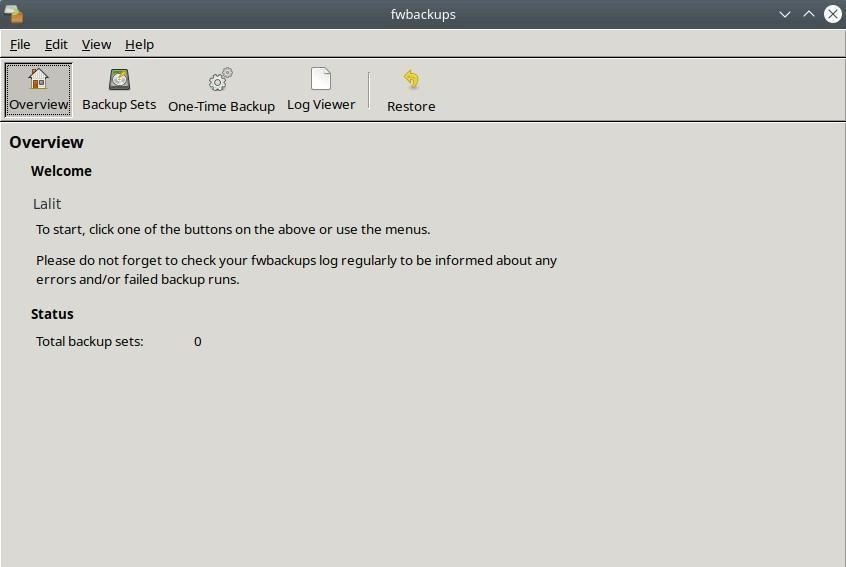
Here you will see different options to backup, restore or manage backups. There is a Log Viewer which can be used to display information about fwbackups’s activities.
Try different fwbackups options on your system to get familiar with it.
Conclusion
I hope now you are able to use fwbackups on your Ubuntu system. If you face any problem or in case you have a query then write us in the comments below.
