Foxit is a cross-platform, fast, and secure document viewer. It provides tools that can be used to create, edit, sign, and secure files and digital documents. It is one of the best pdf readers available for the Linux platform.
In this article, I will explain how to install and use Foxit Reader in a Ubuntu system.
Features of Foxit Reader
Some features of Foxit are given below –
- You can easily read and print pdf
- It is cross-platform so you can install it on any device and read pdf anywhere
- Allow shared viewing of documents
- Have an intuitive interface
- You can scan the documents in pdf format
- You can add or verify the digital signatures
How to install Foxit Reader in Ubuntu
Go to the official download page of the Foxit Reader and click on Free Download to download the Foxit deb package as given in the image below.
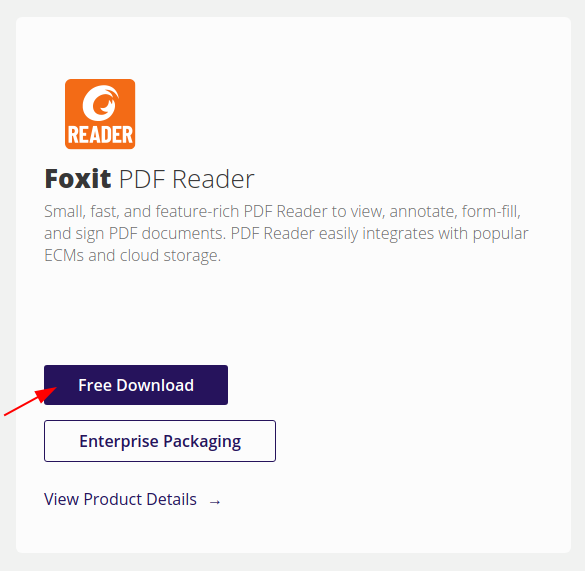
This will again show you a confirmation dialog, click on Free Download.
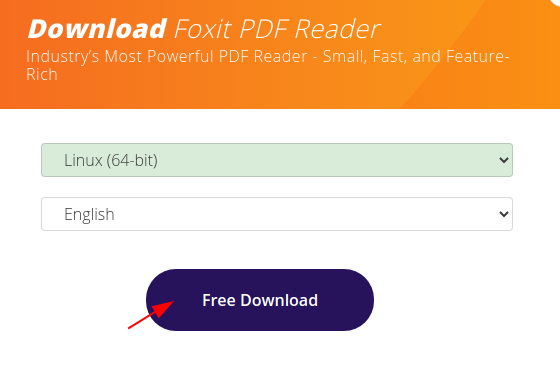
Alternatively, you can use the following command in your terminal to download it in your home directory –
wget https://cdn01.foxitsoftware.com/pub/foxit/reader/desktop/linux/2.x/2.4/en_us/FoxitReader.enu.setup.2.4.4.0911.x64.run.tar.gzMove to download location and use the following command to extract the downloaded package –
tar xzvf FoxitReader*.tar.gzAssign executable permission to .run file –
sudo chmod a+x FoxitReader*.runFinally, run the installer setup –
sudo ./FoxitReader*.runThis will launch the installer setup on your system. Choose the installation directory and click on Next.
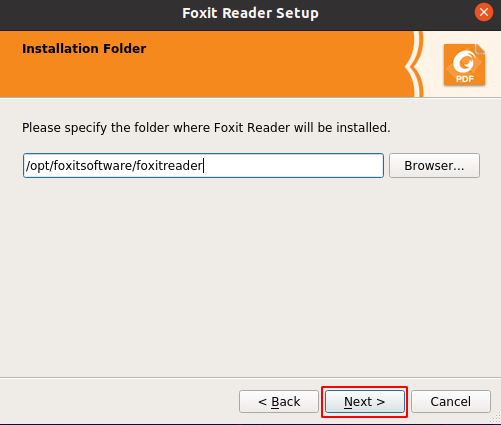
Accept the User License Agreement and click on Next.
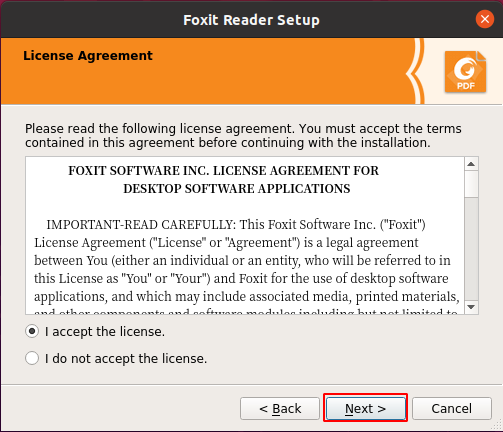
Finally, click on Finish to complete the setup.
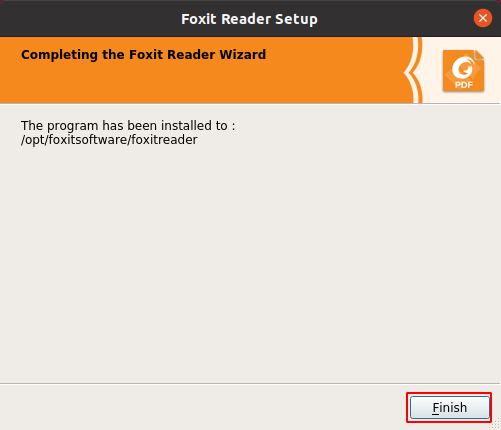
Open Foxit Reader on Ubuntu
Once the installation is completed you can launch it from the Ubuntu activities dashboard. Search Foxit and click on its icon when appears as you can see in the image below.
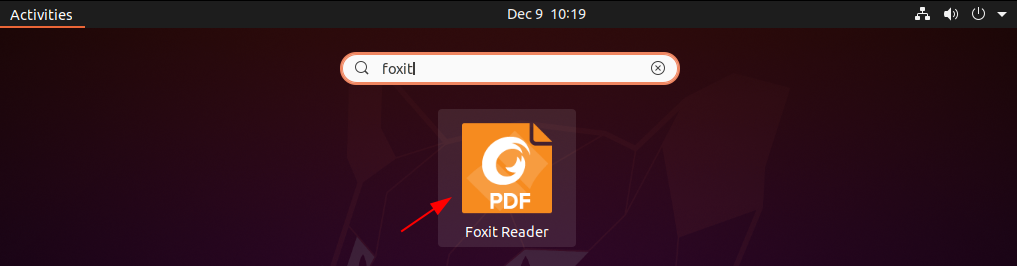
The following image shows the user interface of Foxit Reader.
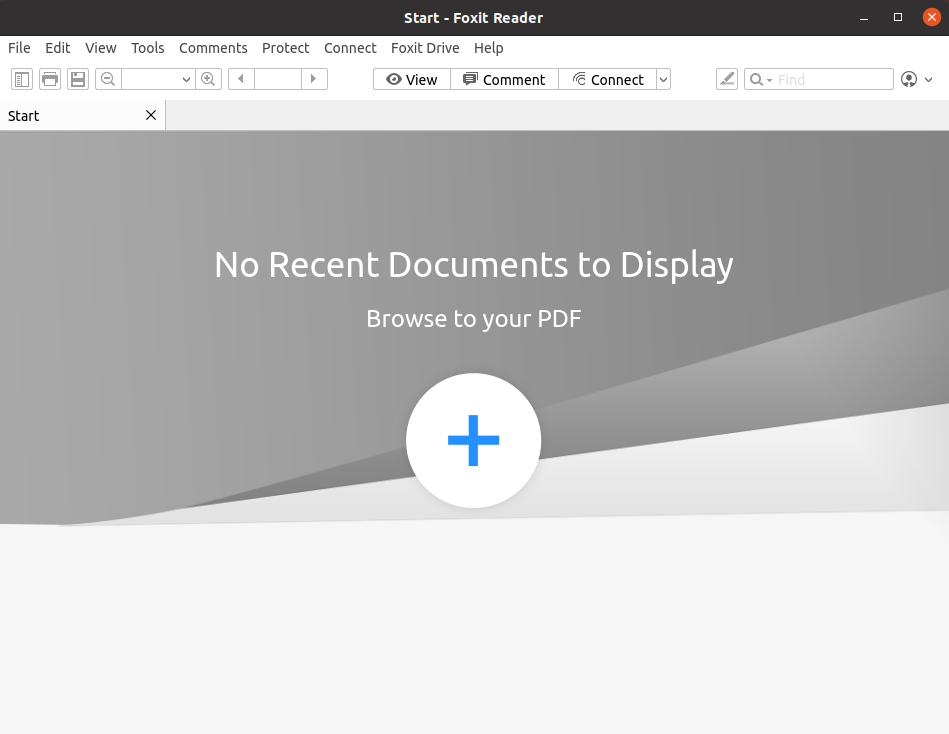
Here you can open a pdf file on your system by clicking on the plus icon. You can also synchronize your pdfs to Foxit drive.
Conclusion
You have successfully installed Foxit Reader on your system. Now if you have a query then write us in the comments below.
