Filezilla is a free, open-source, and cross-platform FTP application. This application is based on the client-server model and allows us to upload and download files to a server.
Filezilla client and server binaries can be downloaded from the official website of Filezilla. The server binaries are available only for Windows operating system.
Today in this article I will discuss how to install the Filezilla client application in Fedora Linux.
Prerequisites
To follow this guide you should have the following –
- A system running Fedora Linux
- Access to a user account with sudo privileges
How to install the Filezilla client on Fedora
There are multiple ways to install Filezilla on Fedora Linux. You can use one of the given methods to install it on your system.
Installing Filezilla from the default repository of Fedora
In Fedora, Filezilla is available in its default repository. You can install it by using the dnf command.
First, run the given command to update the Fedora package repository-
sudo dnf updateNow use the given command to install Filezilla on your Fedora system –
sudo dnf install FileZillaType y and then hit Enter to proceed with the installation process.
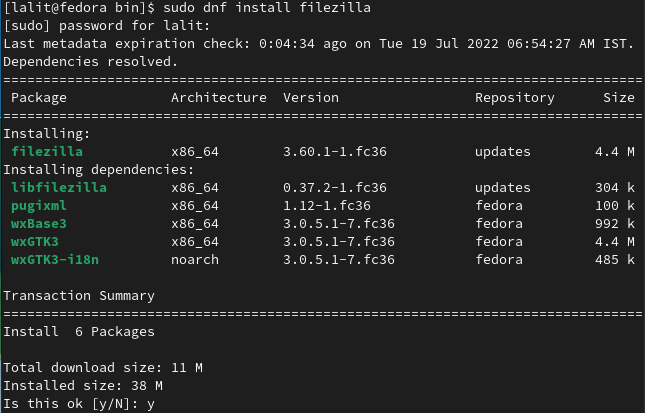
You can verify the installation by using the given command –
filezilla -v
Installing Filezilla from .tar.bz2 package
To install Filezilla from the .tar.bz2 archive first you need to download it from the official download page of FileZilla. Once the website opens click on the Download Filezilla Client as given in the image below.
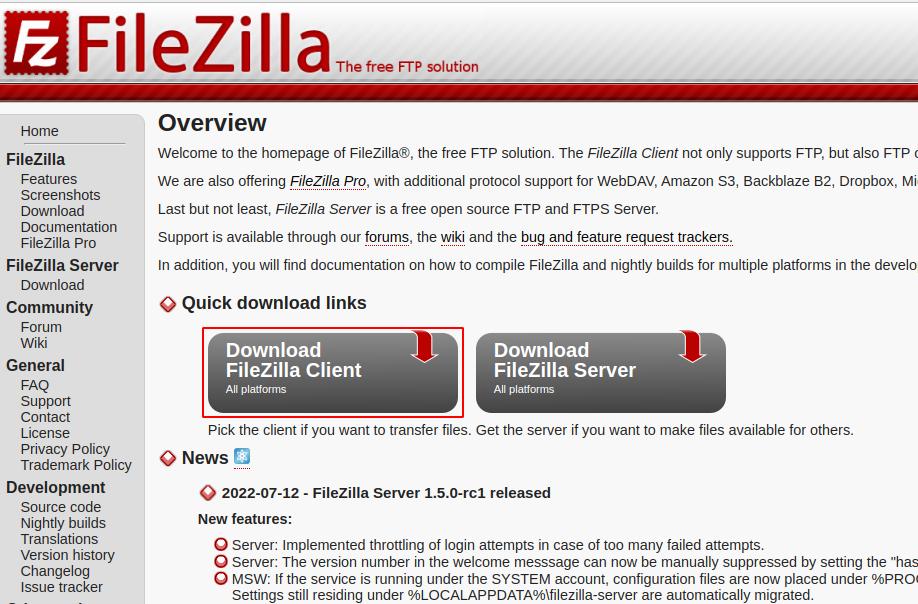
Next, unpack the downloaded package into the directory where you want to install it, the recommended directory for installation of the package is /opt/ –
Use the following command to extract it into /opt/ directory –
sudo tar jvxf FileZilla_*-linux-gnu.tar.bz2 /opt/Now move to /opt/ directory by using –
cd /opt/Change the ownership of the extracted Filezilla directory –
sudo chown -R root:root FileZilla*Launch the FileZilla by using –
/opt/FileZilla*/bin/filezillaOpen Filezilla on Fedora
If you installed Filezilla from the Fedora repository then you can launch it from the Fedora activities dashboard. Search Filezilla and click on the icon when it appears.
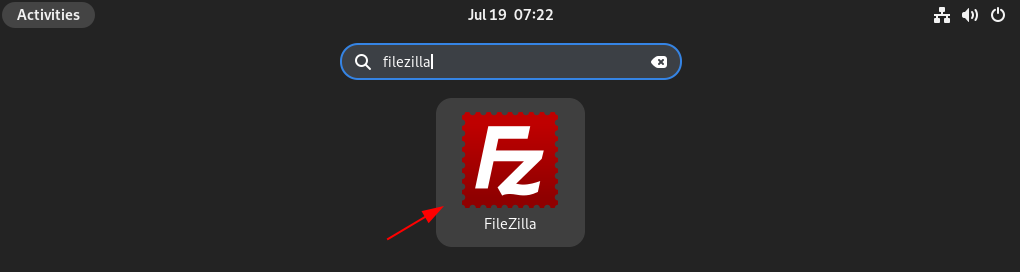
Now when the application opens, you can enter the FTP server IP, username, and password to connect.
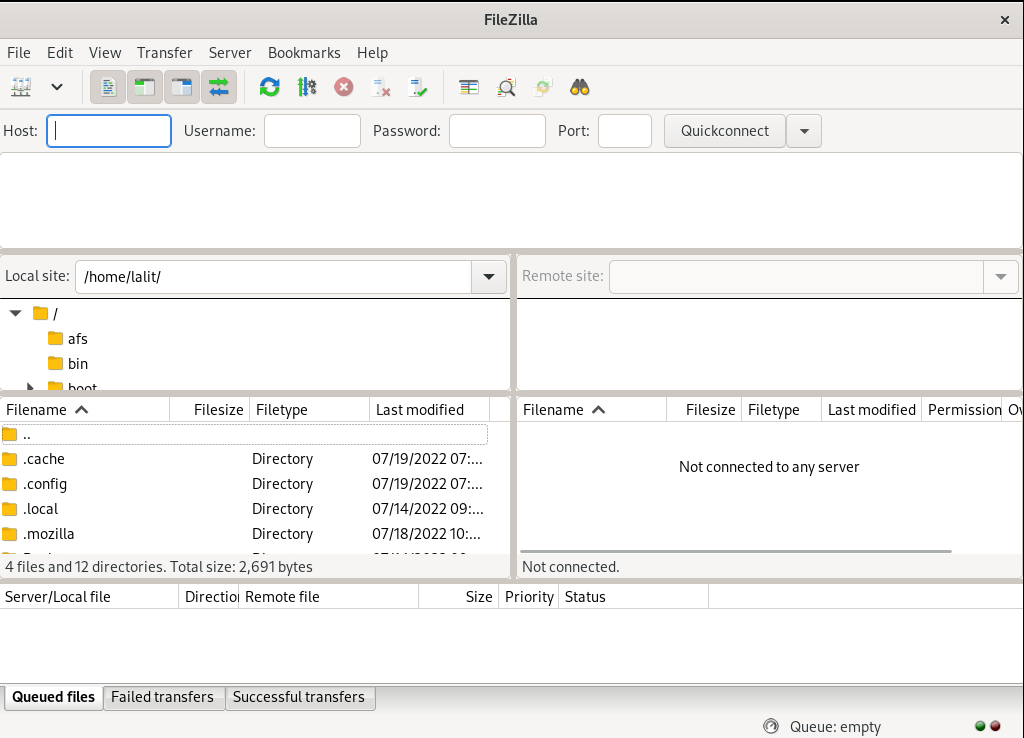
Once you are connected you will be able to upload and download files from the server.
For more information, you can visit the official Filezilla website.
Conclusion
You can install and use FileZilla to transfer files between your local system and the remote server. Now if you have a query on this then write us in the comments below.
