Exaile is a free and open-source music player which is developed using the GTK+ widget tool. It enables you to create your own playlist, stream online radio and podcasts.
It automatically fetches lyrics and album arts from the internet while playing a song. The functionality of Exaile can be enhanced using the available plugins.
In this article, I will discuss how to install and use the Exaile music player on a Ubuntu system.
Features of Exaile music player
The key features of the Exaile music player are –
- Free and opensource
- Easy to use interface
- Powerful music management
- Smart and dynamic playlist
- Advanced track tagging
- Automatic lyrics and album art
- Support streaming internet radio and podcast
- Extensible with plugins
How to install Exaile player on Ubuntu
Officially there is no deb or rpm file for installation in Linux we have to install it from the source code.
First, go to the release page of Exaile player and download its latest released source.
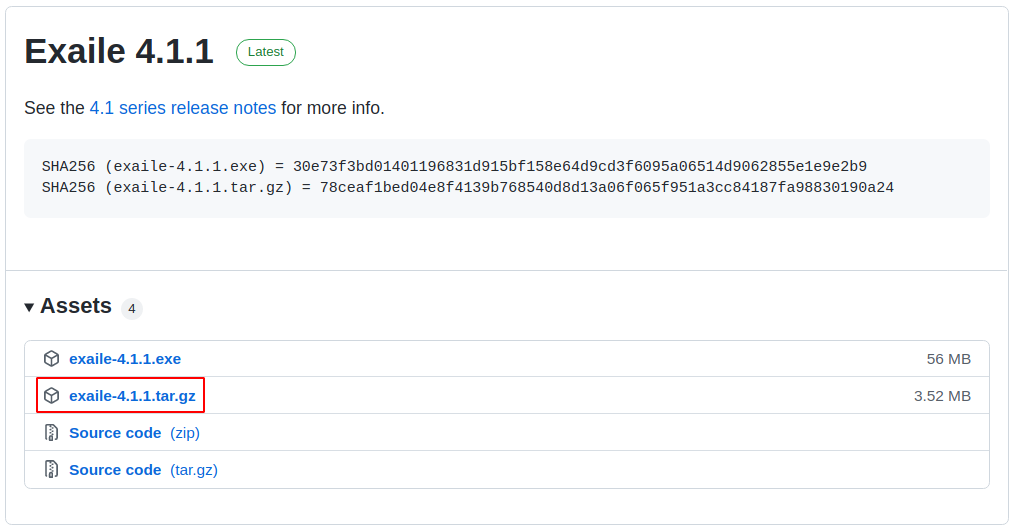
Alternatively, you can use the following command to download it from your terminal –
wget https://github.com/exaile/exaile/releases/download/4.1.1/exaile-4.1.1.tar.gzNext, use the following command to extract the downloaded package –
tar xvf exaile-4.1.1.tar.gzMove to the extracted directory –
cd exaile-4.1.1Run the given command to compile the modules –
makeFinally, use the following to install it on your system –
sudo make installLaunch Exaile media player in Ubuntu
Once the installation is completed you can launch the Exaile player by searching it in the Ubuntu activities dashboard.
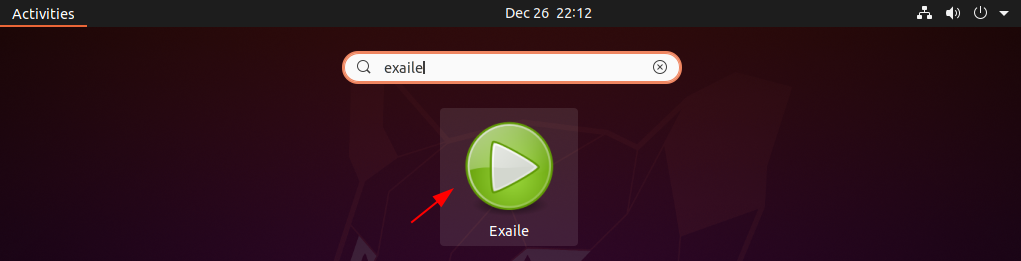
You can see the user interface of the Exaile music player in the given image.
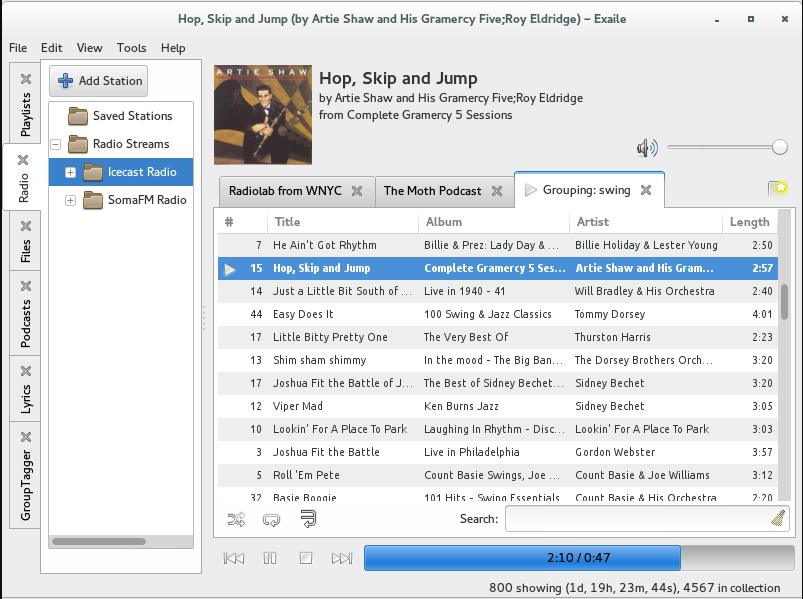
To know more about Exaile player go to its official website where you can find the instructions on how to set up and use it on a system.
Conclusion
Ok, so I hope you have successfully installed Exaile player on your Ubuntu system. If you face an issue or have a query then write us in the comments below.

From the backtrace I could see the module “bsddb3” is not found.
Usually this is available in the Python 3.6.
Check Python3 version by executing the command “python3 -V”
If it is greater than version 3.6 you can try installing the berkleydb by executing “pip install berkeleydb” and see if this fixes the issue.
It doesn’t install completely. It shows up in my App but doesn’t open.
When I try to run from terminal I get the following:
Traceback (most recent call last):
File “/usr/local/lib/exaile/exaile.py”, line 64, in
main()
File “/usr/local/lib/exaile/exaile.py”, line 60, in main
exaile = main.Exaile()
^^^^^^^^^^^^^
File “/usr/local/lib/exaile/xl/main.py”, line 457, in __init__
_do_heavy_imports()
File “/usr/local/lib/exaile/xl/main.py”, line 59, in _do_heavy_imports
from xl import common, xdg
File “/usr/local/lib/exaile/xl/common.py”, line 47, in
import bsddb3 as bsddb
ModuleNotFoundError: No module named ‘bsddb3’
Tried to unwrap and install as a tar.gz
same issue
Doesn’t work. Exaile shows up in dash but won’t open when clicked on
same issue here icon shows up but doesnt run!!!