The cmus is a small and fast terminal-based music player for Unix-like operating systems. It has a text-based user interface that is built with ncurses. This music player is ideal for systems with older hardware or Linux distributions that don’t have a graphical user interface.
In this article, I will discuss how to install and use cmus music player in Ubuntu.
Features of cmus music player
The key features of CMUS are –
- Small and fast
- Support various audio formats
- Gapless playback
- Customizable colors and dynamic keybindings
- Vi style search and command mode
- Remote controllable through the cmus-remote program
How to install cmus player on Ubuntu
CMUS or console music player is available in the default repository of Ubuntu so you can directly install it by using the apt command in your terminal.
First, use the given command to refresh the apt package repository –
sudo apt updateNow use the given command to install cmus player on your system –
sudo apt install cmusPress y and then Enter when it asks for your confirmation.
You can verify the installation by using –
cmus --versionThis will display the version of cmus installed on your system.

Using cmus on Ubuntu
Once the installation is successful you can run cmus in your terminal. Use the following command to open cmus –
cmusTo add a song or playlist first type :a or :addfollowed by the path of song or playlist as you can see at the bottom of the given image.
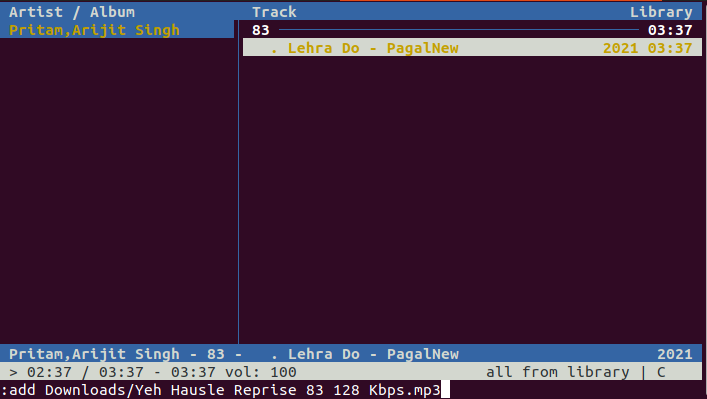
Press x to play a song and press c to if you want to pause it.
To clear the current view i.e. added library, playlist, or play queue type :clear and then press the enter.
If you want to search for a song press / you will get enter in search mode now type the song name and then press the enter to exit from search mode. If you press n this will bring you to the next track matching the pattern.
Now if you want to exit from the cmus player just type :q and then press the enter.
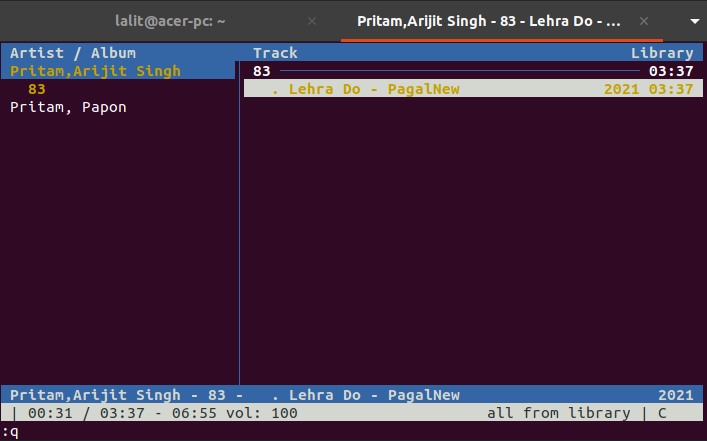
To know more information regarding cmus player controls and their usage you can see its man page. Use the following command to display the cmus manual page –
man cmusConclusion
Ok, so you have successfully installed cmus music player on your system. Now if you have a query or feedback then write us in the comments below.
