CherryTree is an open-source hierarchical note-taking application featuring rich text and syntax highlighting, storing data in a single XML or SQLite file. This helps in organizing information and sets of documents that could be quickly referred to. It is very much similar to Microsoft OneNote if you are familiar with it.
In this article, I will discuss how to install and use CherryTree in Ubuntu Linux.
Features of CherryTree application
The key features of the CherryTree note-taking application are –
- Free and opensource
- Rich text and syntax highlighting.
- Supports embedded file handling
- Supports multilevel list handling
- You can find alignment options
- Supports simple tables handling
- You can embed hyperlinks to text and images
- Automatic spell check
- Customizable user interface
- Option to save file as pdf and HTML
- You can export the plain text of a selection, node, subnode, or whole tree
How to install CherryTree in Ubuntu
There are multiple ways to install CherryTree in a Ubuntu system. You can use one of the given ways to install it on your system.
Installing CherryTree using Ubuntu Software
From the Ubuntu application launcher search and open Ubuntu Software on your system. Search Cherrytree in the search bar.
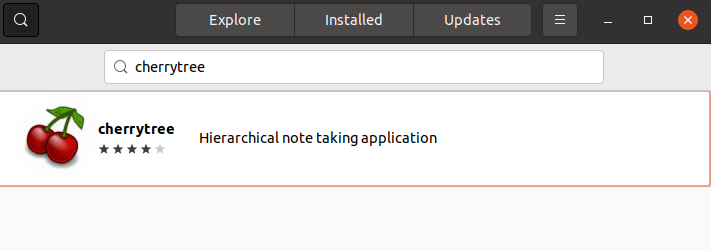
Click on the icon that appears again click on the Install button if it asks for authentication then enter your password and click on Authenticate.
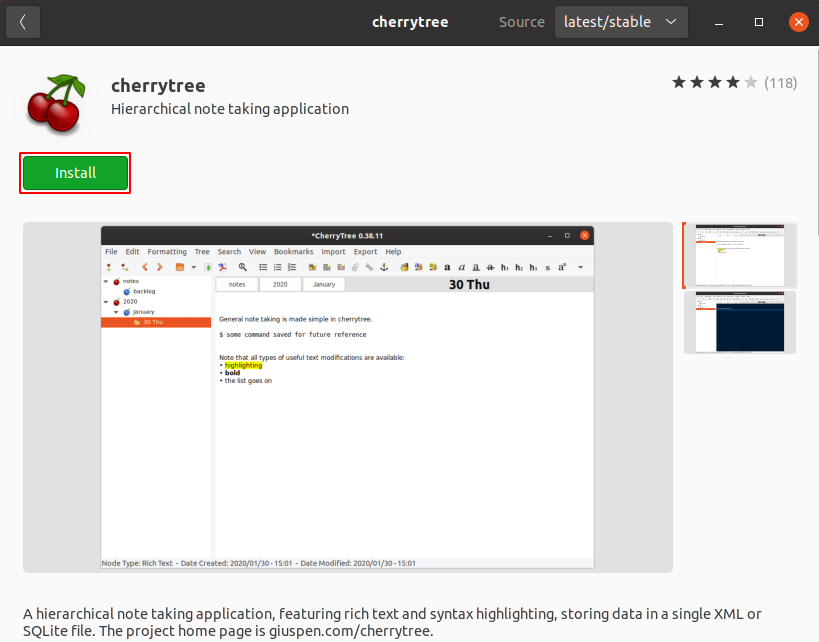
This will start the installation process.
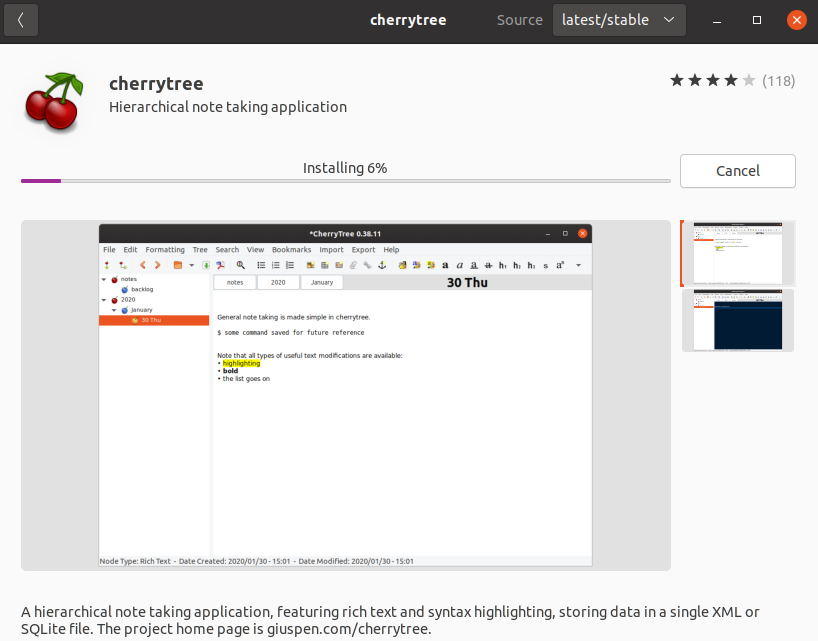
Installing CherryTree using PPA
Another way of installing CherryTree on a Ubuntu system is by using its PPA repository. You can use the following command to add the PPA to the system repository list –
sudo add-apt-repository ppa:giuspen/ppaRefresh the apt package repository by using –
sudo apt updateFinally use the following command to install CherryTree on your system –
sudo apt install cherrytreeType y and then press enter if it asks for your confirmation.
Open CherryTree on Ubuntu
Once the installation is successful you can launch it from the Ubuntu activities dashboard. Search cherrytree and click on its icon when appears as you can see in the image below.
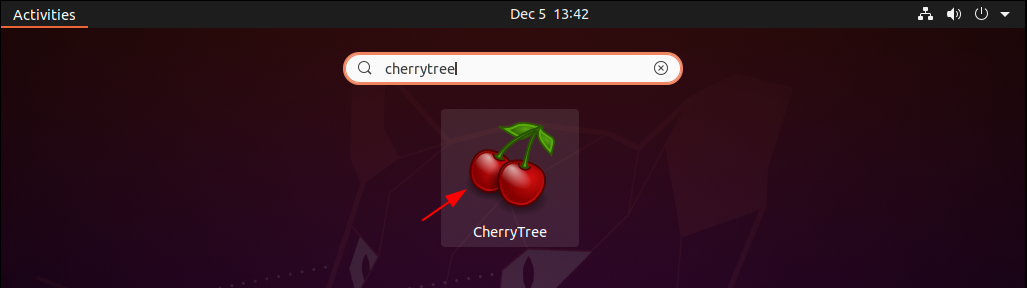
The user interface of this application will look something as given in the image below.
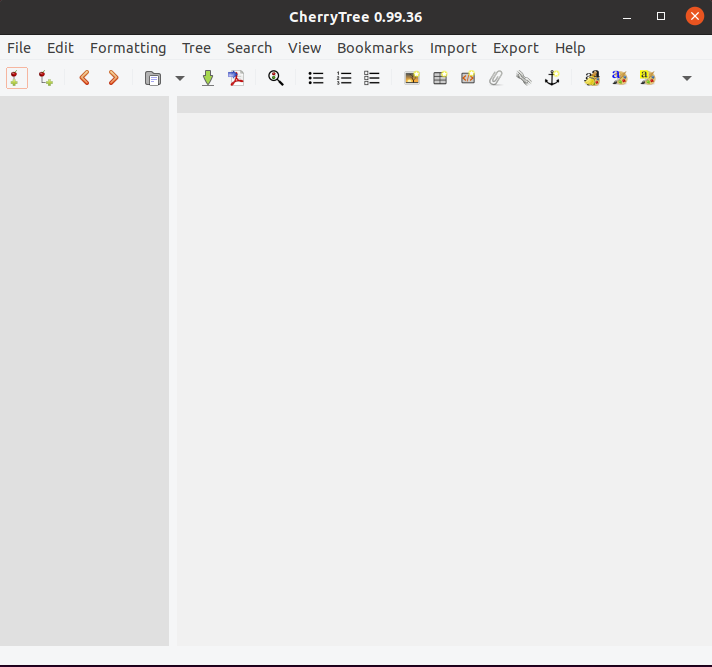
Here you can start making your notes or creating documents. All the files will be displayed in a hierarchical structure on the left side of the CherryTree window.
Conclusion
I hope you have successfully installed it on your system. Now if you have a query or feedback then write us in the comments below.