Brave is a free and open-source web browser developed by Brave Software Inc. It is a privacy-focused browser that is based on Chromium. It offers built-in ad-blocking and website-tracking features.
This guide will explain the steps on how to install Brave browser on Fedora Linux.
Features of Brave web browser
The key features of the Brave web browser are –
- Fast and secure
- It has the inbuilt ad-blocking feature
- The built-in website tracking feature
- Crypto wallet
- You can earn crypto tokens by opting into privacy-preserving, first-party ads.
How to install Brave on Fedora
We will install the Brave browser on a Fedora system by adding its official repository.
Run the given command to install the required packages for installing Brave –
sudo dnf install dnf-plugins-coreAdd the official repository of Brave by executing the given command –
sudo dnf config-manager --add-repo https://brave-browser-rpm-release.s3.brave.com/x86_64/Import the repository key by using the given command –
sudo rpm --import https://brave-browser-rpm-release.s3.brave.com/brave-core.ascRefresh the system package repository by using the –
sudo dnf install brave-browserPress y and then enter if it asks for your confirmation.
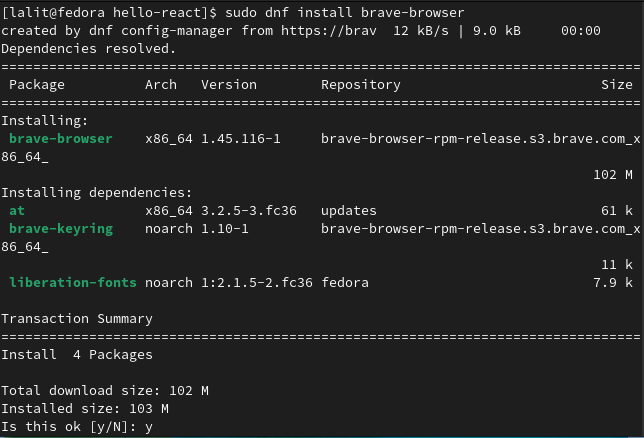
Open Brave browser on Fedora
Once the installation is successful you can launch Brave browser from the Fedora activities dashboard.
Seach brave and click on the icon as you can see in the image below.
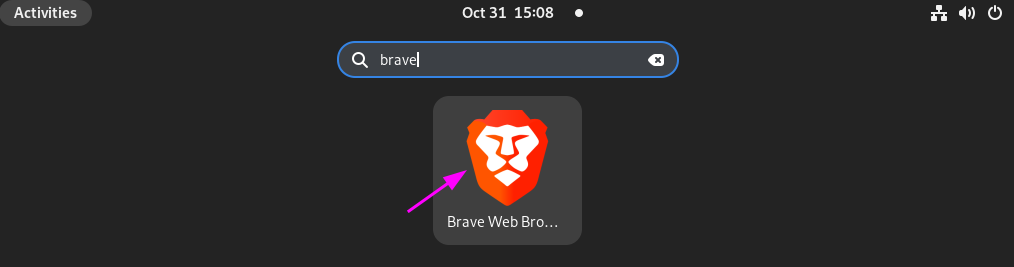
Initially, it can ask you to configure a few things like selecting themes, importing browse settings from other browsers, etc.
Finally, you will see the user interface of the Brave browser in the below image.
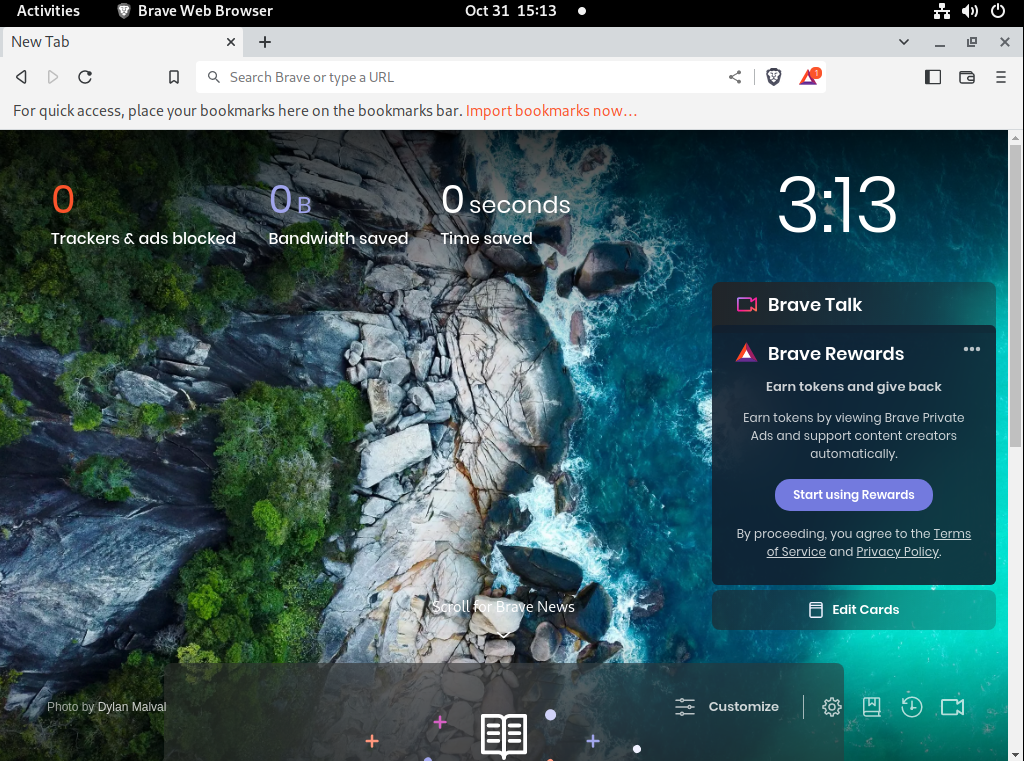
How to remove brave from Fedora
For any reason, if you want to remove this browser from your system, you can remove it by executing the given command –
sudo dnf remove brave-browserConclusion
Now I hope you successfully installed Brave web browser on your Fedora system.
If you have a query or feedback then write us in the comments below.
