Dolphin is a free and open-source file manager which comes default with KDE Plasma desktop. It is a simple, lightweight file manager which is highly flexible and customizable. The design of Dophin makes browsing, moving, and deleting files faster and easier.
The Dolphin file manager supports three view modes i.e. Icons, Details, and Compact view which makes file management even easier.
In this article, I will discuss how to install Dolphin file manager in Ubuntu Linux.
Features of Dolphin file manager
The key features of Dolphin file manager are –
- Free and opensource
- Breadcrumb navigation bar where each part of URL is clickable
- Supports multiple view modes
- Undo/Redo functionality
- Tabbed navigation
- Sorting and grouping of files by name, size, type, and others
- Transparent network access through a KIO system
- Supports plugin for additional functionalities
How to install Dolphin file manager in Ubuntu
There are multiple ways using which you can install Dolphin file manager on a Ubuntu system. Now use one of the given methods to install it on your system –
Installing Dolphin file manager from Ubuntu’s default repository
Before installing a package make sure the apt package repository is updated –
sudo apt updateNext, use the given command to install Dolphin file manager –
sudo apt install dolphinPress y and then enter when it asks for your confirmation.
Installing Dolphin file manager using Flatpak
Flatpak is another way of building, distributing, and running sandboxed desktop applications on a Linux system.
To download the Dolphin Flatpak package on Ubuntu first you need to install and configure Flatpak.
To install Flatpak open your terminal and execute the given command –
sudo apt install flatpak -yNext, add the Flathub repository by using the given command –
flatpak remote-add --if-not-exists flathub https://flathub.org/repo/flathub.flatpakrepoNow use the given command to install the Dolphin Flatpak package –
flatpak install flathub org.kde.dolphinFinally, you can run Dolphin file manager by using –
flatpak run org.kde.dolphinAccess file and folder with Dolphin file manager in Ubuntu
After installing the Dolphin file manager successfully, you can launch it from the Ubuntu activities dashboard. Search dolphin and click on its icon when appears as you can see in the image below.
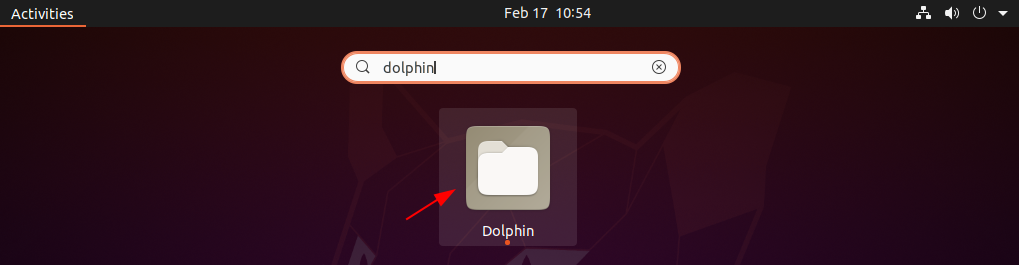
You can see the home directory opened with the Dolphin file manager in the image below.
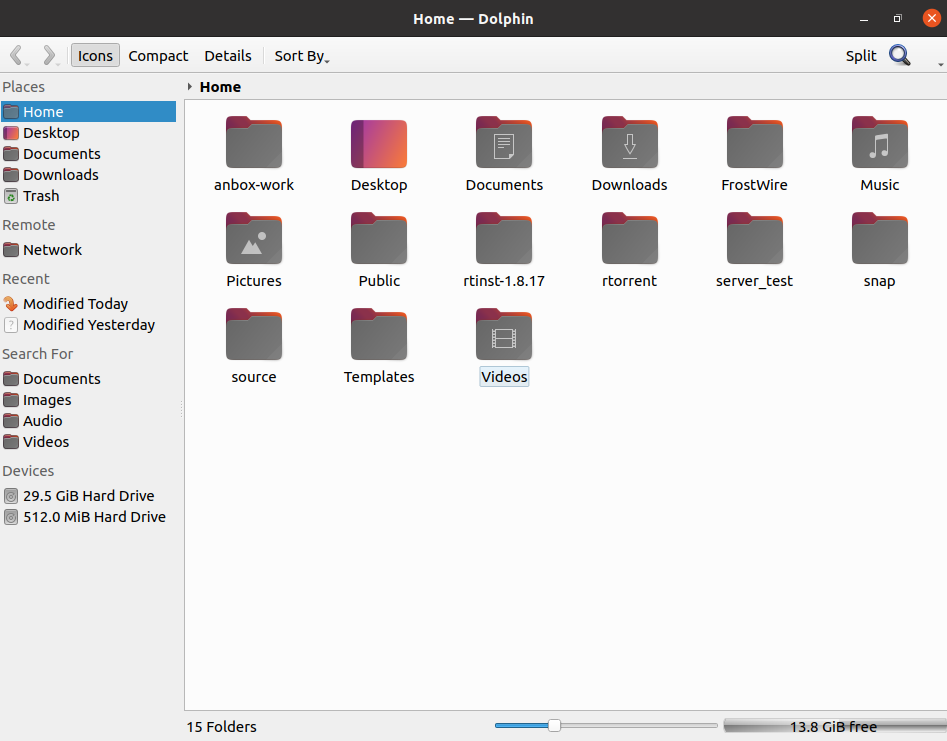
Set Dolphin file manager as default on Ubuntu
To view your current file manager run the given command –
xdg-mime query default inode/directoryThis will display –
![]()
To set Dolphin as your default file manager on ubuntu use the given command in your terminal –
xdg-mime default org.kde.dolphin.desktop inode/directoryConclusion
I hope you have successfully set up Dolphin file manager on your Ubuntu system. Now if you have a query or feedback then write us in the comments below.