Android studio is the official IDE by Google for the development of android applications. It is based on JetBrains IntelliJ IDEA software. Android studio has various features such as Gradle build support, android specific refactoring and quick fixes, built-in support for the Google Cloud Platform, etc. It also includes AVD (an emulator) to run and debug apps quickly.
In this article, I will discuss how to install android studio in Fedora Linux.
Prerequisites
To follow this article you should have the following –
- A system running Fedora Linux
- Access to a user account with sudo permissions
Also, your system should meet the minimum configuration –
- RAM – 3 GB min, 8GB Recommended
- Storage – At least 4GB storage on a system required only for Android Studio
- CPU – 64-bit architecture
- Screen resolution – minimum 1280X800 resolution display device is required
How to install Java on Fedora
Android Studio requires java 8 or above to be installed on your system. You can install it by using the given command in your terminal –
sudo dnf install java-17-openjdk.x86_64You can verify the installation by using the given command –
java --version
How to install Android Studio on Fedora
There are multiple ways in which you can set up Android Studio IDE on a Fedora system. Now you can use one of the given methods to install it on your system.
Installing Android Studio using Snap
Snap is a software package format that includes applications with required dependencies and libraries to run the application. It is a universal approach to application packaging on Linux.
The applications packed in a snap will work across different distributions because it contains everything that an application needs to run. In Fedora, Snap doesn’t come preinstalled so before you run a snap package you need to install it on your system.
Use the following command to install Snap on a Fedora system –
sudo dnf install snapdOnce it gets installed use the following command to start and enable it –
sudo systemctl enable --now snapd.socketUse the following command to enable snap classic support –
sudo ln -s /var/lib/snapd/snap /snapNow use the given command to install Android Studio on your system –
sudo snap install android-studio --classicInstalling Android Studio using Archive
To install Android Studio from the archive you need to download.tar.gz package which contains Android studio from the android developer’s website.
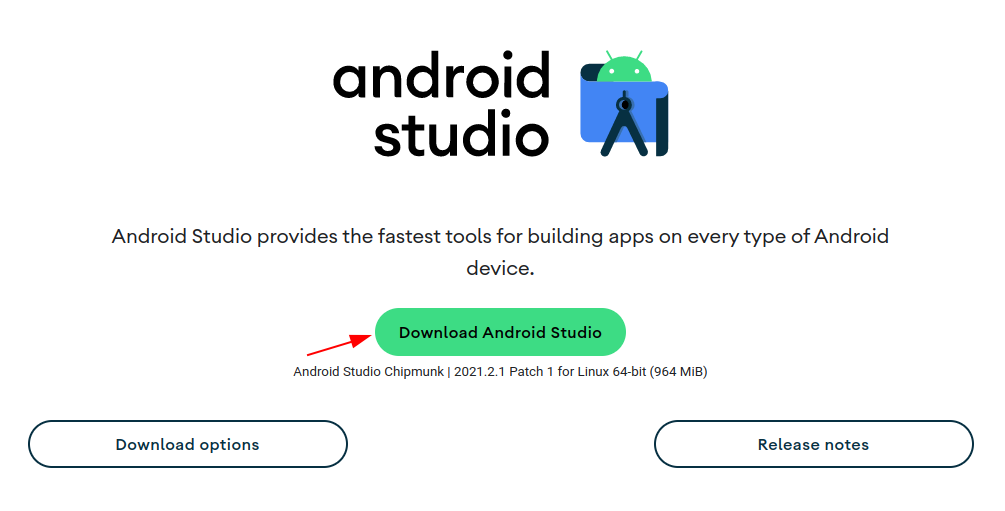
This method of installation probably works on any system but you have to manually extract it somewhere and the updates are also not easy.
To extract and install Android Studio follow the given steps –
Navigate to the directory where the package is downloaded –
cd Download/Unpack the downloaded package to the directory where you want to install it –
tar xfz android-studio*.tar.gz -C <location>The recommended installation location according to filesystem hierarchy standards is /opt now to install android studio into this directory use the following command –
sudo tar xfz android-studio*.tar.gz -C /opt/Now change the directory to the bin subdirectory of the android studio–
cd /opt/android-studio*/binThen run the following command in your terminal to start the android studio-
./studio.shThis will start opening Android Studio as you can see in the image below.
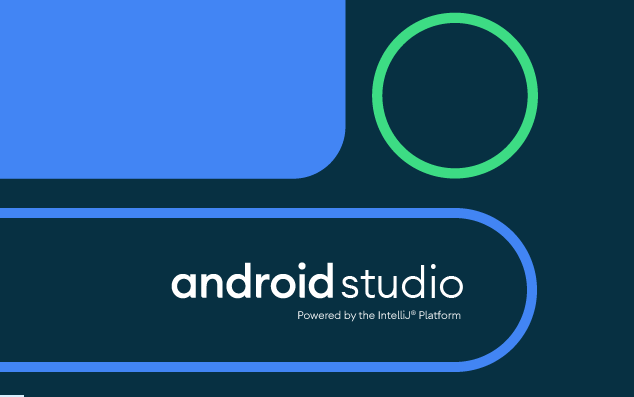
Note:- While setting up for the first time Android Studio can download some extra packages.
Conclusion
You have successfully installed Android Studio on your Fedora system. Now if you have a query or feedback then write us in the comments below.