Abode reader is a feature-rich PDF viewer. It is used to create, manipulate, print, and manage files in portable document format. It is available in Linux via an external third-party package.
Adobe stops releasing Adobe acrobat reader due to many security lapses the last released version for Linux was Adobe acrobat reader 9.x. But still, you can use this for reading documents on a Linux system.
In this article, I will show you how to install Adobe Acrobat Reader on your Linux system.
You can explore other pdf readers available for Linux.
Features of Adobe Acrobat Reader
It has various features as compared to other document reader programs for Linux. A few of them are given below.
- Provides cloud storage to store and access files
- Instant access to files across desktop, web, and mobile devices
- It supports various file format such as PDF, FDF, XPS, FLV, XDP, HTML, etc
- Many other features such as search tools, print documents, etc
Installing Adobe Acrobat Reader on Ubuntu
Before you install Adobe Acrobat Reader on your system first you need to download it. You can use the following command in your terminal to download it –
wget -O ~/adobe.deb ftp://ftp.adobe.com/pub/adobe/reader/unix/9.x/9.5.5/enu/AdbeRdr9.5.5-1_i386linux_enu.deb
This will start downloading the package.
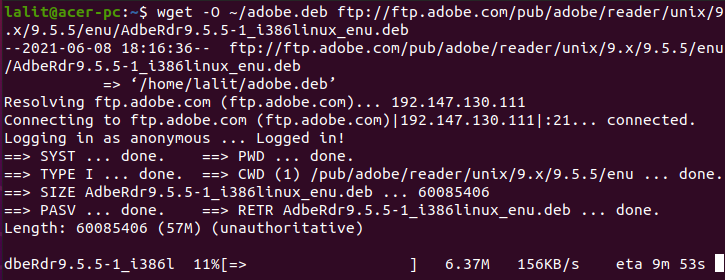
Next, enable i386 architecture by using –
sudo dpkg --add-architecture i386
Install prerequisites before installing the actual package on your system –
sudo apt install libxml2:i386 libcanberra-gtk-module:i386 gtk2-engines-murrine:i386 libatk-adaptor:i386
Now use the given command to install the given package on Ubuntu –
sudo dpkg -i ~/adobe.deb
Once it gets installed successfully you can launch it through the dashboard.
Start Adobe Acrobat Reader application
You have successfully installed the Adobe acrobat application to launch it go to the activities dashboard and search for adobe acrobat reader.
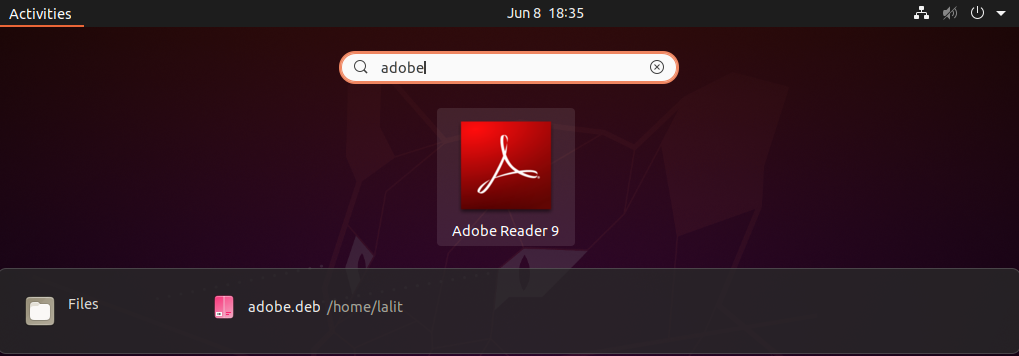
Click on the appeared icon this will launch the application. First, you will see a window to accept the license click on accept it. Now you can open a pdf document with Adobe Acrobat Reader on Ubuntu.
Alternatively, you can launch this application from your terminal by executing the given command.
acroread
Conclusion
You have successfully installed Adobe Acrobat Reader on your system. Now if you have any query then write us in the comments below.
