Formatting a USB drive is the best way to prepare it to use on a computer, It organizes the data and optimizes the performance of the storage device.
In Windows sometimes when you try to delete or format data it prevents you from doing this.
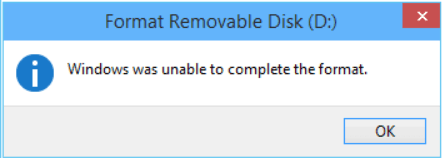
This can be due to one of the given reasons –
- USB is virus-infected
- USB is physically damaged
- Pendrive is write protected
- The device filesystem is incompatible with OS
So cleaning and formatting the USB drive using the Windows command prompt or PowerShell can help in fixing this issue.
Scan and fix the issue with an antivirus program
Before doing anything with your Pendrive I would suggest first finding an antivirus program and installing it on your system if it is not already installed. Next, plug the USB into your system and scan it with the antivirus program. This will find and fix the issue if your device is infected with the virus.
How to format Pendrive using cmd
You can follow the given steps to format Pendrive using the Windows command prompt.
1. Insert the pen drive on a USB port and identify the drive letter
2. Click on the start menu and search cmd, right-click on it and run as administrator
3. Now type diskpart and press the enter, this will bring you to diskpart prompt
4. Type list disk and press enter to display the list of the disks on your system
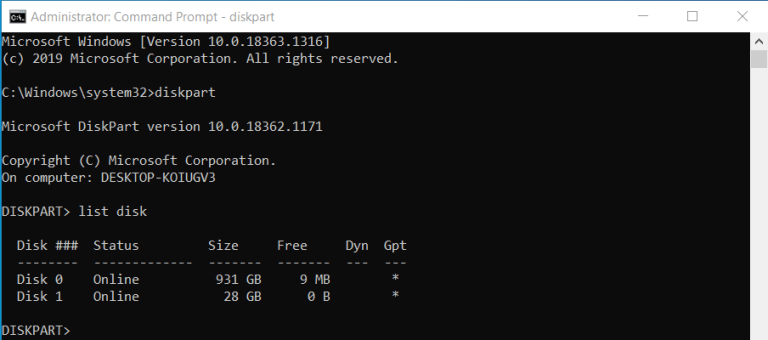
5. Identify and note the disk number, as you can see in the above image Disk 1 is our USB drive
6. Now use select disk 1 and press enter, here don’t forget to remove 1 with your own disk number or letter

7. Next type clean and press enter, this will delete all the data and clean the USB drive
8. Now create the primary partition of the disk space by using the command create partition primary in cmd

9. Format the create partition by using the command format fs=ntfs quick or use format fs=fat32 quick ( if you want to format in fat32 format)

10. Next type active and press enter to make the partition active
11. Execute assign to create a drive letter and exit to close the diskpart utility
Conclusion
If you are unable to format a USB drive on your Windows system then you can try formatting it from the command prompt also it can fix any issue with your Pendrive.
Now if you have a query or feedback then write us in the comments below.
