Different Linux distributions use different application packaging formats and tools for their management. For example, .deb packages and apt package manager is used on Ubuntu similarly Fedora uses .rpm packages and dnf as package management tools we can’t use .deb files in Fedora or .rpm files in Ubuntu.
So is there a package format that works across all the distributions?
The answer is yes there are some universal approaches to package an application for example Snap, flatpak, AppImage.
In Ubuntu Snap comes preinstalled you can use the snap commands to install, remove or update an application.
In this article, I will discuss how to list the installed snaps (Snap packages) on a Ubuntu system.
What is Snap?
Snap is a software package format that is created by Canonical which includes applications with required dependencies and libraries to run the application. It is a universal approach to application packaging on Linux.
The applications packed in a snap will work across different distributions because it contains everything that an application needs to run.
Distributing applications as a snap package is beneficial for both developers and users. Developers can now focus on innovations instead of wasting their time releasing the same application for different distributions of Linux.
How to install Snap?
For any reason, if the Snap is not installed on your system you can install it by using the given commands.
sudo apt updatesudo apt install snapd -yUse the given command to install Snap store on your system –
sudo snap install snap-storeHow to display the list of installed Snaps?
To display the list of installed Snaps execute the given command in your terminal –
snap list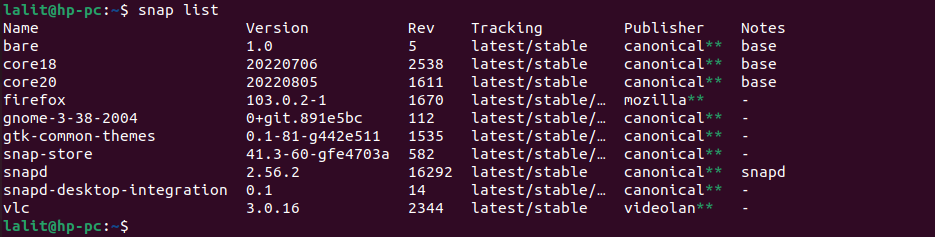
How to check whether a specific Snap is installed or not?
Use the following command to check whether a specific package is installed on your system or not –
snap find "vlc"This will find and display the information of the snap package named vlc, you can see this in the given image.
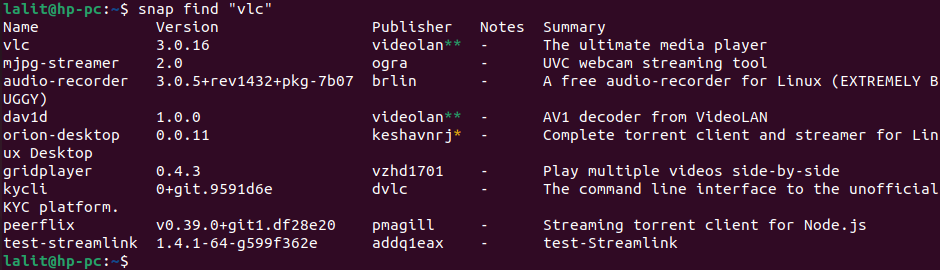
To know more about snap commands execute the given in your terminal –
snap help --allConclusion
I hope this article is useful to you. Now if you have a query or feedback write us in the comments below.
