Google camera enhances the photography experience on any phone it works. Today we have a working port(s) of Google Camera (or) GCam for Realme 6i. The compatible Google Camera port(s) are brought to you by Arnova8G2 and Urnyx05.
Available GCam versions for Realme 6i
Below are the available version(s) of Google Camera APK for Realme 6i
- GCam 7.3
The GCam 7.x versions(s) bring Astrophotography mode and better night sight mode to the Realme 6i along with other older features such as HDR+, Timelapse, portrait mode, etc. The available GCam port(s) are compatible on Android 10.
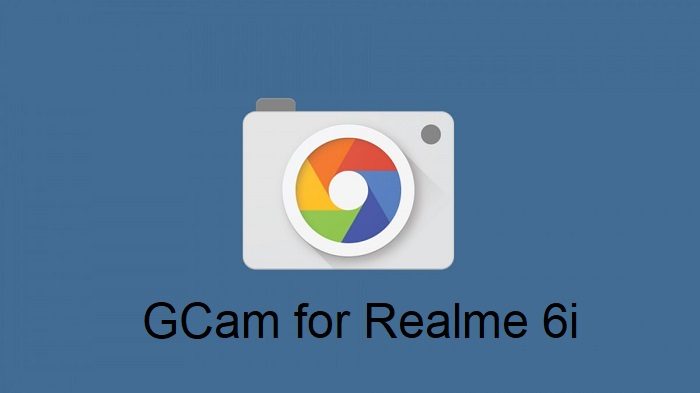
Status of this Realme 6i Google Camera
– All basic features
– Nothing reported yet
If in case you have found any issue with the given Google Camera for Realme 6i which is not mentioned above, Help us by mentioning the issues in comments, Our Fix google camera issues post may help you to fix the issues on your own.
[/su_note]
[su_note note_color=”#D8F1C6″ text_color=”#769958″ radius=”3″ class=”” id=””]
Where to Download GCam for Realme 6i?
Below are the available download link to the compatible GCam APK files –
GCam 7.3 (Latest Version)
GCam 7.3 (Latest Version)
[/su_note]
How to Install Google Camera APK on Realme 6i?
- Download any GCam APK file from the above download link(s).
- To install apps from a third-party app other than Play Store you need to enable app installation from Unknown Sources on your Android device.For Android 10 version, enable Install Unknown Apps from the app from which you are going to install the Google Camera APK. For example: if you have downloaded the Google Camera apk file on Google chrome or firefox browser on your phone. Or you have downloaded and copied the apk file to the file browser and you want to install it from there.Go to Settings > Apps & notifications > Open the app (Chrome, Firefox or file manager app etc) > Install unknown apps and enable Allow from this sourceSee the below screenshots that enables to install unknown apps on Pie for Chrome app (you need to enable on the app from where you want to install the apk):

- Once enabled, click on the downloaded app to install.
- Once installed you can clear the app data and open the app and enjoy the feature-packed Google Camera APK on Realme 6i.
How to shoot in astrophotography mode?
Google Camera version 7.0 and up comes with Astrophotography mode by default, but there are conditions that must be met to enable astrophotography mode. Usually, following conditions must be met to capture in Astrophotography mode if manually not force enabled:
- It can be enabled on Night Sight mode (only)
- The phone must be kept static (use a tripod or keep the phone somewhere to keep it static)
- There must be low light condition
- It may take few seconds for this mode to come up when the above conditions are met
– If the GCam takes a lot of time usually more than 30 seconds then it is capturing in astro mode.
– When I kept the phone static in front of a good light source, the Astrophotography mode did not turn on.
So, make sure it is a low light environment.[/su_note]
New features are keep coming on the Google Camera app and hence there could be many versions of these ported apps for Realme 6i. This page will always have all available working Google Camera for Realme 6i.

