Mi 10 Ultra was released recently and now we have a working port of GCam for Mi 10 Ultra available to download. The compatible Google Camera port(s) are brought to you by Urnyx05 and Arnova8G2.
Available GCam versions for Mi 10 Ultra
GCam 8.0 for Mi 10 Ultra is the latest version among other compatible ports. Below are the available versions of GCam for Mi 10 Ultra.
- GCam 8.0 (Latest Version)
- GCam 7.4
- GCam 7.3
- GCam 7.2
The GCam 8.0 for Mi 10 Ultra is now available which has multi mode stabilization, seamless zoom feature and seamless slow motion, audio zoom etc. But in the initial versions, all of the features might not be available or might not be working at all.
The GCam 7.4 has brought Night Sight, Astrophotography mode on Mi 10 Ultra. The available GCam ports are compatible on Android Pie, Android 10, and Android 11.
[su_note note_color=”#FBF4DD” text_color=”#A38C68″ radius=”3″ class=”” id=””]It is possible that the latest GCam 8.0 may not work fully on Mi 10 Ultra. If you inform me in a comment then probably I will try to find an alternate working GCam port.[/su_note]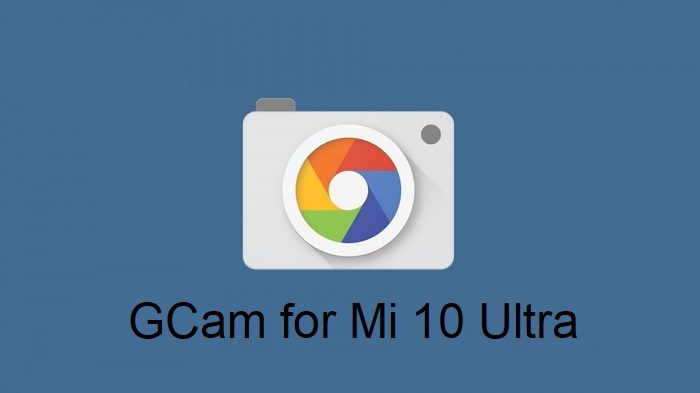
Status of this Mi 10 Ultra Google Camera
– HDR+ Enhanced
– Portrait mode
– Night Sight
– Astrophotography mode
– Almost everything
– Nothing reported yet
[su_note note_color=”#D7E3F4″ text_color=”#728095″ radius=”3″ class=”” id=””]If in case you have found any issue with the given Google Camera for Mi 10 Ultra which is not mentioned above, Help us by mentioning the issues in comments, Our Fix google camera issues post may help you to fix the issues on your own.
[/su_note] [su_note note_color=”#D8F1C6″ text_color=”#769958″ radius=”3″ class=”” id=””]
Where to Download GCam for Mi 10 Ultra?
Below are the available download link to the compatible GCam APK files –
GCam 8.0 for Mi 10 Ultra
Arnova8G2 GCam 8.0 for Mi 10 Ultra
[CMDM-download id=132050]
[/su_note]
[su_note note_color=”#D8F1C6″ text_color=”#769958″ radius=”3″ class=”” id=””]
GCam 7.4 for Mi 10 Ultra
parrot043 GCam 7.4 for Mi 10 Ultra
Everything works except the video. If some more features do not work on this build, then just leave a comment.
[CMDM-download id=116160]
Arnova8G2 GCam 7.4 for Mi 10 Ultra
[CMDM-download id=116124]
[/su_note]
[su_note note_color=”#D8F1C6″ text_color=”#769958″ radius=”3″ class=”” id=””]
Download GCam 7.3 for Mi 10 Ultra:
Arnova8G2 GCam 7.3 for Mi 10 Ultra
[CMDM-download id=”107060″]
Urnyx05 GCam 7.3 for Mi 10 Ultra
[CMDM-download id=”108488″]
[/su_note]
[su_note note_color=”#D8F1C6″ text_color=”#769958″ radius=”3″ class=”” id=””]
Download GCam 7.2 for Mi 10 Ultra:
GCam 7.2 by Urnyx05 –
[CMDM-download id=”108463″]
[/su_note]
[su_note note_color=”#FBF4DD” text_color=”#A38C68″ radius=”3″ class=”” id=””]NOTE: Comment in a reply if any of the GCam has any issues or not working at all.[/su_note]
How to Install Google Camera on Mi 10 Ultra?
- Download any GCam APK file from the above download link(s).
- To install apps from a third party app other than Play Store you need to enable app install from Unknown Sources on your Android device.
For Android 10 version, enable Install Unknown Apps from the app from which you are going to install the Google Camera APK.
For example: if you have downloaded the Google Camera apk file on Google chrome or firefox browser on your phone.
Or you have downloaded and copied the apk file to the file browser and you want to install it from there.
Go to Settings > Apps & notifications > Open the app (Chrome, Firefox or file manager app etc) > Install unknown apps and enable
Allow from this sourceSee the below screenshots that enables to install unknown apps on Pie for Chrome app (you need to enable on the app from where you want to install the apk):

- Once enabled, click on the downloaded app to install.
- Once installed you can clear the app data and open the app and enjoy the feature-packed Google Camera APK on Mi 10 Ultra.
How to enable Astro Photography mode on Mi 10 Ultra Google Camera?
By default the astrophotography mode is not enabled on this GCam. In case you want to change the setting, follow the below instructions to enable or disable the astrophotography mode.
- Go to GCam Settings
- Scroll down and go to Advanced settings
- Then scroll down almost to the end and enable Astrophotography Mode under Astrophotography settings.
Below are the screenshots that show how to enable the astrophotography mode.
[rl_gallery id=”102615″]
How to shoot in astrophotography mode?
Google Camera version 7.0 and up comes with Astrophotography mode by default, but there are conditions that must be met to enable astrophotography mode. Usually, the following conditions must be met to capture in Astrophotography mode if manually not force enabled:
- It can be enabled on Night Sight mode (only)
- The phone must be kept static (use a tripod or keep the phone somewhere to keep it static)
- There must be low light condition
- It may take few seconds for this mode to come up when the above conditions are met
– If the GCam takes a lot of time usually more than 30 seconds then it is capturing in Astro mode.
– When I kept the phone static in front of a good light source, the Astrophotography mode did not turn on.
So, make sure it is a low light environment.[/su_note]
New features keep on coming on the Google Camera app and hence there could be many versions of these ported apps for Mi 10 Ultra. This page will always have all available working Google Camera for Mi 10 Ultra.

