Google Camera (Gcam) provide Lots of features and Better picture quality but it contains so many settings. Google Camera (Gcam) application will may get a crash or the Images are Noisy or Dusty apart these problems some time it will produce Greeny images, Sometime Front flash doesn’t work on the default settings here you will get my personal used and recommended settings to fix all the bugs and problems related to Google Camera (Gcam).These Google Camera setting are for all the devices like- Samsung, Oneplus, Huawei Honor, Xiaomi, Asus etc.
Fix Google Camera (Gcam) Crash
If your Google Camera (Gcam) crash suddenly while clicking Images it means you are on the default or high setting. on the high settings, Front camera Flash will also not work. Apply the below available settings for Google Camera (Gcam). Check the API is properly installed or not. If you don’t know how to check Google Camera API is installed or not then scroll down the post.
Fix Google Camera (Gcam) Dusty or Noisy Images
Many of the times Google Camera (Gcam) clicks Dusty or Noisy images from the front camera. This problem is caused due to setup Nexus 5X or top devices in the base model this Fix is also available with the step by step guide.
How to check Google Camera (Gcam) API is properly Installed
Without flashing Camera2API of Google Camera (Gcam) you Google Camera apk will not installed or if it is installed then it will get crashed. Here i am telling how to install API and check API is properly installed or not.
- Magisk Users- Install Camera2API Enabler.
- Non-Magisk Users read this post to install Google Camera (Gcam)
Download Google Camera- Google Camera
Google Camera Give best Performance in Stock android- Download Lineage Os 16
- Open Play Store search For Camera2API.
- Download Manual Camera Compatibility APK
- Open the application and run the test. If you will see all Green check it means Camera2API installed Successfully.
- If you will see all Red Cross it means Camera2API not installed flash it Again.
- After installation install Google Camera apk.
Best Google Camera (Gcam) Settings to Fix all the Bugs
Above we had discussed about the all possible Bugs and problems with Google Camera (Gcam). Now let us know about all of the fixes with the step by step process. Follow all the steps in your Google Camera (Gcam) Application.
- Open your Google Camera (Gcam) apk.
- Go to settings.
- Turn off minimal HDR+ smoothning and setup NonZSL HDR+ underexposure multiplier.
- Turn on the portrait.
- Setup all the settings as shown in below Image.
- Setup Base Model to Nexus 6P
- Setup Config Camera HDR+ to Nexus 6 HDR+ Auto and Final JPG quality HDR+ to 100%.
- Choose 8 Brusts in HDR+ Parameters.
- Turn on viedo Stabilization for better Frame Rates in Viedo Recording.
After apply all the above settings close Google Camera (Gcam) application and clear it also from recent apps. Now start Google Camera (Gcam) application again and check the quality of your camera if you have still any isssues then setup base models which are available below to Nexus 6P. In case of Don’t find some settings in Google Camera (Gcam) skip those steps and follow all the setting avilable in your Google Camera (Gcam) application some option may not avilable if you have another version of Google Camera. If you have any problems then you are free to ask all your problems in comments.
![google camera[Gcam] Fixes.](https://cyanogenmods.org/wp-content/uploads/2018/09/Screenshot_2018-09-15-17-18-56-063_com.android.vending.jpg)

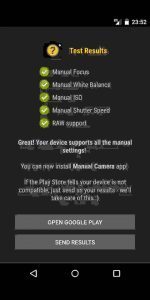
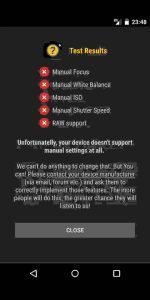
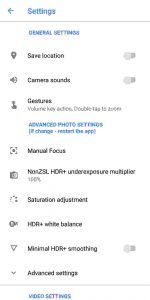
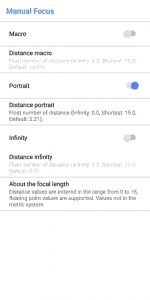
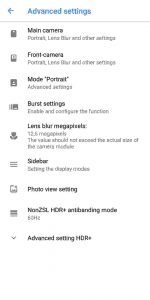

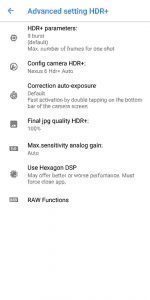
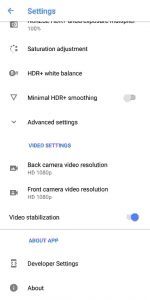
Poco F5 GCam AGC 8.4: Front camera not working
My phone is mi 10i after installation my camer app is not working….now I want to delete the apk … please solve this problem
Night Sight is not working , I have installed Gcam 8.2.204 ( parrot )…
App gets closed when opening night sight option , so I can’t use Astrophotography mode… Any solution ?
my device poco f1 with costum rom corvus os. Gcam always force close helpp
Plz make a gcam for samsung note 10+ Android 11 one ui 3
Gcam for rog phone 3 getting hang when using every few seconds
Gcam 8.0 has issues with video recording in Nokia 5.4
When switched to video mode in both rear and front camera, video can not be shooted error showing
“Couldn’t record video, leave video mode, then try again”
Can you try the new GCam 8.1 version and see if it works.
Or you can try this GCam 8.2 version as well to see if it works on your phone or not.
Hi Siba. I am using Oppo Reno 2f. I just wanna ask if your mod in which I have just downloaded today has Astrophotography and why the video mode and the front camera is not working? Can you help me to fix this?
My unrooted Vivo Y30 with Camera2API shows crashes with GCam 7.3 after installation. Any fixes?
Redmi 9 power
All photos are green.
Help
There is not Astrophotography mode in Advance setting.
Which phone do you have and which GCam APK are you using?
This will help me suggest you a new GCam with Astrophotography mode.
When i record some video with my poco m3 using gcam is the video makes unsupported or corrupted data how to fix it
version made by Parrot043 works 100% without the API on my Motorola G Stylus (2020) on Android 11