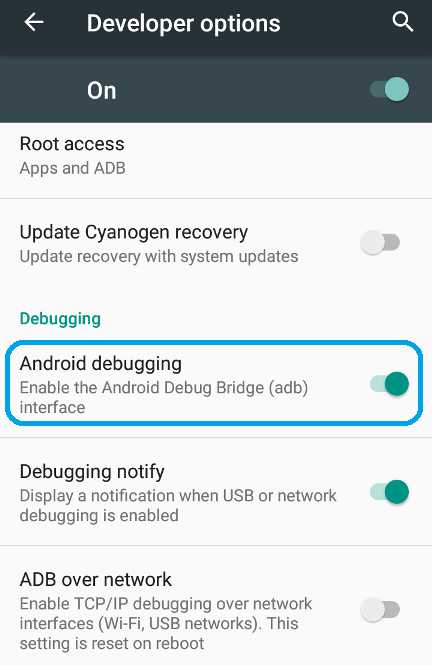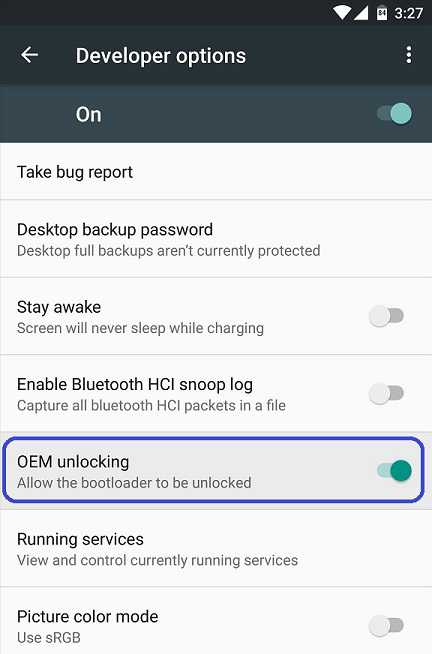GCam Port | Google Camera APK v9.6 (February 2025) › Forums › Forum for Common Topics (Generic Topics for all Devices) › Common Android How-To Guides › How to Enable USB Debugging and OEM Unlock
- This topic has 0 replies, 1 voice, and was last updated 1 year, 7 months ago by Linux User.
- AuthorPosts
- September 3, 2024 at 12:56 PM #3402Linux UserParticipant
If you are looking to Enable USB Debugging on your Android phone with a stock firmware, or a CyanogenMod ROM or any other Custom ROM then here is a simple guide with Screenshots to make you understand easily that how to enable USB debugging. USB debugging is an important part for an advanced user who loves to root and install custom ROMs on their device or a developer. If you are wondering why do you need to enable USB debugging then move on to the next section to read more on this.
Why do you need to Enable USB Debugging on your Android Phone or Tablet:
– The name of the setting USB Debugging is quite self explanatory I guess. This option enables a user to access debuging options available on an Android phone whether it be a stock Android ROM or a CyanogenMod ROM or any Custom ROM.
– USB debugging has to be enabled to be able to unlock the bootloader if you want to ROOT your phone or install custom recovery or install Custom ROM on your phone.
– Basically enabling the USB debugging option allows the adb and fastboot utilities to be accessible by your phone thereby allowing system modification.
– If you are an Application developer or a kernel developer then USB debugging option is a must gateway for you. [Image Credit: xda]
[Image Credit: xda]How to Enable USB Debugging on your Android Phone or Tablet powered by stock Android or CyanogenMod ROM or any Custom ROM:
The USB Debugging settings are actually provided under Developer options in Android phones (whthere it be a stock Android or CyanogenMod ROM or any other ROM). Developer options are the same as comes in stock Android Devices. So, you need to Enable the developer option on your android device first.
Enabe Developer Options on Android and then enable USB Debugging settings:
To enable Developer Options on an Android phone or Tablet, do the following:
STEP 1:Go to Settings. Click on About phone and then Tap Seven times on the Build number.
Here is a link explaining How to Enable Developer Options on Android or CyanogenMod or any other Custom ROMs.
STEP 2:Now to enable USB Debugging, open Developer options and then scroll a little bit down on the Developer Options settings and look for the Android debugging setting. Enable it if it is disabled.
Here is a screenshot of the Android debugging option.

How to Enable OEM UNLOCK:
Again OEM unlock setting is also comes under Developer Options. But this option will not be available in any custom ROMs, also this is only available for the phones where the bootloader is locked, such as: HTC, Sony, Samsung phones etc.
First Enable Developer Options if not enabled yet, then open Developer options, then scroll a little bit down on the Developer Options settings and look for the OEM Unlocking setting. Enable it if it is disabled.
Here is a screenshot of the OEM Unlocking option:

After enabling Android Debugging and OEM unlocking you may need to enable unlock Bootloader or Access ADB on your Android phone etc. depending on your scenario. Happy debugging.
- AuthorPosts
- You must be logged in to reply to this topic.
 [Image Credit: xda]
[Image Credit: xda]