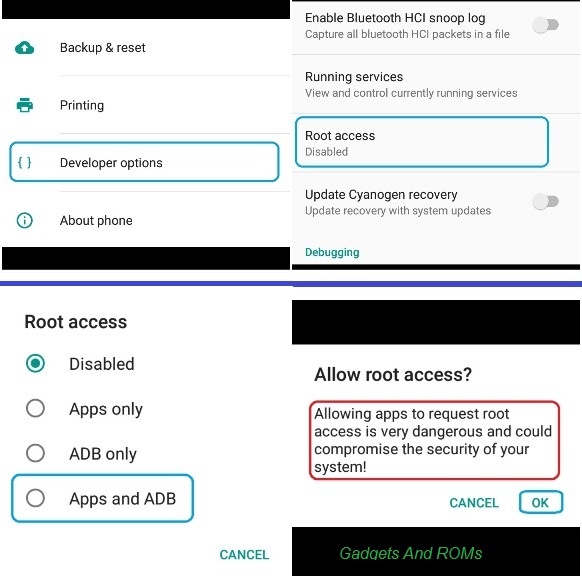GCam Port | Google Camera APK v9.6 (February 2025) › Forums › Forum for Common Topics (Generic Topics for all Devices) › Common Android How-To Guides › How to Enable ROOT Access on CM12/CyanogenMod 12 ROM
- This topic has 0 replies, 1 voice, and was last updated 9 years, 8 months ago by Linux User.
- AuthorPosts
- September 3, 2024 at 12:56 PM #3332Linux UserParticipant
Here we are presenting How to Enable Root Access on CM12/CyaongenMod 12 ROM on an android devices. CyanogenMod has in-built root access in CyanogenMod 12 (The Lollipop Vesrion) but that is disabled by default. The user need to enable root access on their phones manually as per their need.
The CyanogenMod ROM comes has an inbuilt Super User manager in the CyanogenMod 12 (The Lollipop Vesrion) which lets you enable or disable root access as per your need or selectively allow root access for either Apps only or ADB only or Apps/ADB both. You cannot see these settings unless you enable the Developer Options on your CyanogenMod ROM. You need not to worry because this process is really very simple and it will be like cake walk for you.
Why do I need to Enable ROOT access on CM12:
I don’t know if you really know or not, CyanogenMod is the first most popular custom ROM for android devices which comes with no bloatware (un-necessary applications). Also the CyanogenMod ROM has many in-built added features unlike stock Android ROMs (AOSP ROMs). With the ROOT access on your Android phone you can further change some more settings on your phone, for example: You can tweak build.prop settings, you can customize your boot animation, you can manually change CPU frequency settings, you can add your own init.d boot scripts etc. There are many more to add on to this list.
Simplifying the above statement, if you are a developer or an advanced user or very keen to learn all these things then yes you should enable the ROOT access. With the ROOT access a user can modify the system settings and this is the potential reason that the ROOT access is disabled by default.
Here comes how to Enable ROOT access on a CM12/CyanogenMod 12 ROM:
The ROOT access settings are actually provided under Developer options in CyanogenMod ROMs. Developer options are the same as comes in stock Android Devices. So, you need to Enable the developer option on your android device first.
Enabe Developer Options on Android:
To enable Developer Options on an Android phone or Tablet, do the following:
STEP 1:Go to Settings. Click on About phone and then Tap Seven times on the Build number.
Here is a link explaining How to Enable Developer Options on Android or CyanogenMod or any other Custom ROMs.
STEP 2:Now to enable ROOT access, open Developer options and then scroll a little bit down on the Developer Options settings and look for the Root access setting, which must be showing Disabled.
Just click on the Root access and set it to Apps and ADB or Apps only or ADB only, as per your need.Here are some screenshots for the above settings:

Here is a video demonstrating how to enable ROOT access on CM12/CyanogenMod 12:
The above video is for CM13 but I believe it will work for the CM12 too.
That’s all. Enjoy the benefits that comes with ROOT access on your Android Phone powered by CyanogenMod. Stay tuned for more of such updates and if you like it then just don’t forget to subscribe.
- AuthorPosts
- You must be logged in to reply to this topic.