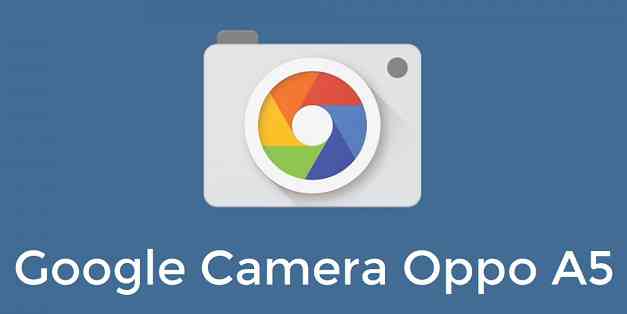- Search Results
- Samsung Galaxy NOTE 4 T-Mobile (trltetmo) Lineage ROM, CyanogenMod ROM, Android Nougat ROM, other ROMs like: Resurrection Remix ROM, OMNI ROM, Slim ROM and many more, recovery and rooting guide, themes, mods, customization troubleshooting and many more things specific to Galaxy NOTE 4 T-Mobile.
Forum: Redmi NOTE 4 MTK – nikel
Redmi NOTE 4 MTK (nikel) Lineage OS ROM, Android Nougat ROM, other ROMs like: Resurrection Remix ROM, OMNI ROM and many more, recovery and rooting guide, themes, mods, customization troubleshooting and many more things specific to Redmi NOTE 4 Mediatek.There are a couple of working mod of Google Camera or GCam for OnePlus 8 and 8 Pro, now available to download which is brought to you by Arnova8G2, Urnyx05 and greatness. Google Camera usually enhances the photography experience on any phone it works on.
Available GCam versions for OnePlus 8 / Pro
GCam 8.2 is the latest version among other compatible ports available for the phone. Below is a list of compatible mods available:
- GCam 8.2 (Latest Version)
- GCam 8.0
- GCam 7.4
- GCam 7.3 (STABLE)
The GCam 8.2 is now available which has multi mode stabilization, seamless zoom feature, portrait night sight etc. But in the initial versions, all of the features might not be available or might not be working at all.
The older version of Google camera mod brings night sight, Astrophotography mode on OnePlus 8 / Pro. The available GCam ports are compatible on Android Pie, Android 10, and Android 11.
[su_note note_color=”#FBF4DD” text_color=”#A38C68″ radius=”3″ class=”” id=””]It is possible that the latest GCam 8.2 may not work fully on OnePlus 8 / Pro. If you inform me in a comment then probably I will try to find an alternate working GCam port.[/su_note]

Status of this OnePlus 8 and 8 Pro Google Camera
WHAT’S WORKING
– Astrophotography
– Night Sight
– Portrait mode
– Aux lenses
– Almost all basic featuresKNOWN ISSUES
– Slow motion[su_note note_color=”#D8F1C6″ text_color=”#769958″ radius=”3″ class=”” id=””]
Where to Download GCam for OnePlus 8 and 8 Pro?
Below are different versions of compatible GCam APK for OnePlus 8 / Pro available to download –
GCam 8:
[su_button url=”https://cyanogenmods.org/downloads/gcam-8-2-mod-by-greatness/” target=”self” style=”default” background=”#1BBC9B” color=”#FFFFFF” size=”5″ wide=”no” center=”no” radius=”auto” icon=”” icon_color=”#FFFFFF” text_shadow=”none” desc=”” download=”” onclick=”” rel=”” title=”” id=”” class=””]GCam 8.2 Download[/su_button]
[su_button url=”https://cyanogenmods.org/downloads/arnova8g2-gcam-8-0/” target=”self” style=”default” background=”#1BBC9B” color=”#FFFFFF” size=”5″ wide=”no” center=”no” radius=”auto” icon=”” icon_color=”#FFFFFF” text_shadow=”none” desc=”” download=”” onclick=”” rel=”” title=”” id=”” class=””]GCam 8.0 Download[/su_button]
[/su_note]
[su_note note_color=”#D8F1C6″ text_color=”#769958″ radius=”3″ class=”” id=””]
GCam 7:
[su_button url=”https://cyanogenmods.org/downloads/arnova8g2-gcam-port-7-4/” target=”self” style=”default” background=”#1BBC9B” color=”#FFFFFF” size=”5″ wide=”no” center=”no” radius=”auto” icon=”” icon_color=”#FFFFFF” text_shadow=”none” desc=”” download=”” onclick=”” rel=”” title=”” id=”” class=””]GCam 7.4 Download[/su_button]
[su_button url=”https://cyanogenmods.org/downloads/greatness-gcam-port-7-3-018/” target=”self” style=”default” background=”#1BBC9B” color=”#FFFFFF” size=”5″ wide=”no” center=”no” radius=”auto” icon=”” icon_color=”#FFFFFF” text_shadow=”none” desc=”” download=”” onclick=”” rel=”” title=”” id=”” class=””]GCam 7.3 Download 1[/su_button]The above GCam 7.3 has all AUX cameras working on OnePlus 8 / Pro without ROOT.
Below is the recommended GCam download for the phone.To get most out of this GCam, use the NiCKam8Pro.xml config file.
[su_button url=”https://cyanogenmods.org/downloads/urnyx05-gcam-apk-7-3-018-v1-1/” target=”self” style=”default” background=”#1BBC9B” color=”#FFFFFF” size=”5″ wide=”no” center=”no” radius=”auto” icon=”” icon_color=”#FFFFFF” text_shadow=”none” desc=”” download=”” onclick=”” rel=”” title=”” id=”” class=””]GCam 7.3 Download 2[/su_button]To get most out of this GCam, use the urnyx05-7.3.xml config file.
[/su_note]How to Install Google Camera?
- Download the GCam APK from the above download link
- To install apps from a third party app other than Play Store you need to enable app install from Unknown Sources on your Android device.For Android Oreo or Pie version, enable Install Unknown Apps from the app from which you are going to install the Google Camera APK.
For example: if you have downloaded the Google Camera apk file on Google chrome or firefox browser on your phone.
Or you have downloaded and copied the apk file to the file browser and you want to install it from there.Go to Settings > Apps & notifications > Select the app (Chrome, Firefox or file manager app etc) > Install unknown apps or Install apps from unknown sources on MIUI and enable Allow from this sourceSee the below screenshots that enables to install unknown apps on Oreo for Chrome app (you need to enable on the app from where you want to install the apk):

- Once enabled, click on the app to install.
How to Install xml config file?
- Download the xml config file NiCKam8Pro.xml from Download 1 or urnyx05-7.3.xml from the GCam 7.3 download 2. In the download page, there is a drop down box to chose which file to download. Select the desired xml config file and then click on the Download button to download.
- Once the GCam is installed, create the following directories on your phone’s internal memory and copy the downloaded xml config file:
- First create a directory in the name of GCam (G and C capital letter).
- Then go inside the GCam directory and create a directory named Configs7 if you are using a GCam 7 version or Configs8 for GCam 8 version.[su_note note_color=”#D7E3F4″ text_color=”#728095″ radius=”3″ class=”” id=””]
So, the directory structure should like like: Internal phone memory/Gcam/Configs7 or Internal phone memory/Gcam/Configs8
[/su_note] - Copy the xml config file in this directory.
- Now you can open the GCam app and double tap near the blank space beside the shutter button.See the below image to get an idea where to tap:

- When prompted, select the config file and tap on RESTORE to load. (do this twice as for the first time the config did not loaded)
- Once the xml config file is loaded, you are done with the installation.
That’s all on the GCam APK for OnePlus 8 / Pro phones.
New features and BUG fixes are keep coming on the Google Camera app and hence there could be many versions of GCam APK for OnePlus 8 and 8 Pro available at the same time. This page will always have the latest and all compatible Google Camera for OnePlus 8 and 8 Pro.
Stay tuned or subscribe to get updates of OnePlus 8 and OnePlus 8 Pro on other Google Camera, Custom ROMs and all other device specific topics.A working mod of Google Camera for Motorola One Action is now available to download, which is based on Arnova8G2’s build. This GCam is just a port of Google Camera APK and not the actual stock Google Camera app, so you can always expect that some features might not be available or just broken!
This GCam port was not primarily build for the Motorola One Action but still it works flawlessly. Well, Google camera ports usually work on multiple phones. Having said that, it is possible that other Google camera APK may work on Motorola One Action, hence don’t bother to try out those apps too.

About this Google Camera for Motorola One Action:
This is a working Google camera build for Motorola One Action which is based on Arnova8G2’s v1.3 build version which is working flawless. Following are the updates of this APK:
- This a a STABLE version of Google Camera that works on Motorola One Action phone
- A pre-configured xml file is available
- With Night Sight
Status of this Motorola One Action Google Camera APK:
WHAT’S WORKING:
– EverythingKNOWN ISSUES:
– Tap to focus to avoid over exposed photos[su_note note_color=”#D8F1C6″ text_color=”#769958″ radius=”3″ class=”” id=””]
Download Google Camera APK for Motorola One Action:
– Google Camera 6.1.021 for Motorola One Action
– Download the xml Config file
Don’t bother about Camera2 API, as it is enabled by default on devices shipped with Android Oreo or later.
[/su_note]How to Install Google Camera APK on Motorola One Action:
- Download the Motorola One Action GCam apk file from the above download link
- To install apps from a third party app other than Play Store you need to enable app install from Unknown Sources on your Android device.For Android Oreo or Pie version, enable Install Unknown Apps from the app from which you are going to install the Google Camera APK.
For example: if you have downloaded the Google Camera apk file on Google chrome or firefox browser on your phone.
Or you have downloaded and copied the apk file to the file browser and you want to install it from there.Go to Settings > Apps & notifications > Open the app (Chrome, Firefox or file manager app etc) > Install unknown apps and enable Allow from this source
See the below screenshots that enables to install unknown apps on Oreo for Chrome app (you need to enable on the app from where you want to install the apk):

- Once enabled, click on the app to install.
- This Google Camera app has a pre-filled config file. To install that follow the below guide.
How to Install xml config file on Motorola One Action Google Camera APK:
- Download the xml config file from the above download link for Motorola One Action Google Camera 6.1.021
- Once Google Camera is installed, create the following directories on the ROOT of your phone's internal memory and copy the xml config file:
- First create a directory in the name of GCam under the ROOT directory.
- Then create a directory named Configs under GCam directory.
- Copy the xml config file in this directory.
- Now you can open the app and click on the blank space beside the capture button in two fingers.See the below image to get an idea where to tap:

- When prompted, tap on RESTORE to load the config file. (do this twice as for the first time the config did not loaded)
- Once the xml config file is loaded, you are done with the installation.
That’s all for the Google Camera for Motorola One Action. If you want to try other builds of GCam then here is a huge list of device specific Google Camera downloads, which also you can try if needed!
New Google Camera versions are keep on coming and so does new features, hence there could be many versions of these ported apps for Motorola One Action. Below forum will have all GCam apk updates for the Motorola One Action.
Stay tuned or Subscribe to the Motorola One Action forum For other Google Camera, Custom ROMs and all other device specific topics.A working build of Google Camera or GCam for Oppo A5 2020 is now available to download, which is based on Arnova8G2, BSG build. Reportedly this GCam works pretty well on the phone including the famous night sight mode.
Available GCam versions
Below are the available versions of GCam for Oppo A5 2020
- GCam 8.3 (Latest version)
- GCam 8.2
- GCam 7.0
- GCam 6.2
The GCam 8.3 version has brought Night Sight mode to portrait shot.
The GCam 8.2 version brings multi mode video stabilization, seamless zoom, portrait night sight etc.
The Google camera 6.2 brings Time lapse, night sight feature and the GCam 7.0 or later version brings Astrophotography mode to the Oppo A5 2020. The available GCam ports are compatible on Android Pie and Android 10.

Status of this Oppo A5 2020 Google Camera
WHAT’S WORKING
– Almost everythingKNOWN ISSUES
– Nothing reported yet[su_note note_color=”#D7E3F4″ text_color=”#728095″ radius=”3″ class=”” id=””]
Camera2 API is already enabled on Oppo A5 (2020) which is a must to install GCam. Visit the following link to verify and enable the same (if required):
– Verify and enable Camera2 API (requires an unlocked bootloader)
[/su_note][su_note note_color=”#D8F1C6″ text_color=”#769958″ radius=”3″ class=”” id=””]
Where to Download GCam for Oppo A5 2020?
Below are the download links to available GCam for Oppo A5 (2020) –
GCam 8.3 Download
GCam 8.2 Download
GCam 7.0 Download
GCam 6.2
[/su_note]How to Install GCam on Oppo A5 2020?
- Download a compatible Gcam APK from the above download link
- To install apps from a third party app other than Play Store you need to enable app install from Unknown Sources on your Android device.For Android Oreo or Pie version, enable Install Unknown Apps from the app from which you are going to install the Google Camera APK.
For example: if you have downloaded the Google Camera apk file on Google chrome or firefox browser on your phone.
Or you have downloaded and copied the apk file to the file browser and you want to install it from there.Go to Settings > Apps & notifications or Manage Apps Select the app (Chrome, Firefox or file manager app etc) > Install unknown apps or Install apps from unknown sources and enable Allow from this sourceSee the below screenshots that enables to install unknown apps on Oreo for Chrome app (you need to enable on the app from where you want to install the apk):

- Once enabled, click on the app to install.
How to enable Astro Photography mode on Oppo A5 (2020) Google Camera 7.0
By default the astro photography mode is not enabled on this GCam 7.0 for Oppo A5 (2020). In case you still want to change the setting, follow the below instructions to enable or disable the astrophotography mode.
- Go to GCam Settings
- Scroll down and go to Advanced settings
- Then scroll down almost to the end till you get Use astrophotography Mode under Night Sight settings.
Below are the screenshots that shows how to enable the astrophotography mode.
[rl_gallery id=”102615″]How to shoot in astrophotography mode on GCam 7.0?
Once the Astrophotography mode is enabled, there are certain conditions to be met to capture photos in that mode.
Following conditions must be met to capture in Astrophotography mode (known as cuttlefish in Google Camera ports like this):
– It can be enabled on Night Sight mode (only)
– The phone must be kept static (use a tripod or keep the phone somewhere to keep it static)
– There must be low light condition
– It may take few seconds for this mode to come up when the above conditions are metSee the below screenshots to get an idea how to know if it is shooting in Astrophotography mode in GCam 7.0?
[rl_gallery id=”102590″][su_note note_color=”#FBF4DD” text_color=”#A38C68″ radius=”3″ class=”” id=””]When the display shows something like “Astrophotography on” or “Phone is steady” or “Capturing cuttlefish” while capturing photo in Night Sight mode, then most likely it is shooting in astrophotography mode otherwise not.
When I kept the phone static in front of a good light source, the Astrophotography mode did not turn on no matter how longer I waited.
So, make sure it is a low light environment.[/su_note]New features are keep on coming on the Google Camera app and hence there could be many versions of these ported apps for Oppo A5 2020. So, stay tuned to get other updates of Oppo A5 2020 on other Google Camera, Custom ROMs and all other device specific topics.The Redmi Note 7 is a quite old mid ranger phone from price view point and the spec but the latest version of GCam still works on the phone.
It comes with a dual camera setup, with a primary camera of 12MP, and a 2MP depth sensor.
Although stock MIUI camera app has a good features but that can be further enhanced with a Google Camera mod.
In fact, there are few compatible GCam mods available for the phone which are brought to you by Arnova8G2, Parrot043 and onFire.

Available version of GCam
With every Android major version update we get a major update of the Google camera as well.
In between, there are some minor version release of the GCam also comes, so I am listing out all available versions of the mod for Redmi Note 7 so that you can get to know when we have an update, right from the below list.
- GCam 8.3 (Latest Version)
- GCam 8.2
- GCam 7.4 (RECOMMENDED Stable Version)
- GCam 7.2
- GCam 7.0
What Extra Do You Get on Google Camera?
People know the GCam app from couple of years since when it had the HDR+. And then the camera app has evolved significantly.
Below are some of the extra features that you can expect to enhance your existing camera setup on the Redmi Note 7:
- Astrophotography mode used to capture the sky and celestial bodies in the dark. Not for everyone, but worth mentioning in thia features list.
- HDR+ brings much images in a condition where you have much broghter or darker regions in the scene.
- DSLR like bokeh effect with GCam’s portrait mode.
- With Night Sight mode you get better exposed low light images from the camera.
- Multi-mode video stabilization
- RAW image capture so that it can be edited in the post
- Built-in Google Lens
[su_note note_color=”#F9D9D9″ text_color=”#AA4343″ radius=”3″ class=”” id=””]
NOTE:
– Not all compatible mods available are specifically tuned for the Redmi Note 7. It is possible that some or other features of GCam might be working might not be working as intended.
– Most of the stock camera apps have a pro mode, which does not exist on Google Camera mod.
– Although this camera mod captures much better photos with the automatic mode, but still if you are someone who uses the Manual Mode mostly, then this might not be for you!
[/su_note]Compatibility Status of GCam on Redmi Note 7
WHAT’S WORKING
– All basic featuresKNOWN ISSUES
– Nothing reported yet[su_note note_color=”#D8F1C6″ text_color=”#769958″ radius=”3″ class=”” id=””]
Download GCam for Redmi Note 7
Below are several compatible GCam ports available for Redmi Note 7 to download –
GCam 8
[su_button url=”https://cyanogenmods.org/downloads/bsg-gcam-8-3/” target=”self” style=”default” background=”#1BBC9B” color=”#FFFFFF” size=”5″ wide=”no” center=”no” radius=”auto” icon=”” icon_color=”#FFFFFF” text_shadow=”none” desc=”” download=”” onclick=”” rel=”” title=”” id=”” class=””]GCam 8.3 Download[/su_button]
[su_button url=”https://cyanogenmods.org/downloads/parrot043-gcam-8-2/” target=”self” style=”default” background=”#1BBC9B” color=”#FFFFFF” size=”5″ wide=”no” center=”no” radius=”auto” icon=”” icon_color=”#FFFFFF” text_shadow=”none” desc=”” download=”” onclick=”” rel=”” title=”” id=”” class=””]GCam 8.2 Download[/su_button]
GCam 7
[su_button url=”https://cyanogenmods.org/downloads/parrot043-gcam-port-7-4/” target=”self” style=”default” background=”#1BBC9B” color=”#FFFFFF” size=”5″ wide=”no” center=”no” radius=”auto” icon=”” icon_color=”#FFFFFF” text_shadow=”none” desc=”” download=”” onclick=”” rel=”” title=”” id=”” class=””]GCam 7.4 Download[/su_button]
[su_button url=”https://cyanogenmods.org/downloads/onfire-google-camera-7-2-011-2nd/” target=”self” style=”default” background=”#1BBC9B” color=”#FFFFFF” size=”5″ wide=”no” center=”no” radius=”auto” icon=”” icon_color=”#FFFFFF” text_shadow=”none” desc=”” download=”” onclick=”” rel=”” title=”” id=”” class=””]GCam 7.2 (with 48x Zoom)[/su_button]
[su_button url=”https://cyanogenmods.org/downloads/parrot043-google-camera-7-0-009-v13/” target=”self” style=”default” background=”#1BBC9B” color=”#FFFFFF” size=”5″ wide=”no” center=”no” radius=”auto” icon=”” icon_color=”#FFFFFF” text_shadow=”none” desc=”” download=”” onclick=”” rel=”” title=”” id=”” class=””]GCam 7.0 Download[/su_button]
[/su_note]How to Install Google Camera on the Phone?
- Download any compatible GCam mod APK for Redmi Note 7 from the download link(s).
- To install apps from a third party app other than Play Store you need to enable app install from Unknown Sources on your Android device.For Android 10 or later version, enable Install Unknown Apps from the app from which you are going to install the APK file.For example: if you have downloaded the Google Camera apk file on Google chrome or firefox browser on your phone. Or you have downloaded and copied the apk file to the file browser and you want to install it from there.
Go to Settings > Apps & notifications > Open the app (Chrome, Firefox or file manager app etc) > Install unknown apps and enable Allow from this source
See the below screenshots that enables to install unknown apps on Pie for Chrome app (you need to enable on the app from where you want to install the apk):

- Once enabled, click on the downloaded app to install.
- Once installed you can clear the app data and open the app and enjoy the feature packed Google Camera on the phone.
[su_note note_color=”#D7E3F4″ text_color=”#728095″ radius=”3″ class=”” id=””]
If in case you have found any issue with the given Google Camera mod then please leave a comment so that we can reply you for a solution.You can also visit our known issues list for google camer which might be helpful.
[/su_note]New features and updates of the GCam mod keeps coming, hence there could be many versions of the GCam available for the Redmi Note 7 today and in future. This page will always list all the compatible Google Camera versions for the phone.
The Mi A2 is a quite old mid ranger phone from price and hardware spec’s point of view.
It comes with a dual camera setup, with a primary camera of 20MP, and a 12MP secondary sensor.
Although the stock MIUI camera is a good piece of software but that can be further enhanced with a Google Camera mod.
In fact, there are few compatible GCam mods available for the phone which are brought to you by back.rider, the_dise, Parrot043.

Available version of GCam
With every Android major version update we get a major update of the Google camera as well.
In between, there are some minor version release of the GCam also comes, so I am listing out all available versions of the mod for Mi A2 so that you can get to know when we have an update, right from the below list.
- GCam 8.2 (Latest Version)
- GCam 8.1 (Latest Version)
- GCam 7.3 (RECOMMENDED Stable Version)
- GCam 7.1
- GCam 7.0
- GCam 6.2
What Extra Do You Get on Google Camera?
People know the GCam app from couple of years since when it had the HDR+. And then the camera app has evolved significantly.
Below are some of the extra features that you can expect to enhance your existing camera setup on the Mi A2:
- Astrophotography mode used to capture the sky and celestial bodies in the dark. Not for everyone, but worth mentioning in thia features list.
- HDR+ brings much images in a condition where you have much broghter or darker regions in the scene.
- DSLR like bokeh effect with GCam’s portrait mode.
- With Night Sight mode you get better exposed low light images from the camera.
- Multi-mode video stabilization
- RAW image capture so that it can be edited in the post
- Built-in Google Lens
[su_note note_color=”#F9D9D9″ text_color=”#AA4343″ radius=”3″ class=”” id=””]
NOTE:
– Not all compatible mods available are specifically tuned for the Mi A2. It is possible that some or other features of GCam might be working might not be working as intended.
– Most of the stock camera apps have a pro mode, which does not exist on Google Camera mod.
– Although this camera mod captures much better photos with the automatic mode, but still if you are someone who uses the Manual Mode mostly, then this might not be for you!
[/su_note]Compatibility Status of GCam on Mi A2
WHAT’S WORKING
– All basic featuresKNOWN ISSUES
– Nothing reported yetEnable Camera2 API to install Google Camera
Google Camera2 API is what enables advanced camera features such as: RAW image capture, High frame rate video recording, slow motion, etc.
To be able to install and run Google Camera successfully, the Camera2 API must be enabled.[su_note note_color=”#F9D9D9″ text_color=”#AA4343″ radius=”3″ class=”” id=””]Enabling Camera2 API requires ROOT access which in turn requires the bootloader to be unlocked.[/su_note]
Follow the below guide to enable Camera2 API:
- Unlock bootloader.
- Root the phone temporarily or permanently as per your choice.
- Either flash a camera2 API enabled patched boot image or flash the Camera2 API enabler zip file using custom recovery.
[su_note note_color=”#D8F1C6″ text_color=”#769958″ radius=”3″ class=”” id=””]
Download GCam for Mi A2
Below are several compatible GCam ports available for Mi A2 to download –
GCam 8 for Mi A2
[su_button url=”https://cyanogenmods.org/downloads/the_dise-gcam-8-2-mod-apk/” target=”self” style=”default” background=”#1BBC9B” color=”#FFFFFF” size=”5″ wide=”no” center=”no” radius=”auto” icon=”” icon_color=”#FFFFFF” text_shadow=”none” desc=”” download=”” onclick=”” rel=”” title=”” id=”” class=””]GCam 8.2 Download[/su_button]
[su_button url=”https://cyanogenmods.org/downloads/parrot043-gcam-8-1/” target=”self” style=”default” background=”#1BBC9B” color=”#FFFFFF” size=”5″ wide=”no” center=”no” radius=”auto” icon=”” icon_color=”#FFFFFF” text_shadow=”none” desc=”” download=”” onclick=”” rel=”” title=”” id=”” class=””]GCam 8.1 Download[/su_button]
GCam 7 for Mi A2
[su_button url=”https://cyanogenmods.org/downloads/parrot043-google-camera-apk-7-3-018-v1/” target=”self” style=”default” background=”#1BBC9B” color=”#FFFFFF” size=”5″ wide=”no” center=”no” radius=”auto” icon=”” icon_color=”#FFFFFF” text_shadow=”none” desc=”” download=”” onclick=”” rel=”” title=”” id=”” class=””]GCam 7.3 Download[/su_button]
[su_button url=”https://cyanogenmods.org/downloads/the_dise-google-camera-7-1-015-v0-1/” target=”self” style=”default” background=”#1BBC9B” color=”#FFFFFF” size=”5″ wide=”no” center=”no” radius=”auto” icon=”” icon_color=”#FFFFFF” text_shadow=”none” desc=”” download=”” onclick=”” rel=”” title=”” id=”” class=””]GCam 7.1 Download[/su_button]
[su_button url=”https://cyanogenmods.org/downloads/arnova8g2-google-camera-7-0-009-devmod-2-2-2beta2/” target=”self” style=”default” background=”#1BBC9B” color=”#FFFFFF” size=”5″ wide=”no” center=”no” radius=”auto” icon=”” icon_color=”#FFFFFF” text_shadow=”none” desc=”” download=”” onclick=”” rel=”” title=”” id=”” class=””]GCam 7.0 Download[/su_button]
GCam 6 for Mi A2
[su_button url=”https://cyanogenmods.org/downloads/google-camera-6-2-030-test1-3a-by-back-rider/” target=”self” style=”default” background=”#1BBC9B” color=”#FFFFFF” size=”5″ wide=”no” center=”no” radius=”auto” icon=”” icon_color=”#FFFFFF” text_shadow=”none” desc=”” download=”” onclick=”” rel=”” title=”” id=”” class=””]GCam 6.2 Download[/su_button]
[/su_note]How to Install Google Camera on the Phone?
- Download any compatible GCam mod APK for Mi A2 from the download link(s).
- To install apps from a third party app other than Play Store you need to enable app install from Unknown Sources on your Android device.For Android 10 or later version, enable Install Unknown Apps from the app from which you are going to install the APK file.For example: if you have downloaded the Google Camera apk file on Google chrome or firefox browser on your phone. Or you have downloaded and copied the apk file to the file browser and you want to install it from there.Go to Settings > Apps & notifications > Open the app (Chrome, Firefox or file manager app etc) > Install unknown apps and enable Allow from this source
See the below screenshots that enables to install unknown apps on Pie for Chrome app (you need to enable on the app from where you want to install the apk):

- Once enabled, click on the downloaded app to install.
- Once installed you can clear the app data and open the app and enjoy the feature packed Google Camera on the phone.
[su_note note_color=”#D7E3F4″ text_color=”#728095″ radius=”3″ class=”” id=””]
If in case you have found any issue with the given Google Camera mod then please leave a comment so that we can reply you for a solution.
You can also visit our known issues list for google camer which might be helpful.
[/su_note]New features and updates of the GCam mod keeps coming, hence there could be many versions of the GCam available for the Mi A2 today and in future. This page will always list all the compatible Google Camera versions for the phone.
Few working ports of GCam for Realme X built by marlin-ku and BSG are now available.
This is just a port of Google Camera and not the actual stock Google Camera that is available on Google Pixel phones. This build of Google Camera APK (GCam APK) for Realme X is the latest one and has all the features working.
Google Camera is known for it’s HDR+, Portrait mode, Night sight mode, Google lens integration etc. which are exclusive to the Google’s Pixel camera app. No other camera app has a match to these features. Google Camera is only available for Google Pixel devices but developers have ported the same to other devices as well and that is why we have the GCam APK available for Realme X phone.
So let’s check out the working features of this build, how to download and install the GCam apk on Realme X in the below sections!

About this Google Camera for Realme X
This GCam APK for Realme X is a port of Google Camera latest version 6.2.030 where Time Lapse feature was introduced.
Following are the changelog or the newest features ported on this Google Camera APK:- Android 9+
- Add HDR+ Auto from pixel 3
- Add Exposure Compensation
- Add Custom HDR+ denoise
- Add Color Capture Support
- Fix Multi-Lens mode
- Fix PatchLoader by @KoopahTManiac (on XDA)
- Fix and stability for ZenFone6 and OP7/7Pro
- This version works with Multi-Lens ( Bug with Telephoto lens for OP7/7Pro )
[su_note note_color=”#D7E3F4″ text_color=”#728095″ radius=”3″ class=”” id=””]
TROUBLESHOOTING:
If photos are black and white on the first opening, restart the app and try again.
[/su_note][su_note note_color=”#D8F1C6″ text_color=”#769958″ radius=”3″ class=”” id=””]
Download Google Camera for Realme X:
Below are the compatible versions of GCam port available for the phone:
GCam 8.1 download
GCam 6.2 Download
[/su_note]How to Install the Google Camera APK on Realme X:
- Download the GCam apk from the above download link.
- To install apps from a third party app other than Play Store you need to enable app install from Unknown Sources on your Android device.For Android Oreo or Pie version, enable Install Unknown Apps from the app from which you are going to install the Google Camera APK.
For example: if you have downloaded the Google Camera apk file on Google chrome or firefox browser on your phone.
Or you have downloaded and copied the apk file to the file browser and you want to install it from there.Go to Settings > Apps & notifications > Open the app (Chrome, Firefox or file manager app etc) > Install unknown apps and enable Allow from this sourceSee the below screenshots that enables to install unknown apps on Oreo for Chrome app (you need to enable on the app from where you want to install the apk):

- Once enabled, click on the downloaded app to install.
- Once installed you can clear the app data and open the app and enjoy the feature packed Google Camera APK on Realme X.
Required Manual Settings for Google Camera APK 6.2.030 on Realme X:
Google Camera APK is never available for phones other than Google Pixel series. With that fact, this is just a port of the actual Google Camera app built by Arnova8G2.
As this is not a camera app made specifically for Realme X, hence, it is possible that some of the Google camera features may not work as intended.
Also, these ported GCam apps are very much flexible in terms of settings which you can tune to get the most out of it! To run this GCam APK buttery smooth on the Realme X, you can use the following settings:
- Turn on the Advanced Mode.
[su_note note_color=”#D7E3F4″ text_color=”#728095″ radius=”3″ class=”” id=””]Go to More > Settings > Scroll Down and Choose About and Turn on the Enable Advance Mode.[/su_note] - Then go to HDR+ Settings and choose the Back Camera > Select Pixel 3 XL, and Go to Front Camera > Select Nexus 6P
These are some of the basic settings that need to be applied. If you want to experiment you can always change some default settings to see what GCam APK settings suits best for your Realme X phone.
New features are keep on coming on the Google Camera app and hence there could be many versions of these ported apps for Realme X. Below forum will have all GCam apk updates for the Realme X.
Visit the below link to get Google Camera download for other versions and for other devices as well.
Stay tuned or Subscribe to the Realme X for other Google Camera APK, Custom ROMs and all other device specific topics.