If you are working for hours on a Linux terminal then knowing how to change the font and font size of the terminal can be very helpful. A larger size font can reduce the stress on your eyes and nerves.
The terminal interface is very customizable you can easily change the font, font size, the color of the font, etc. In this article, I will explain how to change the terminal’s font and font size on a Linux system.
Open terminal on your system
By pressing Ctrl+Alt+T you can open a terminal on a system. OR from the main menu search for terminal if it appears click on it to open.
 Shortcuts to change the font size in a terminal
Shortcuts to change the font size in a terminal
The following list shows the different types of terminals used in Linux and shortcuts to increase or decrease the size of the font.
Using this will change the font size of the current terminal session. To change the font size in other types of terminal emulators follow the steps that are given below.
Change font type and size permanently
To make the changes persistent across the multiple terminal session go to Edit and then Preferences.
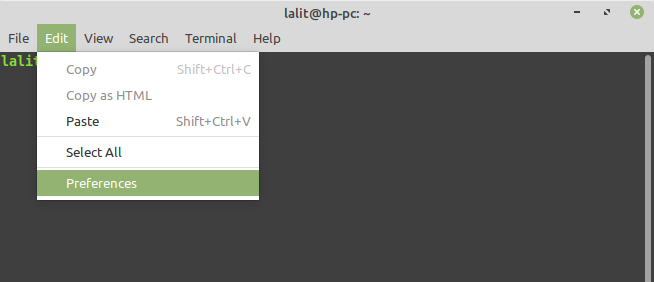
This will open the given preference window.
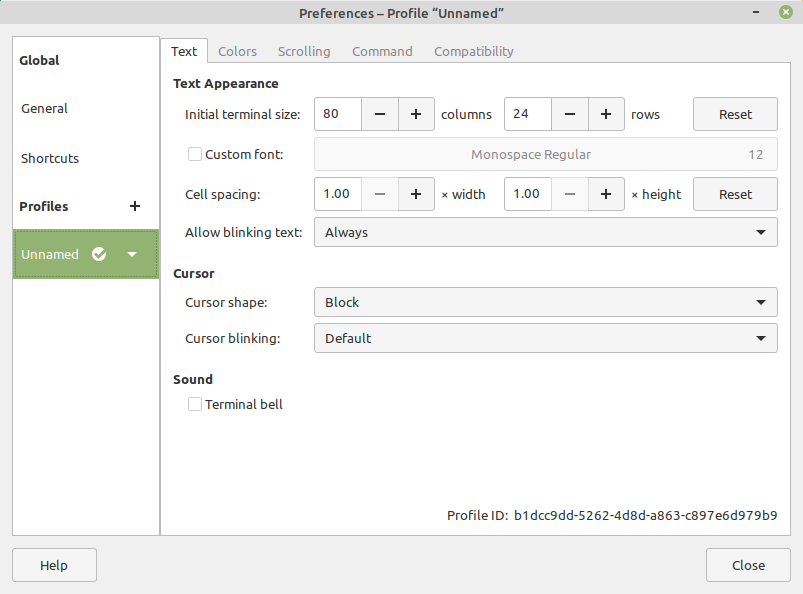
To change the font type and its size first click on the Custom font checkbox and then click as given in the image below.

Next, choose the font type and font size like it is highlighted in the given image.
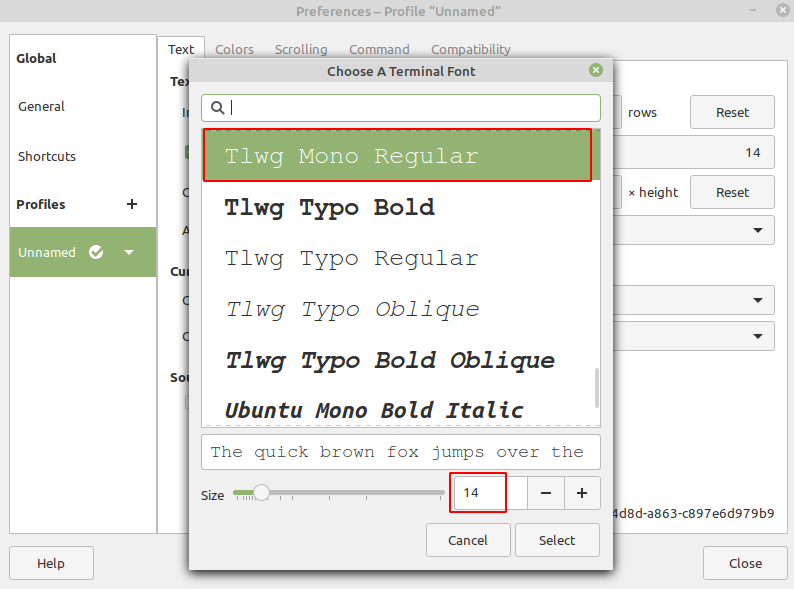
Finally, click on Select and close the preference window. Now the font type and its size should be changed. If not you can reload your terminal window.
Now you can see the changes in your terminal.

Conclusion
Ok in this article you understand how to change the font and font size in the terminal. Now if you have a query then write us in the comments below.

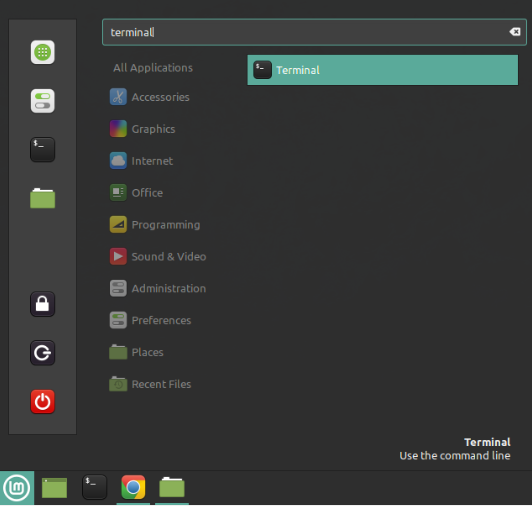 Shortcuts to change the font size in a terminal
Shortcuts to change the font size in a terminal