Tor is a free and open-source web browser. It can be used for browsing the internet without revealing the user’s identity. Using tor makes it difficult to trace any online activity such as visiting a website, messaging, etc of a user.
The tor software is designed with the intention to protect the personal privacy of its users. A user can conduct confidential communication by keeping their activity unmonitored.
Tor routes all the web traffic through the tor network which makes it private and anonymous. Here we will discuss the installation and usage of tor browser in Ubuntu.
How to install tor in Ubuntu
In Ubuntu, the tor browser can be installed by using different ways. The easiest one is to add the tor PPA repository and then install it in a single command. Follow the given steps to add the tor repository and install the browser –
Use the following command to add the repository-
sudo add-apt-repository ppa:micahflee/ppa
Update your system by using –
sudo apt update
Now use the following command to install the browser on your system –
sudo apt install torbrowser-launcher
Press y and then enter if ask for confirmation.
Configure & launch tor-browser
Now tor browser launcher has been installed on your system open it from the main menu. Once you will open it first, it will download the tor browser.
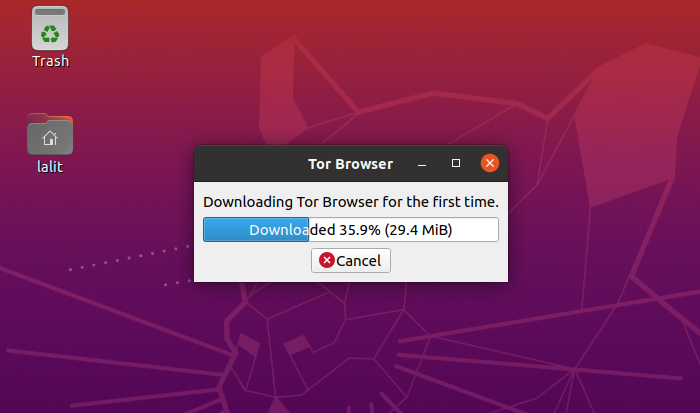
Once the browser is downloaded you will be presented with the network setting. You can configure it by clicking on Configure if tor is censored at your location or country. Otherwise, click on Connect to get connected with the tor network.
When it get successfully connected to the tor network you will see –
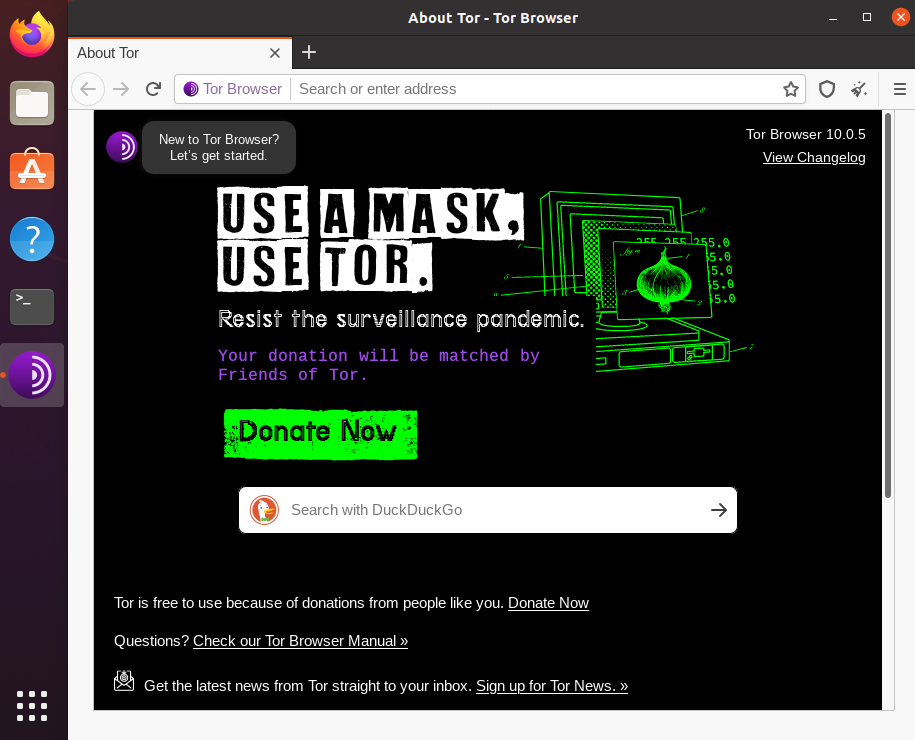
How to use tor-browser
Now your connection to the tor network has been established successfully. You will see the browser looks likes firefox because it is firefox tweaked to work with the tor network. Installing add-ons will reduce the capabilities of tor-browser to hide the identity so avoid it.
As usual, you can start searching by entering a web address in the address bar or using a search engine. It works best when you value anonymity more than than the user experience on the internet.
Browsing an onion site
Onion services are sites that end with “.onion” it provides extra privacy to publishers and visitors. For example, you can start the DuckduckGo “.onion” service by using the following steps.
Click on New to Tor Browser? Let’s get started. as highlighted in the image below.
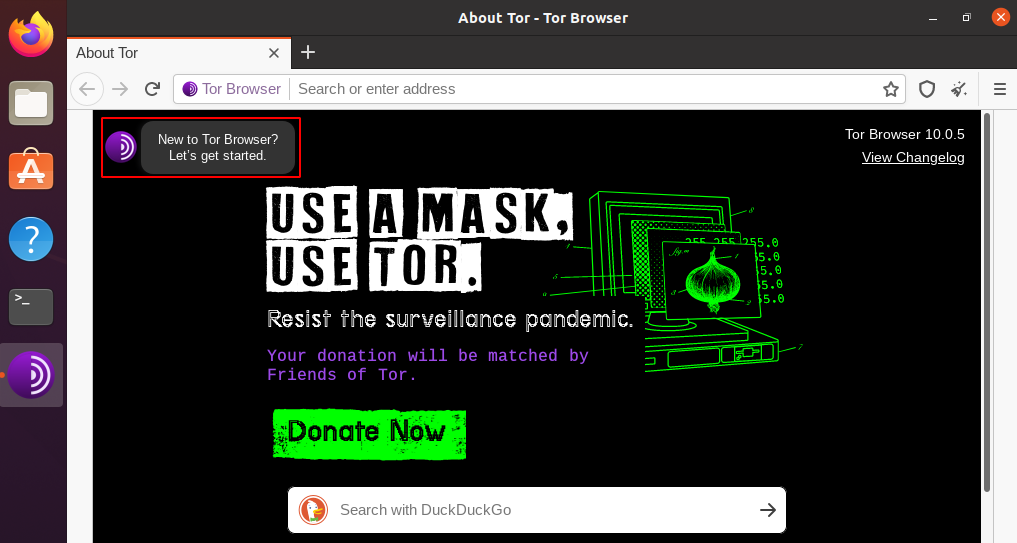
Now click on Onion services given on the left of the browser and then Visit an onion this will open the DuckduckGo “.onion” website. See the image below.
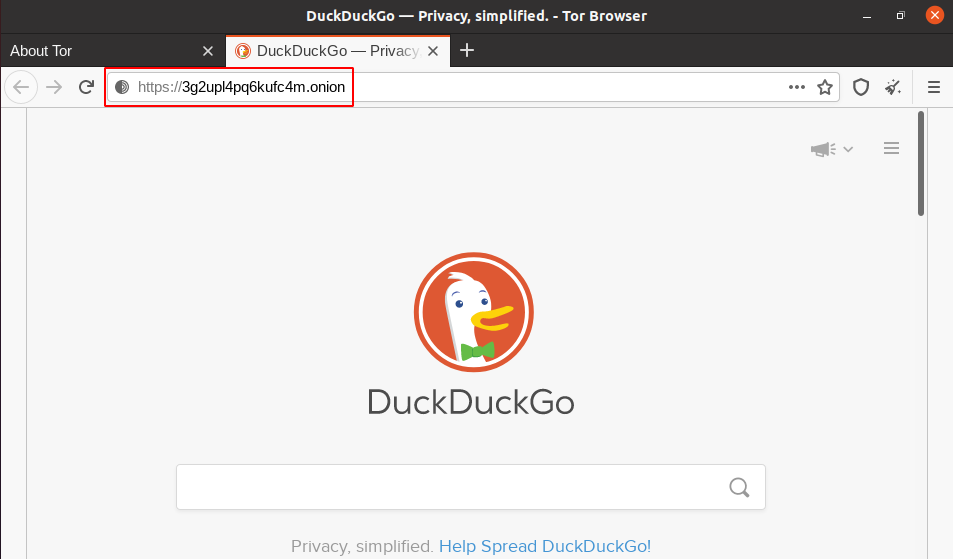
How to remove tor-browser
If you want to remove tor browser from your system, you can do that by executing the following command in your terminal –
sudo apt remove torbrowser-launcher
If it asks for confirmation press y and then enter.
Conclusion
I hope this article is helpful in setting up tor browser on your system. Now you can share your thoughts by wirting to us in the comments below.
