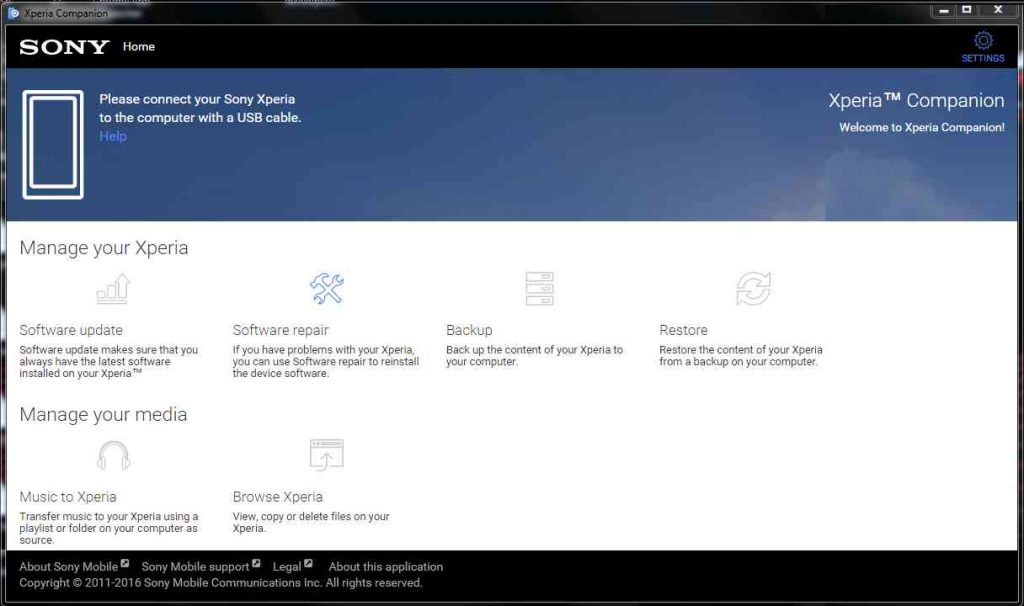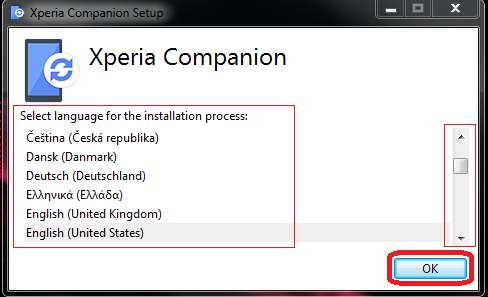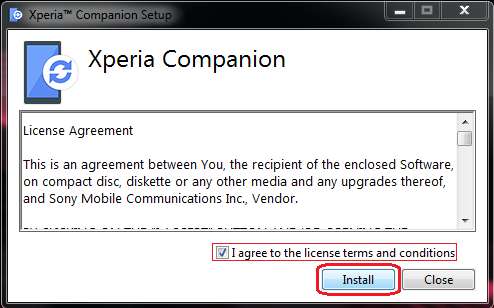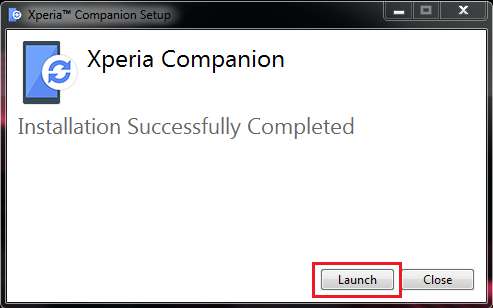GCam Port | Google Camera APK v9.6 (February 2025) › Forums › Sony Device Forums › Sony Generic › Direct Download Links for Sony Xperia Companion and Step by Step Installation Guide
- This topic has 0 replies, 1 voice, and was last updated 9 years, 7 months ago by Linux User.
- AuthorPosts
- September 3, 2024 at 12:56 PM #3439Linux UserParticipant
Here you will find How to Download and Install Xperia Companion on your Windows on MAC. Why not Linux? Because Sony has never made that for Linux and the Xperia Companion software only available for Windows and MAC. I am sure you would love what really you can do with this Xperia Companion before downloading and installing it.

What Can I Do With The Xperia Companion?
– You can update your Sony Xperia Device with just a click with the Xperia Companion.
– Xperia Companion makes your file transfer or multimedia file exchange between your phone/Tablet and the PC buttery smooth.
– Backup and Restore your data easily.
– Even you can RESET your phone to factory mode with just a click, no need to go to Android recovery and do all that complex stuffs.Xperia Companion Direct Download Links:
– For Windows
– For MACHow To Install Xperia Companion – Step by Step Guide:
Here I am presenting the installation guide on Windows and should not be much different on MAC.
STEP 1:Download the Xperia Companion and double click on it to open. On the very first screen select desired language and click on OK. If your desired language not already there on the screen then scroll down or up, find and then select.
Below is screenshot to make it simpler for you to understand:
 STEP 2:
STEP 2:The next screen is the license agreement. You just check the box next to the I agree to the license terms and conditions. Immediately you will see the Install but has activated. Just click on the Install button to start the Button.
Here goes a screenshot that shows what you have to do:
 STEP 3:
STEP 3:After a few seconds your installation will be completed. On the Installation Success screen just click on Launch to start the Xperia Companion utility.
Here is the screen capture:

That’s all my friend. Xperia Companion is now installed on your system and you are good to explore more of the Xperia Companion software or just stay tuned or subscribe to this forum for more Xperia Companion guides to come. I will show you how you can take backup, how you can transfer media files to and from the device using Xperia Companion. If you have any queries regarding the installation then just login and leave your reply.
- AuthorPosts
- You must be logged in to reply to this topic.