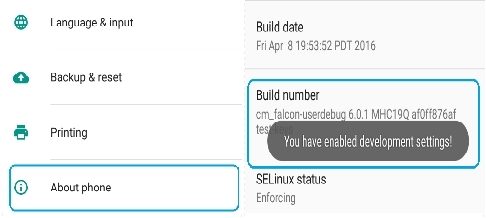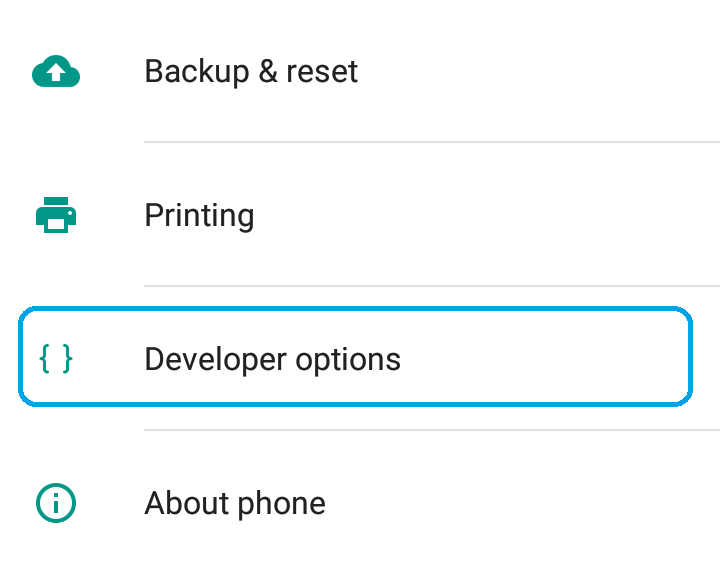GCam Port | Google Camera APK v9.6 (February 2025) › Forums › Forum for Common Topics (Generic Topics for all Devices) › Common Android How-To Guides › How to Enable Developer Options for Debugging on Stock Android or CyanogenMod or Custom ROMs
- This topic has 0 replies, 1 voice, and was last updated 1 year, 6 months ago by Linux User.
- AuthorPosts
- September 3, 2024 at 12:56 PM #3394Linux UserParticipant
You need to know How to enable Developer Options on your Android phone or CyanogenMod ROM or any other Custom ROMs to access or modify certain things which are under Developer options.
Why do you need to Enable Developer Options on your Android Phone or Tablet:
– By default debugging options are hidden under Developer Options in a stock Android and even CyanogenMod Custom ROMs.
– In order to unlock bootloader or ROOT the Android or install a custom ROM on your Android Phone you need to enable the Developer Options.
– Sometimes if you bricked your phone, then you can still unbrick if you have Developer Options enabled.
– The list is not the end and there are more to it…. it depends how you want to use.Here comes how to Enable Developer Options on a Stock Android or CyanogenMod ROM or any Custom ROMs:
To enable Developer Options on an Android phone or Tablet, do the following:
Go to Settings, Click on About phone and then Tap Seven times (it may vary) on the Build number.For HTC devices goto: Settings > About > Software information > More and then Tap 7 times on the Build number.
Here are some screenshots for the above settings:

NOTE:
I used a CyanogenMod ROM to give a demo on how to enable the Developer Options menu and hence I had to tap 7 times on the Build Number under About Phone. Some phone manufacturers have different values for this setting. I don’t remember but for some tapping 5 times unlocks the Developer Options and for some the build number has to be tapped for 10 times. So, tap for some more time if 7 time does not work for you.The Developer Options will be enabled under Settings Menu. So, go back to Settings menu and now you can see Developer options above About Phone option.
Here is a screenshot that shows the Developer Options after enabling it:

After enabling Developer Options you may need to enable USB debugging or ROOT access on Cyanogenmod etc. depending on your scenario.
- AuthorPosts
- You must be logged in to reply to this topic.