Strawberry is a free and open-source music player and music collection organizer for Linux, Windows, and macOS. Using this player you can play your favorite music or radios. It is the fork of another music player called Clementine.
Strawberry music player is written in C++ using Qt toolkit and Gstreamer.
In this article, I will discuss how to install the Strawberry music player in Ubuntu.
Features of Strawberry music player
The key features of Strawberry music player –
- Free and opensource
- Cross-platform
- Support multiple audio formats including MP3, WAV, Ogg, FLAC, MPC, etc.
- Supports internet radio such as Last.fm and podcast
- Smart and dynamic playlists
- You can edit tags on audio files
- Automatically retrieve tags from MusicBrainz
How to install Strawberry music player in Ubuntu
There are various ways in which you can install the Strawberry music player in Ubuntu. You can use one of the given methods to install it on your system.
Installing the Strawberry using its official PPA
For Ubuntu and its derivatives, there is an official PPA repository that can be added to install Strawberry using the apt command.
To add the PPA repository on Ubuntu use the following commands on your system –
sudo add-apt-repository ppa:jonaski/strawberryRun the update command –
sudo apt updateFinally, use the given command to install it on your system –
sudo apt install strawberryPress y and then Enter if it asks for your confirmation.
Installing the Strawberry music player using .deb file
Go to the download page on its official website, in the downloads section click on Ubuntu choose the and click on the version that you are using to download the .deb package.
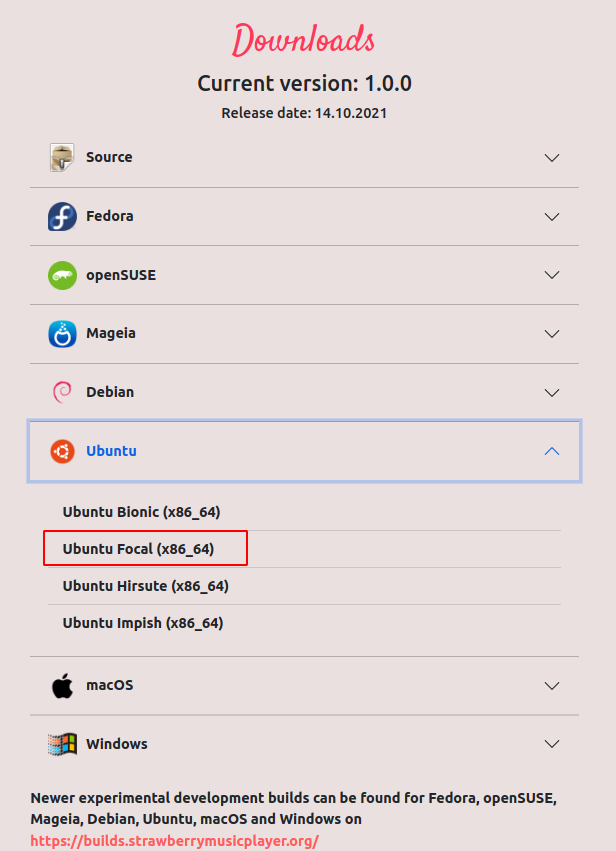
Alternatively, you can copy the download link and use the wget command to download it from your terminal –
For example to download Strawberry music player for Ubuntu 20.04 focal fossa use –
wget https://files.strawberrymusicplayer.org/strawberry_1.0-focal_amd64.debOnce the package is downloaded move to the download location and use the following command in your terminal –
sudo dpkg -i strawberry_1.0-focal_amd64.debIf it asks for your confirmation press y and then Enter. Now if it shows a message of any missing dependencies then run the given command to install them –
sudo apt install -fYou can also download, compile and install Strawberry using source code that can be downloaded from its official website.
Open Strawberry music player in Ubuntu
Once the installation is successful you can launch it by searching strawberry in Ubuntu’s activities dashboard.
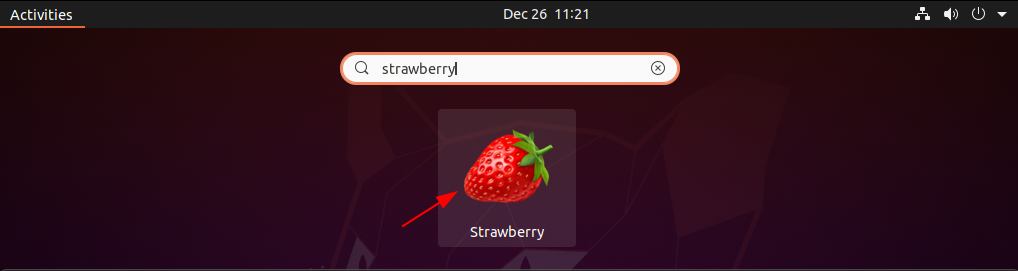
Now the following image shows the user interface of Strawberry music player –
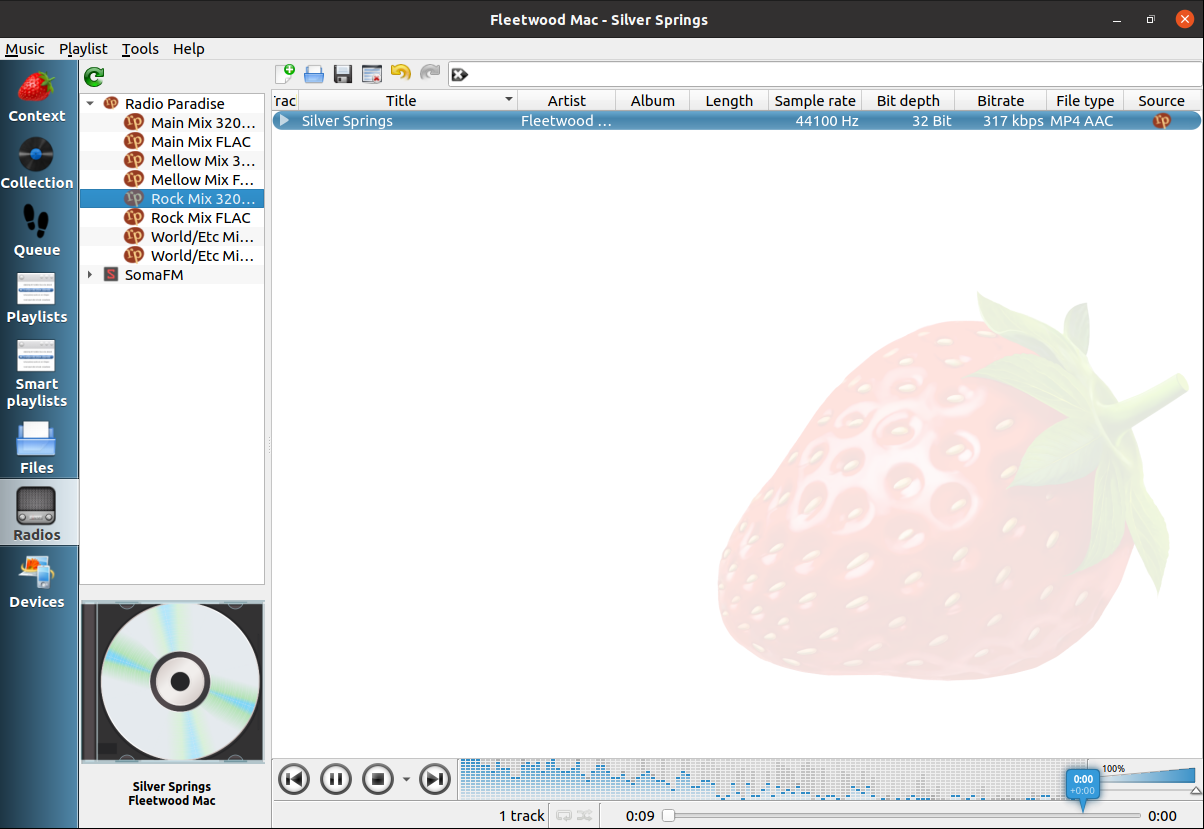
Here you can import your playlist and start playing it on Strawberry.
Conclusion
I hope you have successfully installed Strawberry on your system. Now if you have a query then write us in the comments below.
