Linux/Unix operating system provides various tools for disk partitioning and manipulation. GNU parted is one of them that can be used to create, view, delete, and modify partitions of a disk. It provides a text-based menu in the terminal for entering parted commands.
This article explains various uses of the parted command in a Linux system along with some examples. It is recommended to create a backup of your system before performing any operations on a disk.
How to install parted on Linux
Parted comes preinstalled on many Linux distributions. If it is not in your system you can use the following command to install it manually –
To install it on Debian/Ubuntu/Linux Mint, etc use –
sudo apt install parted
If you are using CentOS/RHEL or an aligned distribution then use –
sudo yum install parted
To install in Fedora use-
sudo dnf install parted
List partitions on a disk
To list all the partitions of a disk using the parted command you need to use the following command in your terminal-
sudo parted
and then use –
(parted) print
This will display the information including the partition number, size of the partition, filesystem, name of the partition, etc.
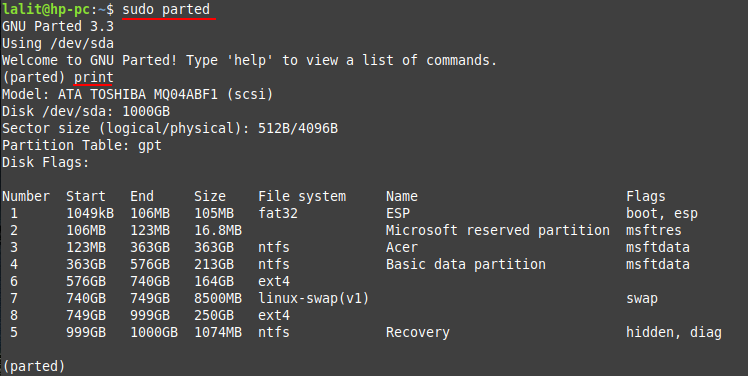
You can display the list of all partitions on a disk using a single command –
sudo parted -l
Switch to a different disk
If you have multiple disks on your system you can switch between them by using the select command.
sudo parted
And then use the given parted command –
(parted) select /dev/sdb

Replace the /dev/sdb with your disk name. Now you can see in the above image after executing the select command it starts using /dev/sdb.
Creating new partitions
You can create a new partition on a disk by using the parted command. To create a new partition you need to have some free space or unallocated space on the disk.
Here we have 32 GB of space on /dev/sdb. We will create a new partition of 15 GB on it, So let’s see how to create the partition.
Use the given command to create the first partition on /dev/sdb.
sudo parted /dev/sdb
First, create the disklabel (partition table ) on /dev/sdb by using –
(parted) mklabel msdos
Now use the mkpart command to create partition –
(parted) mkpart
You will be asked to enter the required information for creating a new partition. This includes partition type, filesystem type, start, and end values, etc. Now see the image below –
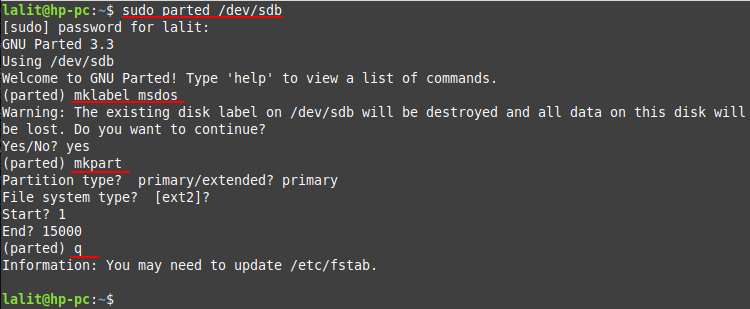
Format the created disk with the following command –
mkfs.ext4 /dev/sdb1
Deleting a partition
To delete a partition lets say /dev/sdb1, use the following commands-
sudo parted /dev/sdb
and use the given command to display all the partitions on the disk, find the partition number –
(parted) print
now to delete the partition use –
(parted) rm
This will ask the partition number. Once you enter it partition will be deleted.
You can perform many other tasks such as resizing, rescuing a partition, etc using the parted command in Linux. To know more about the options and command that can be used with parted command see its manual page –
man parted
Conclusion
Ok, that’s all for now. We advise you to be careful while working with parted, after execution it immediately makes changes to the disk. Now if you have a query please leave it in the comments below.
