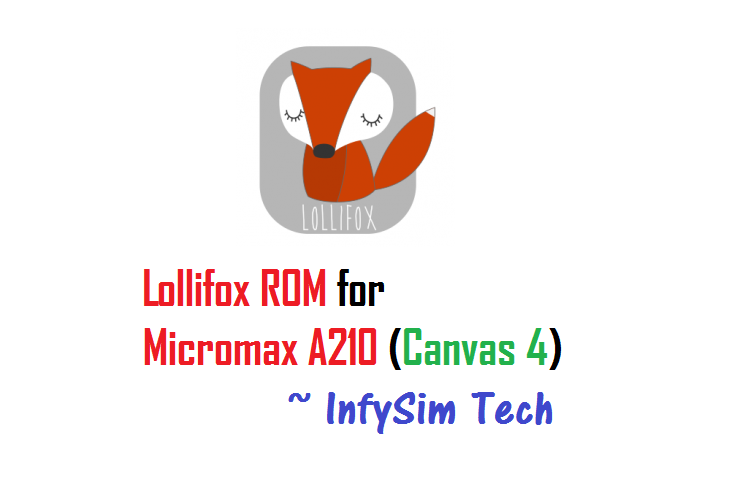GCam Port | Google Camera APK v9.6 (February 2025) › Forums › Micromax Device Forums › Micromax Canvas 4 – A210 › Micromax A210 Lollifox ROM (Canvas 4)
- This topic has 0 replies, 1 voice, and was last updated 1 year, 6 months ago by Linux User.
- AuthorPosts
- September 3, 2024 at 12:56 PM #2613Linux UserParticipant
The Micromax A210 Lollifox ROM (Canvas 4) is an unofficial build by developer gamerboy_010. This ROM is based on Android KitKat version 4.4.2 and as per the developer till now there is no bugs reported on this ROM. This is just a Lollipop themed ROM based on KitKat ROM and not really a Lollipop ROM.
 [Logo taken from lollifox.com ]DISCLAIMER:
[Logo taken from lollifox.com ]DISCLAIMER:
Installing custom ROM requires a custom recovery to be installed on your device, which will VOID your warranty and delete all your data. Neither the developer nor we can be held responsible for mistakes done by YOU.NOTE:
THIS ROM UPDATE DOES NOT CONTAIN A KEYBOARD. SO, YOU WILL NEED TO INSTALL KEYBOARD AFTER FLASHING THE ROM!
PLEASE KEEP AN APK OF ANY KEYBOARD AND INSTALL THAT AFTER FLASHING YOU ROM!!Before you start the flashing!!!
Make sure that you have a custom recovery installed on your Micromax A210 Canvas 4.
If you don’t have a custom recovery, then download it from the following link:
– Recovery download link for Micromax A210
Follow the below link to flash the recovery using SP Tool or the MobileUncle tool:
– Recovery flashing guide for Micromax A210
– Download the MobileUncle Tool from Play store and install the recovery
– Micromax A210 Lollifox ROM download link
– Google KeyBoard Play Store linkInstalling the Micromax A210 Canvas 4 Lollifox ROM:
STEP 1:Download the Lollifox ROM and Copy these zip file to your phone memory (By using a USB cable or via adb push command).
STEP 2:Reboot your phone into recovery mode
Or if you have a PC in hand with USB driver for your phone and fastboot binaries installed, then connect your phone to the PC and type the following command to enter into recovery mode:$ adb reboot recovery
STEP 3:Initiate a clean flash.
Wipe dalvik cache, cache partition, system partition and data partition.This step will delete all your phone storage. Please take a backup before executing this step.
STEP 4:On the recovery screen select the Install zip from sdcard option to install the ROM.
The flashing may take a while, so wait patiently.
Reboot your phone, configure the initial setup and enjoy the beauty of Android Lollipop with the Lollifox ROM. - AuthorPosts
- You must be logged in to reply to this topic.