Earlier I published how to connect to a Linux server using SSH using the command line. This article describes how to install PuTTY which is a UI based free and open-source software (FOSS) application to connect to a PC using SSH, Telnet, rlogin, SCP, etc.
Originally this software was written for Microsoft Windows later get ported to other operating systems also. Mostly it is used as an SSH client, especially for Windows operating system. Most of the Linux distributions come with SSH client preinstalled in it.
Why use PuTTY in Linux
So, you may think what encourages us to use PuTTY in Linux
First of all its GUI that makes it more userfriendly especially for the command line new users. Instead of using PuTTY as SSH client, It can also be used to connect to serial ports and raw sockets, Telnet, SCP, and many more.
How to install PuTTY on Linux
Use the following commands in Debian package management distros such as Ubuntu, Linux Mint, etc. –
sudo add-apt-repository universe sudo apt update sudo apt install putty -y
For CentOS or RedHat or any rpm package management Linux distros, use the following command –
sudo yum install putty -y
or use the following command on Fedora Linux to install PuTTY –
sudo dnf install putty -y
Use the following command if you are using a Pacman package management based Linux distribution like Arch Linux –
sudo pacman -s putty
Execute the given commands if you want to install it from the source –
tar -xvf putty-0.73.tar.gz cd putty-0.73/ ./configure sudo make && sudo make install
You can download the latest version of PuTTY from here. Look at the snapshot below it shows the graphical interface of PuTTY. By default, SSH is selected you can also use it for Telnet, Rlogin, or serial ports and raw sockets.
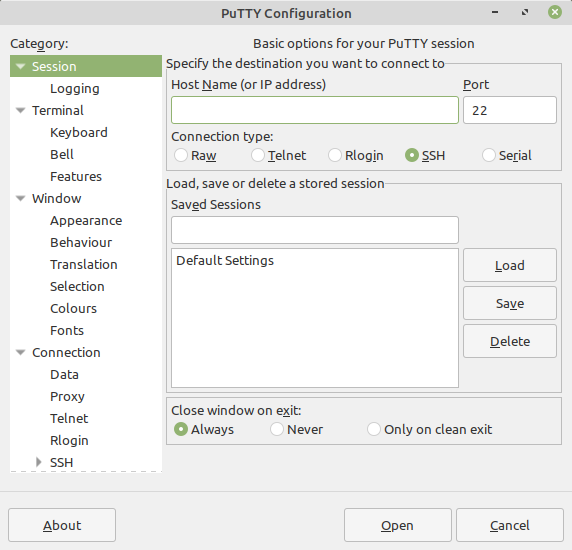
How to use PuTTY as an ssh client?
There are some prerequisites to use PuTTY as your ssh client the first one is your server that you are going to connect with, must be installed and configured with an ssh server application. And the next thing is that you must have server credentials so that you can access it from the PuTTY terminal. If you don’t have ssh server application you can install it in your server by using the following command –
sudo apt-get install openssh-server
and then make sure it is running actively by using the given command –
sudo service ssh status
Now if ssh server is working perfectly then it will display output something like this-
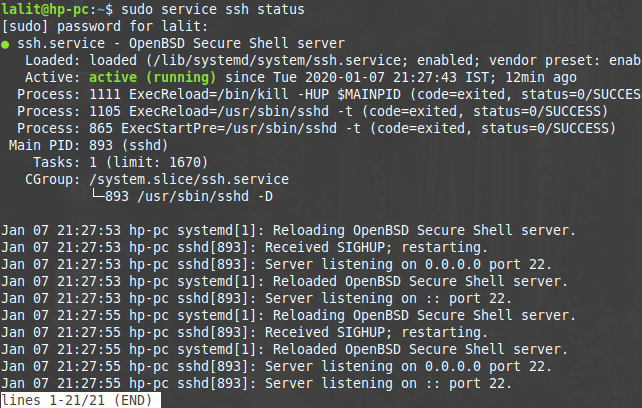
So you have to enter your server IP or hostname to get connected with it. I will connect with the localhost. SSH uses port 23 to establish a connection. look at the image below –
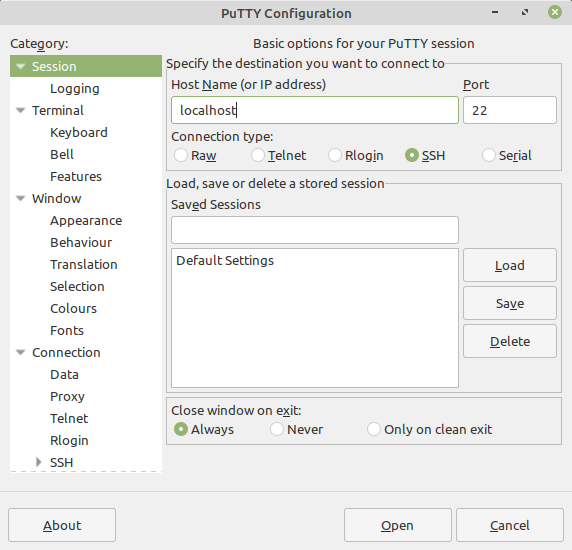
Now once you click on open it will establish a connection with the server and prompt you for server login and password. Enter your username and password and then press enter to get proceed.
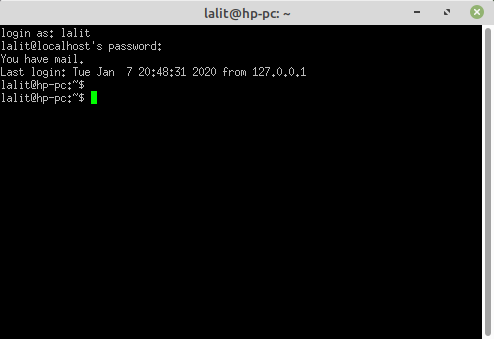
Similarly, if you want to establish a connection with telnet you can use telnet command in Linux or on PuTTY, simply select the telnet option and then enter your hostname or IP address of the server and then click on connect. Again it will prompt you to enter username and password respectively now enter it to get access to that server.
Well, that’s all for now on using PuTTY as an ssh client on Linux. If you have a query on this topic you can write to us in the comments section below.
