The data on a computer can be stored on different storage devices such as hard disk, USB drive, etc. This data need to be positioned in a systematic way so that whenever needed operating system can fetch it easily. So filesystem defines how data will be stored and retrieved on a storage device.
A storage device must be formatted with a file system before it can be mounted and accessed on a Linux system. The mkfs command is used for making filesystem on a disk which is also known as disk formatting.
This article will guide you in formatting a disk using mkfs command in Linux operating system.
Syntax of mkfs command
The basic syntax of the mkfs command is –
mkfs.fs_type device
Or
mkfs -t fs_type device
Where,
fs_type – is the filesystem type i.e. ext2, ext4, NTFS, etc.
device – is the name of the partition or disk for example /dev/sda.
List the supported filesystems
Enter the following command and then hit the Tab button twice to see the list of the filesystem in which a disk can be formatted using mkfs command –
# mkfs

Now you can see the different filesystems here which include ext4, NTFS, fat, etc. The mkfs command is separated from the filesystem using a dot in between them.
Formatting a disk example
You need to have root user privileges for formatting a disk. Here we will format a /dev/sdb that has a size of 32 GB.
To format /dev/sdb in ext4 format use –
# mkfs.ext4 /dev/sdb
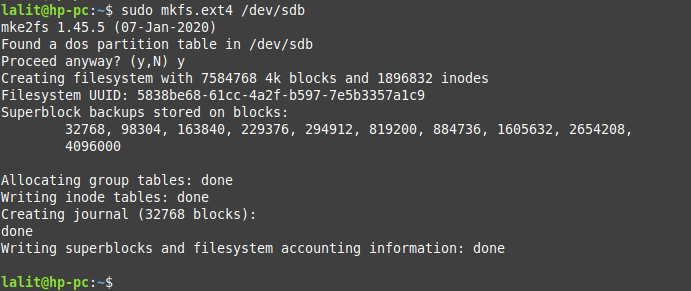
If you want to format the disk in FAT32 filesystem then use-
# mkfs.fat /dev/sdb
To format the disk in NTFS format use –
# mkfs.ntfs /dev/sdb
Create a mount point for the filesystem
Use the following command to create a mount point directory for the formatted disk-
# mkdir /mdisks
Mount the new filesystem
To mount the new filesystem to created mount point which is /mdisks by using the given command –
# mount /dev/sdb /mdisks
Make changes permanent
If you want /dev/sdb to mount at the mount point /mdisks automatically when the system boots then you need to add the given line into /etc/fstab file.
First, open /etc/fstab file using a text editor and then add –
/dev/sdb /mdisks ext4 default 0 2
Where,
/dev/sdb – Filesystem, partition, or disk name
/mdisks – Mount point
ext4 – The filesystem in which disk is formatted
defaults – mount options
0– Indicates that filesystem doesn’t require dump
2– Means it is not a root file system, the root system is specified with a value 1
Now save the file and exit from the editor.
Conclusion
After reading this now you can format a disk or partition to a specific filesystem on Linux. Now if you want to say something on this topic then write us in the comments below.
