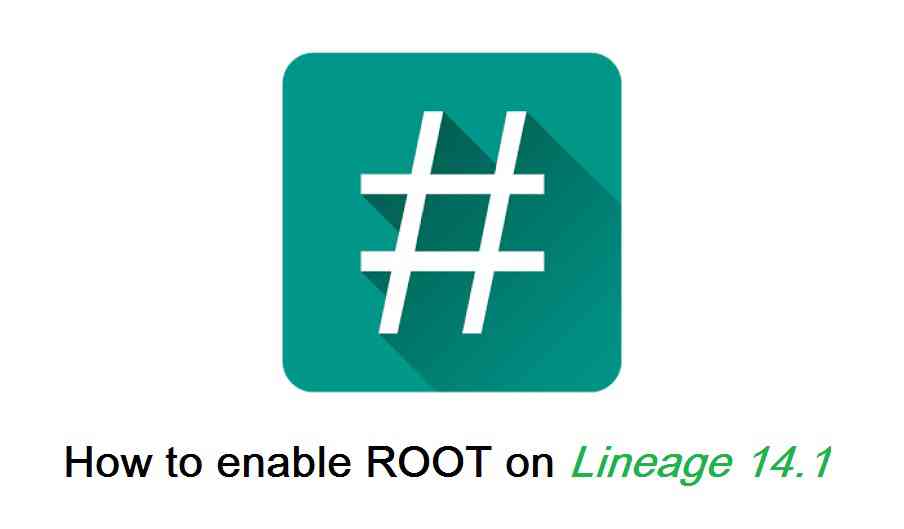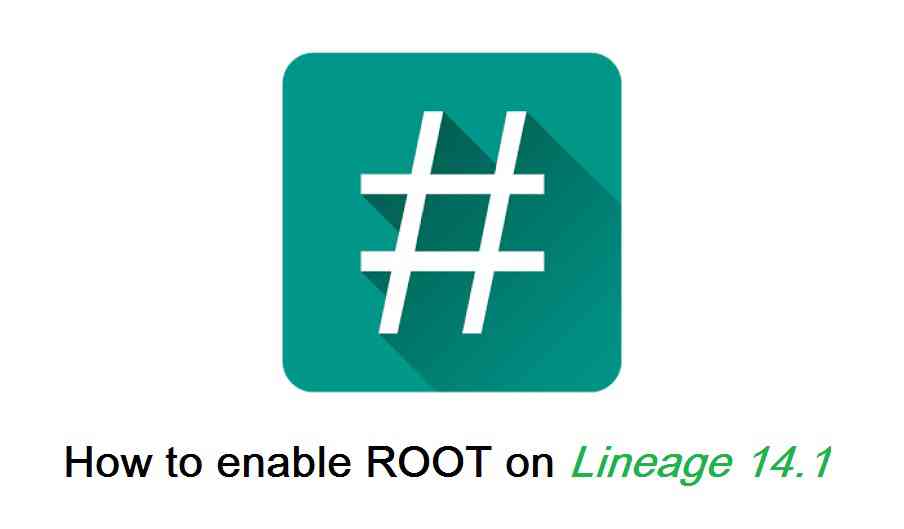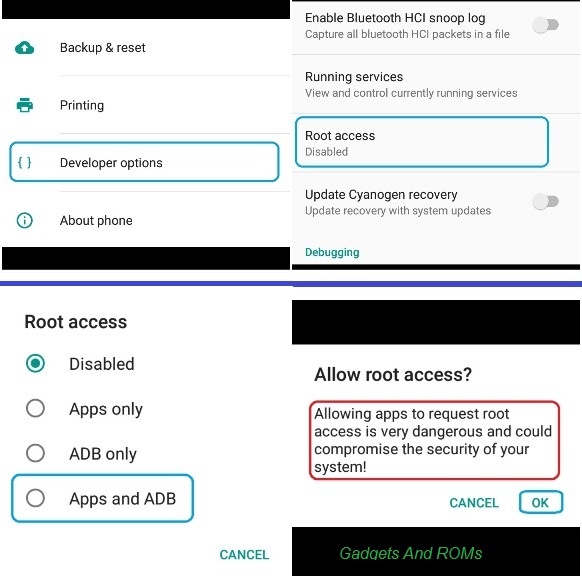GCam Port | Google Camera APK v9.6 (February 2025) › Forums › Forum for Common Topics (Generic Topics for all Devices) › Lineage OS How to guides › How to ROOT LineageOS 14.1/13 Marshmallow/Nougat ROM
- This topic has 0 replies, 2 voices, and was last updated 1 year, 6 months ago by Linux User.
- AuthorPosts
- September 3, 2024 at 12:56 PM #10681Linux UserParticipant
Here we are presenting How to Enable Root on LineageOS 14.1/13 Marshmallow/Nougat ROM on an android devices. LineageOS is nothing but a CyanogenMod ROM and CyanogenMod has in-built root access since CyanogenMod 12 (The Lollipop Version) but that is disabled by default. But this is not the same in case of LineageOS ROM, the LineageOS team has decided not to put the SU binaries into the ROM by default. But the developer can build the ROM with ‘export WITH_SU=true’ command to put the SU binaries back to the ROM. The user then just need to enable root access on their phones manually as per their need. This guide will work ONLY on an Android phone installed with LineageOS 14.1 ROM or LineageOS 13 ROM.
The LineageOS ROM does not come with an inbuilt Super User manager by default but if the ROM developer has enabled it while developing the ROM then you can enable or disable root access as per your need or selectively allow root access for either Apps only or ADB only or Apps/ADB both. You cannot see these settings unless you enable the Developer Options on your LineageOS 14.1/13 ROM. You need not to worry because this process is really very simple and it will be like cake walk for you.

Why do I need to Enable ROOT settings on LineageOS 14.1/13:
I don’t know if you really know or not, CyanogenMod (and now it is LineageOS) was the first most popular custom ROM for android devices which comes with no bloatware (un-necessary applications). Also the LineageOS ROM has many in-built added features unlike stock Android ROMs (AOSP ROMs). With the ROOT access on your Android phone you can further change some more settings on your phone, for example: You can tweak build.prop settings, you can customize your boot animation, you can manually change CPU frequency settings, you can add your own init.d boot scripts etc. There are many more to add on to this list.
Simplifying the above statement, if you are a developer or an advanced user or very keen to learn all these things then yes you should enable the ROOT access. With the ROOT access a user can modify the system settings and this is the potential reason that the ROOT access is disabled by default.
How to ROOT LineageOS 14.1/13 ROM if there is no SU option for APPS available in Developer Option:
You need to follow the following to enable root if you don’t have su access for Apps or Apps and ADB in Developer Options.
STEP 1:Download the suitable SuperSU binary provided by LineageOS team to flash on LineageOS 14.1/13 ROMs:
LineageOS 14.1 ARM32 SU download link for LineageOS 14.1 ROMs for ARM32 Platforms (all legacy phones are ARM 32-bit. I cannot say what legacy phones, you need to verify of your own)
LineageOS 14.1 ARM64 SU download link for LineageOS 14.1 ROMs for ARM64 Platforms (all newer phones are ARM 64-bit ARCH)
LineageOS 14.1 x86 SU download link for LineageOS 14.1/13 ROMs for Intel Platforms
LineageOS 13 ARM32 SU download link for LineageOS 13 ROMs for ARM32 Platforms (all legacy phones are ARM 32-bit. I cannot say what legacy phones, you need to verify of your own)
LineageOS 13 ARM64 SU download link for LineageOS 13 ROMs for ARM64 Platforms (all newer phones are ARM 64-bit ARCH)STEP 2:- Download and copy the LineageOS 14.1/13 SU Add-on ROOT binary package to your Android device. (Download from the downloads section)
- Boot your Android device into TWRP recovery or any other Custom Recovery you have installed.
- Then Just Select Install from TWRP home screen or similar option in other recovery and then select the LineageOS 14.1/13 su addon ROOT zip file that you have copied to your phone.
- Flash the LineageOS 14.1/13 SU addon ROOT zip file by Sliding the Swipe to Confirm Flash on TWRP screen or similar option in other custom recovery if you are using.
- Wait for the LineageOS 14.1/13 SU addon to be installed completely. Once the flashing is done just reboot your device.
That’s all !!
NOTE:
You MUST use the LineageOS 14.1/13 SU addon binary from the above links.
The SuperSU links provided in the SuperSU page MAY NOT WORK on LineageOS 14.1 or 13. After flashing the LineageOS addon SU binary you need to enable ROOT on LineageOS 14.1 or 13 ROM from the Developer Options. Follow the below steps to do so.Steps on how to Enable ROOT on LineageOS 14.1/13 ROM:
The ROOT access settings are actually provided under Developer options in LineageOS 14.1/13 ROM. Developer options are the same as comes in stock Android Devices. So, you need to Enable the developer option on your android device first.
Enable Developer Options on Android and then enable ROOT settings:
To enable Developer Options on an Android phone or Tablet, do the following:
STEP 1:Go to Settings. Click on About phone and then Tap Seven times on the Build number.
Here is a link explaining How to Enable Developer Options on Android or LineageOS or any other Custom ROMs.
STEP 2:Now to enable ROOT access, open Developer options and then scroll a little bit down on the Developer Options settings and look for the Root access setting, which must be showing Disabled.
Just click on the Root access and set it to Apps and ADB or Apps only or ADB only, as per your need.IF YOU DON’T SEE THE ROOT ACCESS OPTION IN DEVELOPER OPTIONS FOR APPS THEN PLEASE PROCEED TO INSTALL LineageOS SU BINARY PROCESS EXPLAINED IN THE ABOVE STEPS, TO ENABLE ROOT ON LineageOS 14.1/13 ROM.
Here are some screenshots for the above settings:

Here is a video demonstrating how to enable ROOT access on CM13/CyanogenMod 13 but the same should work fine for the LineageOS 14.1 too (as LineageOS 14.1 == CM14.1):
That’s all. Enjoy the benefits that comes with ROOT on your Android Phone powered by LineageOS 14.1/13 Marshmallow/Nougat ROM. Stay tuned for more of such updates and if you like it then just don’t forget to subscribe.
- AuthorPosts
- You must be logged in to reply to this topic.