Xfce is a free and open-source desktop environment that aims to be lightweight, fast, and low on system resources while still being visually appealing and easy to use.
Like GNOME, Xfce is also based on the GTK toolkit. It uses the Xfwm window manager. Adhering to the standards defined on freedesktop.org is a priority of Xfce.
Today in this article I will discuss how to install and use the Xfce desktop environment on Fedora Linux.
Prerequisites
To follow this guide you should have the following.
- A system running Fedora Linux
- Access to a user account with sudo privilege
How to install Xfce on Fedora
You can install the Xfce desktop environment on a Fedora system by using either dnf or groupinstall command.
But before you install a package make sure your system is up to date –
sudo dnf update -yNow use one of the given commands to install it on your Fedora system –
sudo dnf install @xfce-desktop-environmentPress y and then enter if it asks for your confirmation.
OR use the given command to install Xfce on Fedora –
sudo dnf groupinstall 'XFCE Desktop'Based on your internet speed it can take some time.
Once it gets installed execute the given command in your terminal –
echo "exec /usr/bin/xfce4-session" >> ~/.xinitrcReboot your system by using –
rebootOn the login screen click on the Settings icon which is given bottom right corner as you can see in the image below here click Xfce Session.
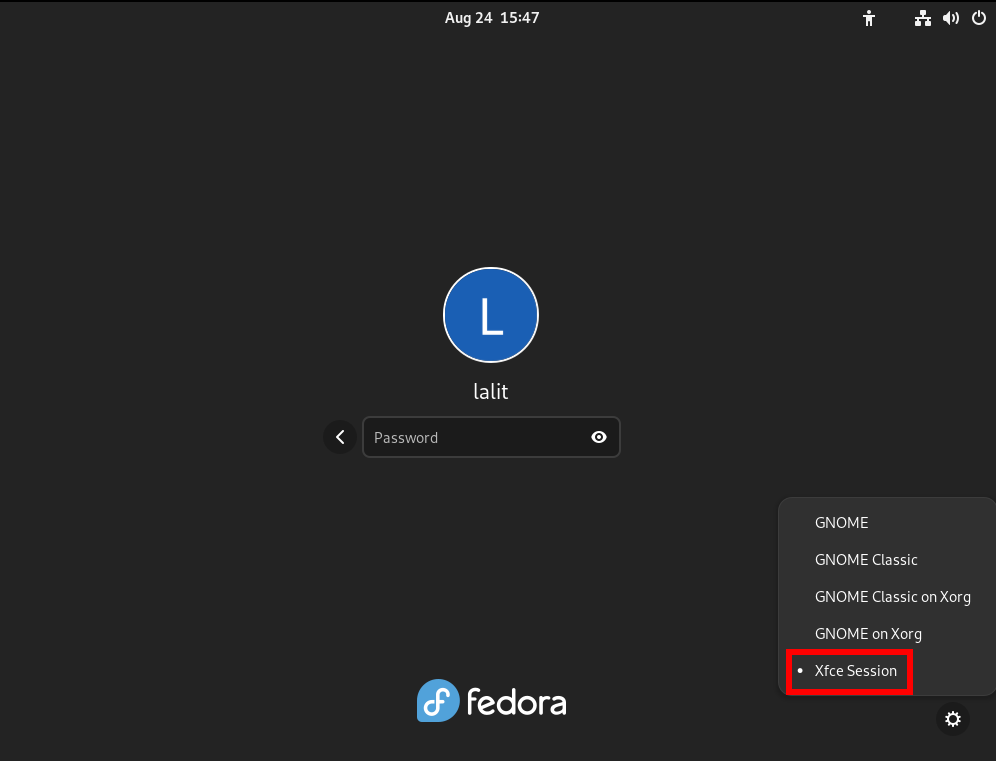
If you are using the Fedora server then you can start Xfce GUI by using the given command –
startxNow enter your password to log in to your system. The following image shows the Xfce desktop on Fedora Linux.
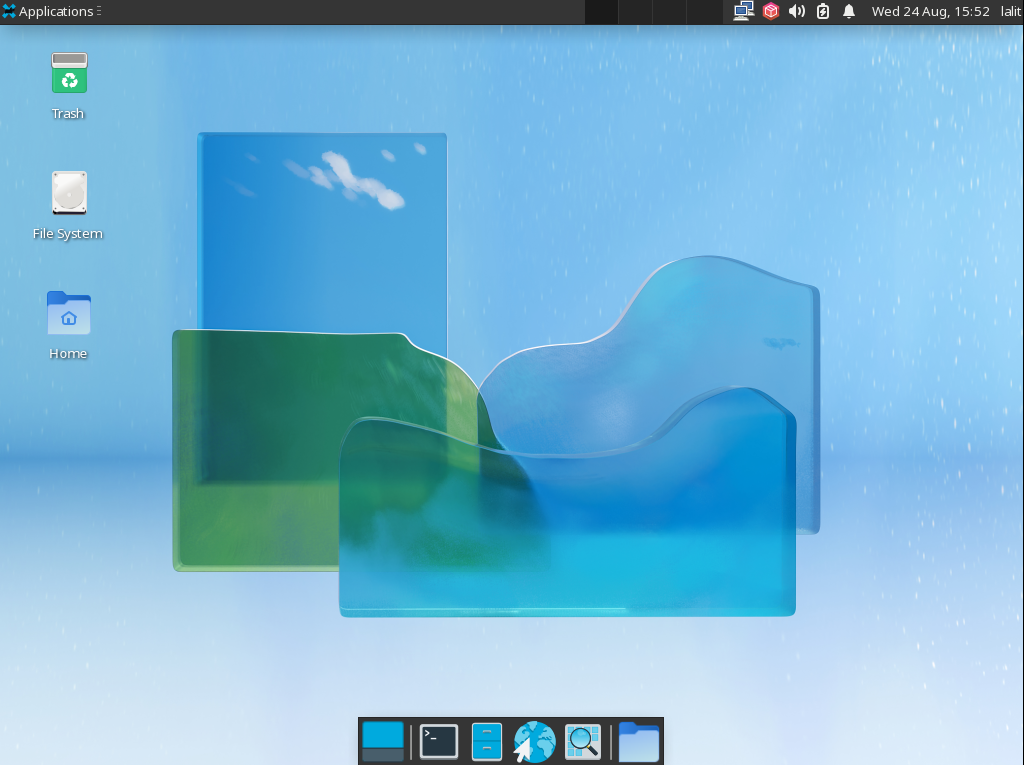
How to remove Xfce desktop from Fedora
Now for any reason, if you want to remove Xfce desktop from your system then use the given command in your terminal –
sudo dnf remove @xfce-desktop-environment
OR use the following command to remove it –
sudo dnf groupremove -y "XFCE Desktop"Remove any unused dependencies by using –
sudo dnf autoremoveConclusion
You have successfully installed the Xfce desktop environment on Fedora Linux. Now if you want to say something on this topic then write us in the comments below.